Upgrade TeamForge on Same Hardware with All Services on a Single Server
In this single server setup, the following TeamForge services run on the TeamForge Application Server (server-01).
- TeamForge Application Server (ctfcore)
- Database Server (ctfcore-database and ctfcore-datamart)
- Codesearch Server (codesearch)
- Mail Server (mail)
- ETL Server (etl)
- Git Integration Server (gerrit and gerrit-database)
- SCM Integration Server (subversion)
- Search Server (search).
- TeamForge CLI Server (cliserver)
- Review Board (reviewboard, reviewboard-database, reviewboard-adapter)1
- CLI Server (cliserver)
- TeamForge Baseline (baseline, baseline-database, baseline-post-install)2
- TeamForge Webhooks-based Event Broker (webr webr-database)
- Service Monitor (service-monitor)
Here's a list of dos, don'ts and points to remember when you install or upgrade TeamForge.
One-hop Upgrade Compatibility
Though the TeamForge 25.0 installer supports one-hop upgrade from TeamForge 23.0 or later versions, TeamForge 25.0 upgrade instructions, in general, are for upgrading from TeamForge 24.0 (including update releases, if any) to TeamForge 25.0 .
There is no support for one-hop upgrade from TeamForge 22.1 or earlier to TeamForge 25.0 . You must upgrade your site to TeamForge 23.0 or later and then upgrade to TeamForge 25.0 .
Example Multi-hop Upgrade Path
For instance, if you are running TeamForge 18.3, you must follow a multi-hop upgrade path considering the following key dependencies:
TeamForge Upgrade Path: TeamForge 18.3 (PostgreSQL 9.6) → TeamForge 20.3 (PostgreSQL 11.6, JDK 9) → TeamForge 22.1 (PostgreSQL 13.4, Java 11) → TeamForge 24.1 (PostgreSQL 13.15, Java 17)
Source Code Management (Git/Gerrit) Upgrade Path: TeamForge 19.3 (Gerrit 2.15.18) → TeamForge 20.2 (Gerrit 2.16.26) → TeamForge 21.1 (Gerrit 3.2.14) → TeamForge 23.1 (Gerrit 3.5.6) → TeamForge 24.0 (Gerrit 3.6.8) → TeamForge 24.1 (Gerrit 3.7.9) → TeamForge 25.0 (Gerrit 3.9.11)
Operating System Considerations:
- TeamForge 23.0 and earlier support RHEL 7.9
- TeamForge 23.1 supports RHEL 8.8
- TeamForge 24.1 supports RHEL/AlmaLinux 8.10
TeamForge has a new licensing framework starting from TeamForge 21.1. If you are upgrading from TeamForge 21.0 or earlier to TeamForge 21.1 or later, you must get the new TeamForge license and add it to your site before upgrading to TeamForge 21.1 or later. Contact Digital.ai Support to get the new TeamForge license for your site before you run the teamforge provision command. The teamforge provision command fails otherwise.
CVS is no longer supported by TeamForge 20.2 and later. You must migrate your CVS repositories to any of the other supported SCM tool (Git/SVN for example) when you upgrade to TeamForge 20.2 or later.
-
Undeploy CVS on the TeamForge SCM server that runs CVS. Do this after you stop the TeamForge services while upgrading to TeamForge 20.2 or later versions on the same hardware. Skip this step in case of new hardware upgrades.
teamforge undeploy -s cvs -
Remove
cvsfrom thehost:SERVICEStoken of thesite-options.conffile (on all the TeamForge servers), failing which theteamforge provisioncommand aborts with an error.
EventQ as a TeamForge service is no longer supported and is completely removed from TeamForge 20.0 (and later). There are a few things to consider in case you have been using EventQ and are upgrading to TeamForge 20.0 or later. For more information, see EventQ End of Life.
Do this before you stop TeamForge while upgrading to TeamForge 18.2 or later versions.
Get value of SUBVERSION_REPOSITORY_BASE from the /opt/collabnet/teamforge/runtime/conf/runtime-options.conf file of your existing TeamForge server and run the following command:
chmod -R 775 $SUBVERSION_REPOSITORY_BASE
Where $SUBVERSION_REPOSITORY_BASE is the path to the /svnroot directory.
This is required to work around the unusually long time taken to migrate the Subversion data during the first run of the teamforge provision command.
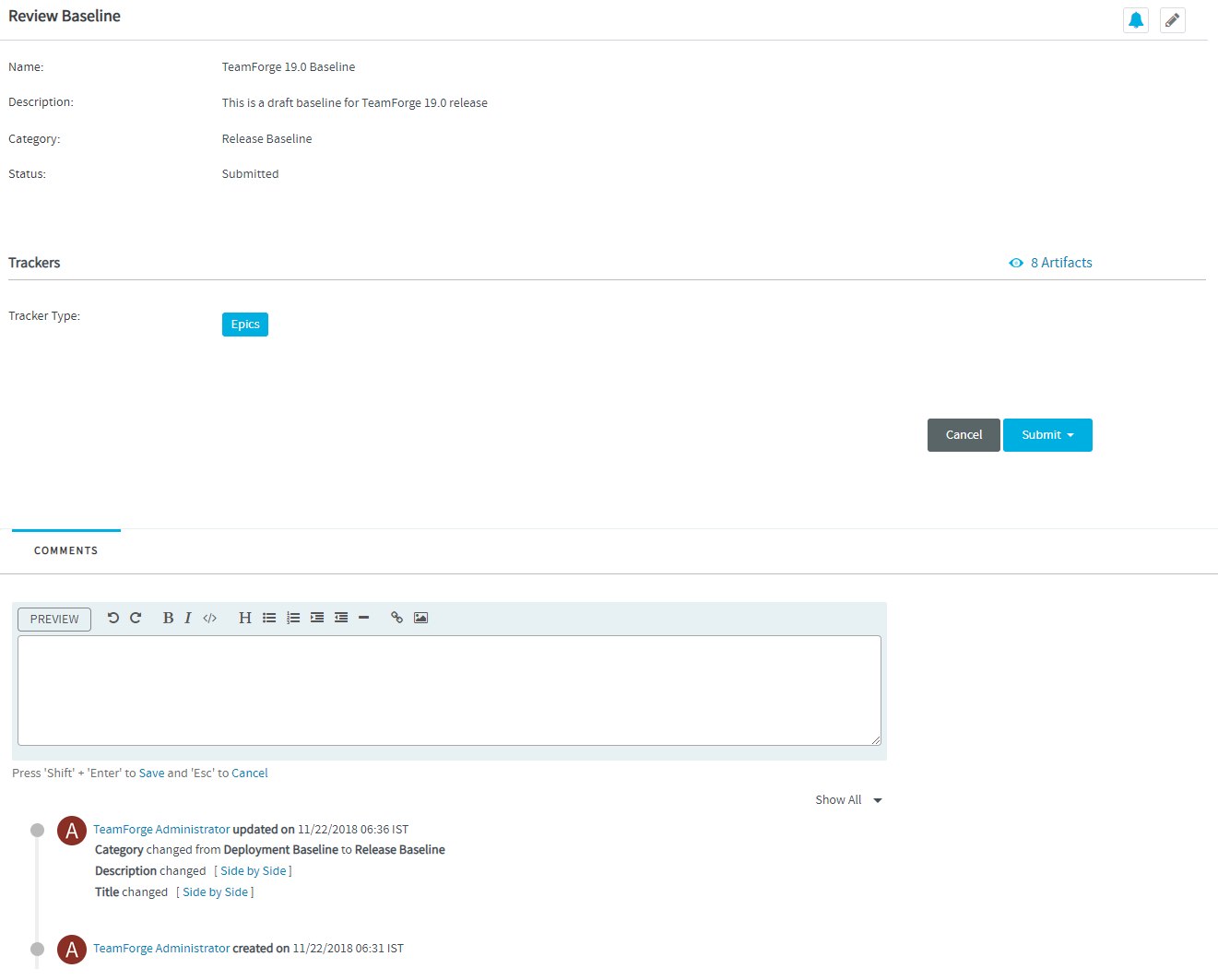 The following instructions are valid for RHEL 8.10 platforms. Specific steps, if applicable only for a particular RHEL/CentOS platform, are called out explicitly.
The following instructions are valid for RHEL 8.10 platforms. Specific steps, if applicable only for a particular RHEL/CentOS platform, are called out explicitly.
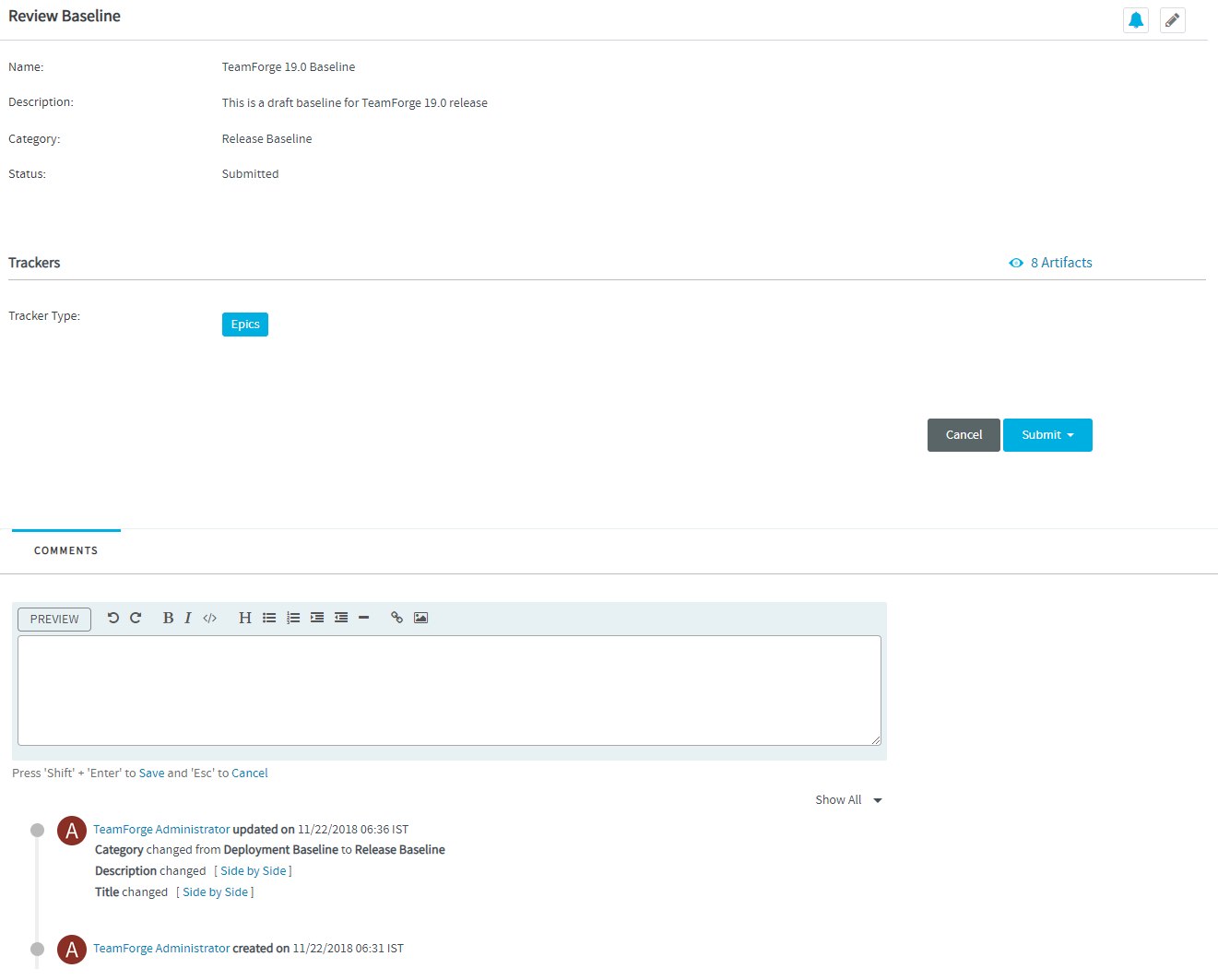 No backup is required for same hardware upgrades. However, you can create a backup as a precaution. See Back up and Restore TeamForge Database, Data Directories and site-options.conf.
No backup is required for same hardware upgrades. However, you can create a backup as a precaution. See Back up and Restore TeamForge Database, Data Directories and site-options.conf.
Uninstall Custom Event Handlers, Hot Fixes, Add-ons and Review Board
- Log on to the TeamForge Application Server (server-01).
- SOAP 50 is no longer supported. Back up all your custom event handlers and remove all the event handler JAR files before starting your TeamForge upgrade process.
- Go to My Workspace > Admin.
- Click System Tools from the Projects menu.
- Click Customizations.
- Select the custom event handler and click Delete. % include tip.html content="Post upgrade, you can add custom event handlers again from the backup while making sure that you don't have SOAP50 (deprecated) library used." %
- Uninstall hotfixes and add-ons, if any, installed on your site.
yum upgrade
-
Stop TeamForge.
teamforge stop -
Upgrade the operating system packages.
yum upgrade
Configure the TeamForge Installation Repository
Upgrade the TeamForge Services
-
Install the TeamForge services.
yum install teamforge
Install Monit.
If you haven't already installed the latest version of the Monit application, download it here.
-
Download Monit for
-
RHEL 8.x from the EPEL repository.
wget https://dl.fedoraproject.org/pub/epel/epel-release-latest-8.noarch.rpm
rpm -ivh epel-release-latest-8.noarch.rpm
-
-
Install Monit.
yum install monit -
Install the Baseline services.
yum install teamforge-baseline
Disable OID While Upgrading to TeamForge 22.0 or later
Do this if you are upgrading from TeamForge 21.2 or earlier to TeamForge 22.0 or later.
TeamForge 22.0 supports PostgreSQL 16.7. As a result, you must run the /opt/collabnet/teamforge/dist/scripts/disable_oid_pg_upgrade13.py script to disable the object identifiers (OIDs) before provisioning TeamForge services.
/opt/collabnet/teamforge/dist/scripts/disable_oid_pg_upgrade13.py
Set up the site-options.conf File
-
Set up the
site-options.conffile.importantSee Site Options Change Log for a list of site option changes. While upgrading to a latest TeamForge release, make sure that obsolete site option tokens, if any, are removed from the
site-options.conffile of the TeamForge version you are upgrading to.vi /opt/collabnet/teamforge/etc/site-options.confhost:SERVICES Token
server-01:SERVICES = ctfcore ctfcore-database ctfcore-datamart service-monitor mail etl search codesearch subversion cliserver gerrit gerrit-database binary binary-database reviewboard reviewboard-database reviewboard-adapter baseline baseline-database baseline-post-install webr webr-databasehost:PUBLIC_FQDN Token
server-01:PUBLIC_FQDN = my.app.domain.comSave the
site-options.conffile.For further customization of your site configuration (SSL settings, password policy settings, PostgreSQL settings, LDAP settings and so on):
Provision Services
TeamForge 16.10 and earlier versions use Oracle JDK. As TeamForge 19.2 and later use OpenJDK, the TeamForge installer checks if Oracle JDK is present when you upgrade to TeamForge 19.2 or later—and if found—would error out when you provision TeamForge. You must uninstall Oracle JDK and proceed.
Run the following command to uninstall Oracle JDK:
rpm -e jdk1.8.0_74-1.8.0_74-fcs.x86_64
-
Provision services.
teamforge provisionTeamForge 25.0 installer expects the system locale to be
LANG=en_US.UTF-8. TeamForge create runtime (teamforge provision) fails otherwise.
Delete Existing Elastic Search Indexes While Upgrading to TeamForge 22.0 or later
TeamForge 22.0 uses Elastic Search 7.16.3 to address the Log4j dependent vulnerabilities. As a result, you must delete the existing Elastic Search indexes as they might not be compatible with Elastic Search 7.16.3. The Elastic Search service would fail in this case. Use the /opt/collabnet/teamforge/runtime/scripts/delete_es_nodes.py script to delete the existing indexes. You must restart the Elastic Search service after deleting the old indexes. For more information, see TeamForge upgrade instructions.
While the existing ELASTICSEARCH_JAVA_OPTS token is still supported to configure the JAVA_OPTS values, the following tokens have been added to configure the minimum and maximum heap size for Elastic Search.
- ELASTICSEARCH_MIN_HEAP_SIZE=-Xms2g
- ELASTICSEARCH_MAX_HEAP_SIZE=-Xmx2g
In other words, in TeamForge 21.2 and earlier, you just had to configure ELASTICSEARCH_JAVA_OPTS=-Xms2g -Xmx2g -Dlog4j2.formatMsgNoLookups=true.
Whereas, in TeamForge 22.0 and later, you must configure:
- ELASTICSEARCH_MIN_HEAP_SIZE=-Xms2g
- ELASTICSEARCH_MAX_HEAP_SIZE=-Xmx2g
- ELASTICSEARCH_JAVA_OPTS=-Dlog4j2.formatMsgNoLookups=true
Finishing Tasks
Verify TeamForge upgrade.
- Reboot the server and make sure all services come up automatically at startup.
- Log on to the TeamForge web application using the default Admin credentials.
- Username:
admin - Password:
admin
- Username:
- If your site has custom branding, verify that your branding changes still work as intended. See Customize TeamForge.
- Let your site's users know they've been upgraded. See Create a Site-wide Broadcast.
Post Upgrade Tasks
- Users are not getting email notifications for review requests and reviews. What should I do?
- Review Board deployment fails on sites that use a self-signed certificate. What should I do?
- Integrate Jenkins, JIRA, and TestLink using WEBR.
Also See...
- FAQs on Install / Upgrade / Administration
- TeamForge upgrade fails when migrating Baseline database to the latest schema. What should I do?
Footnotes
-
TeamForge 25.0 supports Review Board 7.0.3 on RHEL 8.10 and AlmaLinux 8.10. ↩
-
It's highly recommended that you install/upgrade the TeamForge Baseline services on a separate server as the baselining process can consume considerable CPU and database resources. For more information, see Upgrade TeamForge on Same Hardware in a Distributed Multi-host Setup. ↩