StartPerformanceTransaction - Automation Command
Description
The StartPerformanceTransactionForApplication command allows you to capture performance metrics for a specific application on a mobile device, rather than at the device level.
By using this command, you can gather insights on application-specific performance metrics while testing, enabling a more precise performance evaluation compared to capturing data for the entire device.
To learn more about performance transactions and the types of metrics captured, refer to the Record Performance Transactions documentation.
This command is available in Appium for iOS and Android devices and supports testing across Web, Native, and Hybrid applications.
- Unlike
startPerformanceTransaction, which captures system-wide performance metrics, this command focuses on a specific application. - Use
endPerformanceTransactionto stop the transaction and generate the performance report. - If a transaction exceeds 5 minutes or if the test session ends, the transaction will be automatically canceled, and no performance data will be recorded.
Parameters
| Parameter Name | Value | Description |
|---|---|---|
applicationName | String | The bundle ID (iOS) or package name (Android) of the application to be monitored. |
nvProfile | String | The name of the network profile to simulate different network conditions. - Default: "3G-average" - Use "NONE" to disable network simulation. View Available Network Profiles |
Code Example
The startPerformanceTransactionForApplication command can be executed using the executeScript function:
- Java
- Python
- C#
- JavaScript
- Ruby
driver.executeScript("seetest:client.startPerformanceTransactionForApplication", "com.example.app", "3G-average");
self.driver.execute_script("seetest:client.startPerformanceTransactionForApplication", "com.example.app", "3G-average")
driver.ExecuteScript("seetest:client.startPerformanceTransactionForApplication", "com.example.app", "3G-average");
driver.executeScript("seetest:client.startPerformanceTransactionForApplication", "com.example.app", "3G-average");
driver.execute_script("seetest:client.startPerformanceTransactionForApplication", "com.example.app", "3G-average")
Practical Example
By integrating application-specific performance tracking directly into your Appium scripts, you can assess both functional behavior and performance characteristics in a unified test framework.
In the following example, we validate a login flow with functional steps:
driver.navigate().to("https://demo-bank.ct.digital.ai/");
// Functional Steps to perform on the login page
wait.until(ExpectedConditions.elementToBeClickable(By.xpath("//*[@class='mobile-login-logo']")));
driver.findElement(By.xpath("(//*[@class='dx-texteditor-input'])[1]")).sendKeys("company");
driver.findElement(By.xpath("(//*[@class='dx-texteditor-input'])[2]")).sendKeys("company");
// Functional steps to perform for for validation of login
driver.findElement(By.xpath("//*[@class='dx-button-content' and contains(text(), 'Login')]")).click();
WebElement element = wait.until(ExpectedConditions.elementToBeClickable(By.xpath("//*[@class='total-balance']")));
assertTrue(element.isDisplayed(), "The 'total-balance' element is not displayed or clickable.");
To extend this scenario and capture the performance metrics of a specific application, we can implement startPerformanceTransactionForApplication as shown below:
// Navigate to the login site
driver.navigate().to("https://demo-bank.ct.digital.ai/");
// Functional Steps to perform on the login page
wait.until(ExpectedConditions.elementToBeClickable(By.xpath("//*[@class='mobile-login-logo']")));
driver.findElement(By.xpath("(//*[@class='dx-texteditor-input'])[1]")).sendKeys("company");
driver.findElement(By.xpath("(//*[@class='dx-texteditor-input'])[2]")).sendKeys("company");
// Start Performance Transaction capturing
driver.executeScript("seetest:client.startPerformanceTransactionForApplication", "com.apple.mobilesafari", "3G-average");
// Functional step(s) to perform for which Performance Metrics will be captured on
driver.findElement(By.xpath("//*[@class='dx-button-content' and contains(text(), 'Login')]")).click();
WebElement element = wait.until(ExpectedConditions.elementToBeClickable(By.xpath("//*[@class='total-balance']")));
assertTrue(element.isDisplayed(), "The 'total-balance' element is not displayed or clickable.");
// End the Performance Transaction capturing
driver.executeScript("seetest:client.endPerformanceTransaction", "login_transaction");
Once the test completes, a Performance Transaction Report is generated.
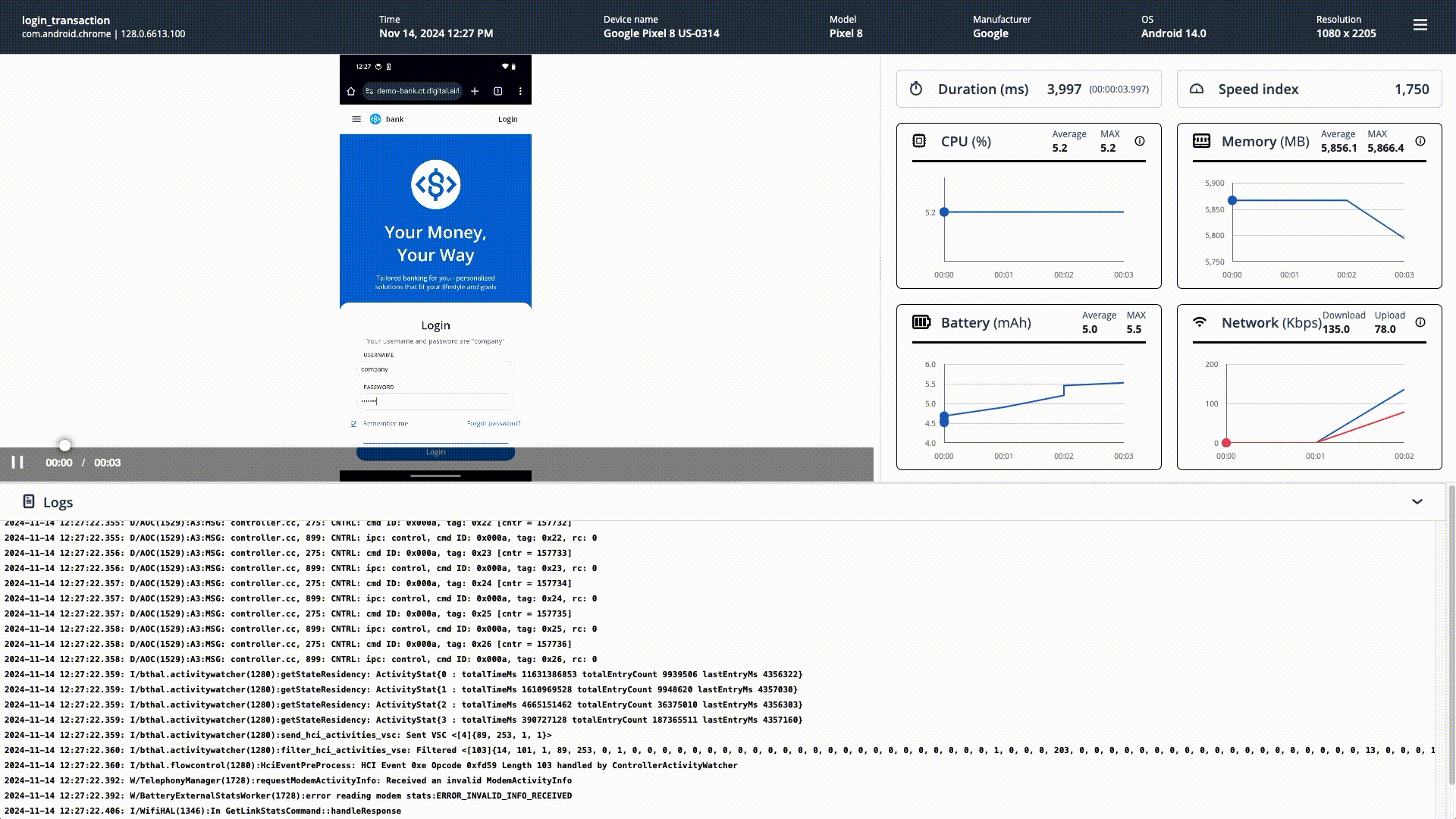
The Performance Transaction Report is generated separately from the Functional Test Report.
If you want to combine performance-related information into a single report, consider using the following:
- Performance Transactions REST API - View API Documentation
- Report Automation Command - View Documentation