Native Applications Testing
The Digital.ai Testing cloud platform doesn't support applications that were signed for distribution. If you upload such an application, you might not be able to install it on any of the devices. Make sure to upload the application in debug configuration. See below for instructions: Before you start, make sure you prepare your applications for testing:
If you want to test your applications on remote devices in Digital.ai Testing Cloud Platform cloud, you should upload them first to your project. There are three ways you can upload your applications to your project. One is manually through the user interface and the other two are code like.
Upload Your Application Manually
-
In the cloud, find Applications at the bottom of the left hand side menu and click on it.
-
Click on Upload, choose the application and upload it.
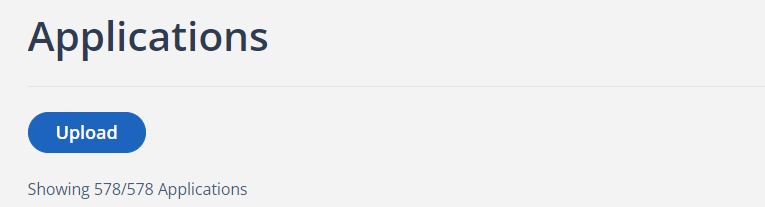
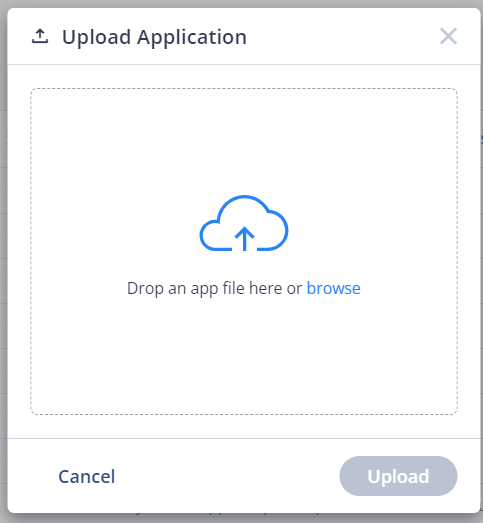
-
Select an application from the list to get its bundle id that you specify in the test capabilities.

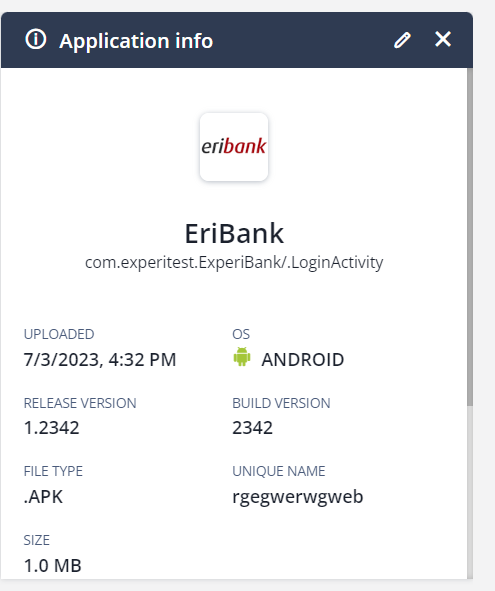
Upload your Application to Your Project using cURL
cURL is a tool that allows you to send and receive data to servers. You can send and receive data and even perform actions on the server. Writing curl commands can be a bit tough, so we recommend that you use Postman. Postman lets you plugin all the required data and in return in generates the proper cURL command that you can just copy paste into the terminal.
Watch the video on the right-hand side to learn how to use Postman.
The required data as appears in the video:
- The cloud url with the api endpoint - https://cloud.seetest.io/api/v1/applications/new
- Your access key.
- These parameters in the header:
- Cache-Control: no-cache
- content-type: multipart/form-data
- file - choose file - if the file is located in your project directory, provide the relative path and not the one that Postman generates.
Upload Your Application to Your Project Using Your Script
Postman allows you to generate code snippets in various programming analogues. It will save you the time and effort required for writing these code snippets yourself. The flow is the same as the one for creating a Curl request (see above) only this time you just choose the programming language that you are working with.

Once the application is uploaded, you have to make sure it is installed during the test. The sample tests include the required Appium Capability that tells Appium what app to install on the device. The format is always:
iOS
cloud:<bundle_id>, for example cloud:com.company.app
Android
cloud:<app_package/.activity> - for example cloud:com.company.app/.activity