SeeTestAutomation- Execution Log
Please note that this tool is classified as a Legacy tool. We recommend transitioning to our updated solutions to maintain optimal performance and security in your workflows. For more information on this matter, please reach out to technical support .
While running a test in SeeTestAutomation, the chosen information about the execution of the test is reported to you in the log tab.
In order to see the log report, make sure the 'Log' tab is clicked.
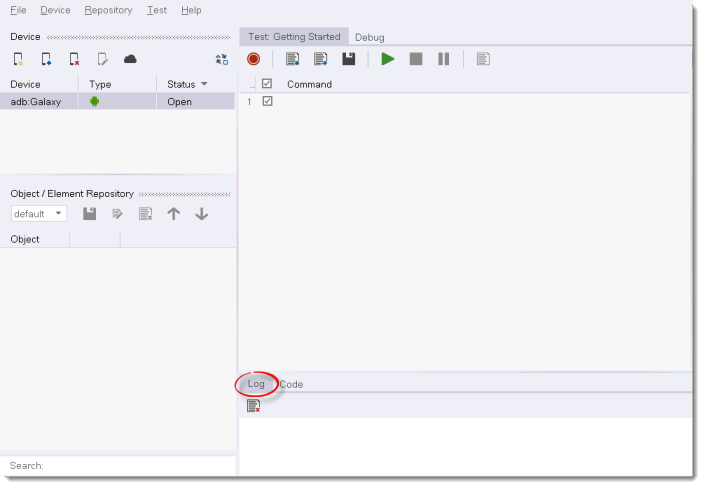
After choosing the "Log" tab, you will see two buttons and a check box:
-
Clear Log (
) - clears the Log that appears in the Log tab.
-
Scroll Lock (
) - If checked - the log scrolls down to the last event each time one is added.
-
Settings (
) - Configures the appearance of the Log - if clicked the following pop-up will appear:

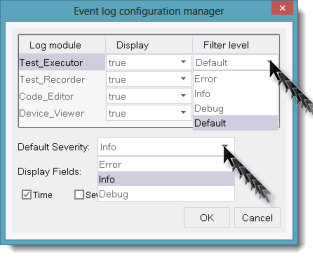
Log modules
Each "log module" or "event source" represents one activity of SeeTestAutomation, that reproduces log events:
- Test Executer - The "source" of events that occur during a running of a test, e.g. performing element identification, executing a test step or failing to execute one.
- Test Recorder - The "source" of events that occur during a recording session, e.g. registering mouse or keyboard events and processing the recorded steps.
- Code Editor - The "source" of events that the user performs in order to edit the test, e.g. adding a new step, removing a step, or editing one.
- Device Viewer - The "source" of events that happen on the device view (not related to a test run/record), e.g. user mouse/keyboard activity, screen refresh, re-sizing etc.
Display
Each source in the configuration manager table, can be entirely shut down (i.e. not show even error events) by choosing "False" in the "display" column.
Filters
Filter level, is the level of detail that the log gives. There are three filtering levels, each one includes the levels above it..
A different level can be assigned to each of the sources.
-
Error - The highest filter level. only error events will be shown in the log.
-
Info - The second level. General events will be shown in addition to errors.
-
Debug - The lowest level. Every event reported will be shown.
-
Default - If the default level is assigned to a source, its filter level will be determined according to the "Default Severity" drop-list.
Default severity
The chosen default severity will be assigned to any source that has a default level assigned to it**.**
Display fields
Defines the fields or columns that will be displayed in the log for each event.
- Time - The occurrence time of the event.
- Severity - The severity of the event (this field is filtered by the Filter Level).
- Source - The source (or module) of the event.
Notes:
- Log configurations will be remembered by SeeTestAutomation for each project separately, including filter configurations and display fields configurations.
- A single or multiple lines can be copied to the clipboard by pressing CTRL+C, or by selecting "Copy selected log lines..." in the right click menu. In addition, the entire log can be saved as a CSV format file.