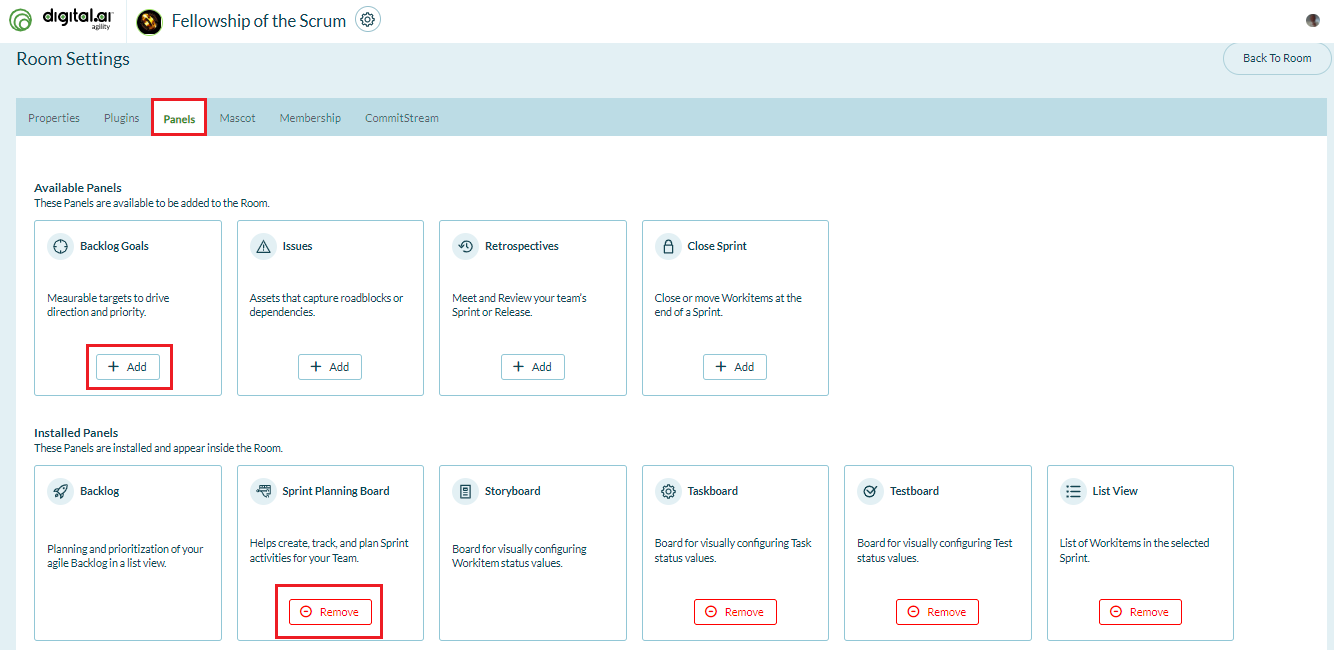Adding and removing TeamRoom panels
This topic provides instructions on adding and removing TeamRoom panels.
Overview
Each TeamRoom displays a set of tabs just below the member avatars. These are toggle tabs that can be turned on or off to display panels that show different types and levels of detail about a sprint. Follow the steps below to learn how to add and remove TeamRoom panels.

Steps
- Click the hamburger menu
> Rooms > All TeamRooms.
- Click on a TeamRoom to open it.
- Click the gear icon
at the top of the page to open TeamRoom settings.
- On the Room Settings page, click the Panels tab.
- In the Available Panels section, click the Add button under a panel to add it to the TeamRoom.
- In the Installed Panels section, click the Remove button under a panel to remove the panel from the TeamRoom.
- Once done, click Back to Room at the top-right corner.