Statistical Columns
Statistical Columns give users the ability to create new columns for the report based on a particular statistic from data in other columns. The following statistical column types are supported with the application:
-
Rank
-
Reverse Rank
-
Percentile
-
Running Total
-
Difference from Previous
To create a statistical column:
- Click on the Modify Data Source button to show the Select or Modify Data Source dialog
- Click on the Statistical Columns tab
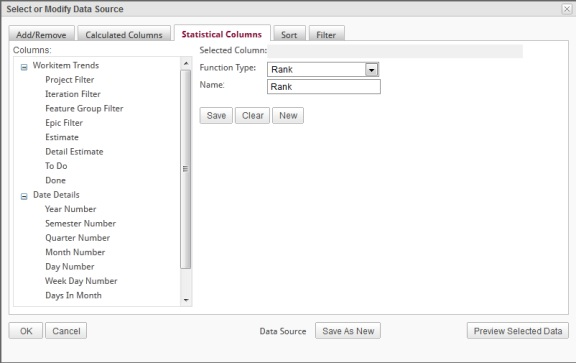
- Choose a function from the Function Type drop-down menu.
- Select a column from the Columns list - the function is applied to the column's value.
- OPTIONAL: Modify the default Name in the field provided.
- Click OK to make the newly created statistical column available for selection in the Report Builder.
Notes:
-
When the OK button is clicked the column's name is validated for SQL syntax accuracy. If the name is invalid, then a message will appear.
-
If a statistical column is not used in the report, then it shall be deleted when exiting the Report Builder. Basically, use it or lose it.
The Rank function ranks data from the lowest value to the highest value. This can be used to rank drop down values from VersionOne. For example, if your VersionOne Story Risk drop down contains the values Low, Medium, and High (in that order) then a Story Risk of High would receive a higher rank value than a value of Low. When one or more data rows have equal values, the rank value is the same for each row. In the following figure, we seen an example of Ranking Stories as described above.
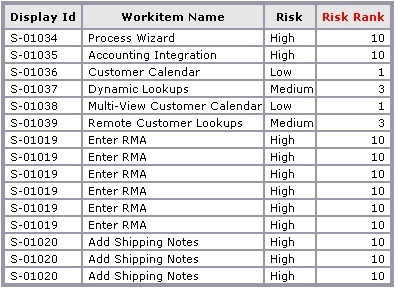
Note: Rank values are never higher than the actual number of rows in the report.
The Reverse Rank function classifies data from the highest value to the lowest value; a larger value receives a higher rank. If we take the example above and apply a Reverse Rank function we see that Low receives a lower rank value than High. Again, when one or more data rows have equal values, the rank value is the same for each row. In the following figure, we see the affects of applying Reverse Rank to the Risk values
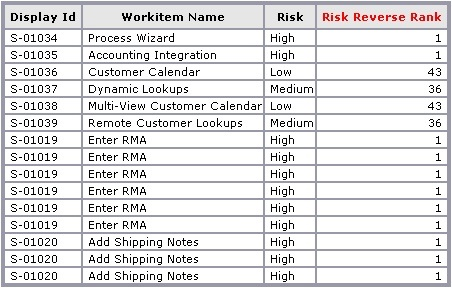
The Running Total function maintains a current total of values provided in the specified column as illustrated in the following figure.
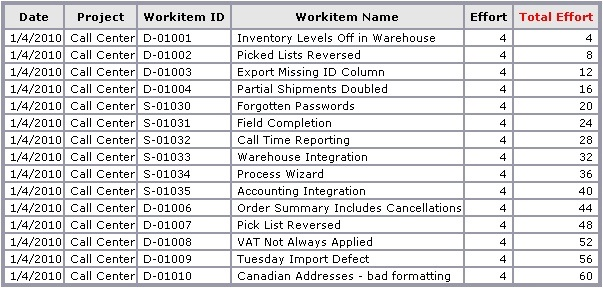
The Percentile function classifies data based on a percentage of the value distribution. In the following figure, a value equal to or greater than 70 but less than 100 is reported as the 98th percentile.
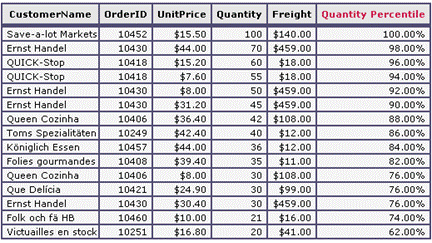
The Difference from Previous function displays the difference from the current value and the previous value of a specified column. In the following figure, a difference of 31 is reported from rows one to two indicating a gain. A difference of -34 is reported from rows two to three indicating a loss.
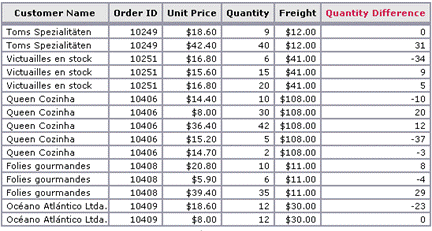
The Quantity Difference column maintains the difference from the current value and the previous value of the Quantity column.