Adding Labels to a Custom Report
This topic explains how to add labels to a custom report.
Overview
The Label component offers the ability to add custom messages and text in the report. An unlimited number of labels above or below other reporting components can be added. Use labels to add text to the report that would otherwise be too long for a table or chart caption.
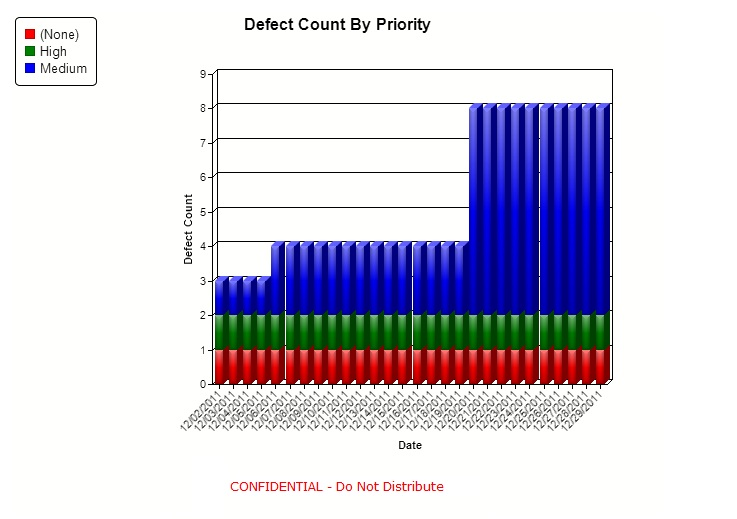
A bar chart with a red label beneath it.
Click to add a Label to the report definition. Alternatively, use the drag-and-drop method to place the label in the Report Layout panel. A corresponding Label Information tab will be created.
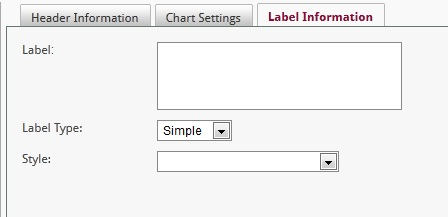
Type the text for the Label in the field provided.
Choose a Label Type from the drop-down menu where Simple always centers the text and Full Width uses the full available width of the report.
OPTIONAL: Choose a text-style orientation from the Style drop-down menu (e.g., red, green, Align Text Left, etc.).