Milestones
This article explains how to use milestones in Agility.
Overview
Agility defines milestone as a specific point in the Project which indicates a specific stage of development. It acts as a signpost which helps you to see how much work is completed and what needs to be done.
For Product Owners and Program Managers who need to create, view, and present dates of interest, Milestones provide a flexible way to show important milestones to both external and internal audiences.
Following are the benefits of using Milestones:
- Keep the team informed of an important date during your PI if your organization is utilizing SAFe.
- Provide a reminder of important upcoming events such as trade shows.
- Remind the team of important dates such as hardware and software teams coming together.
Adding Milestones In The Roadmap
You can access the Roadmap page by clicking the hamburger icon > Portfolio>Roadmaps.
Board View
- Press the
icon in the Milestone box under the desired date range.
- Enter the Milestone Title.
Timeline View
- Double click on the desired date at the top of the timeline view.
- Enter the Milestone Title.
Regardless of the Roadmap view, to save the new Milestone, press Enter or Tab or click on another area in the UI.
To cancel the creation of a new Milestone, press the Esc key.
Adding Milestones from the Sidebar
-
Click the + icon from the sidebar panel and click Milestone.
-
Provide all the required details:
-
- Milestone title
- Milestone date
- Select the required project from the Project drop-down
- Provide a description for your milestone
- When you modify a milestone, you can add a comment about changes made in the Change Comment textbox
-
Click one of the available Save Options:
-
- Save: to save your milestone
- Save & New: to save the current milestone and create a new one
- Save & View: to save and view the milestone you created
Delete a milestone
Delete milestones to remove them from roadmap views while keeping them available for recovery.
- Navigate to the milestone you want to delete.
- Click the Edit dropdown menu in the top right corner of the milestone details page.
- Select Delete from the dropdown menu.
- In the confirmation dialog, click Delete to confirm or Cancel to abort the deletion.
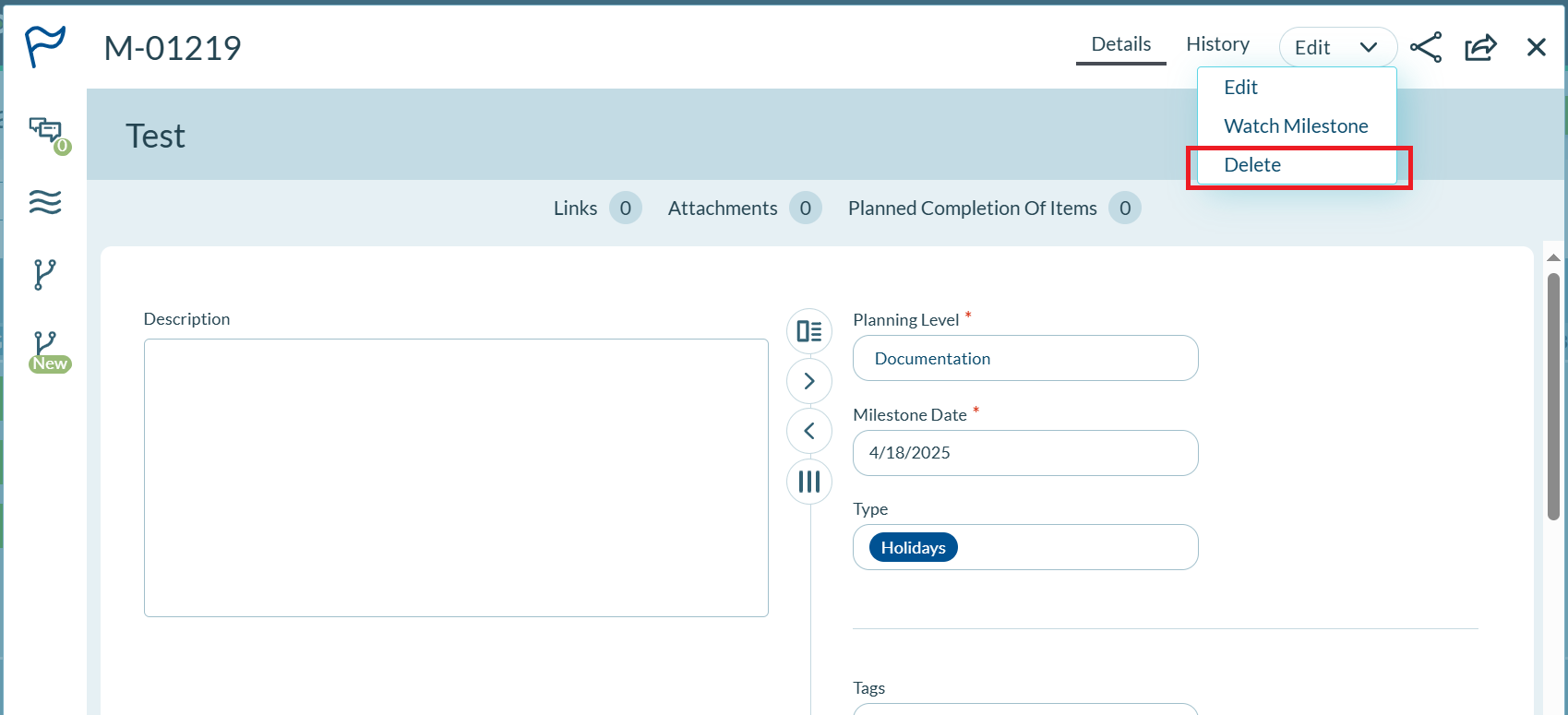
Agility marks the milestone as deleted and adds "(Deleted)" to the title, but you can still access it for recovery.
Restore a deleted milestone
Restore deleted milestones to make them visible in roadmap views again.
To find a deleted milestone:
You can navigate to deleted milestones in several ways:
- Use the MY RECENT CHANGES panel in the sidebar to locate recently deleted milestones
- Navigate directly if you have the milestone URL or ID
- Search for the milestone using the search functionality
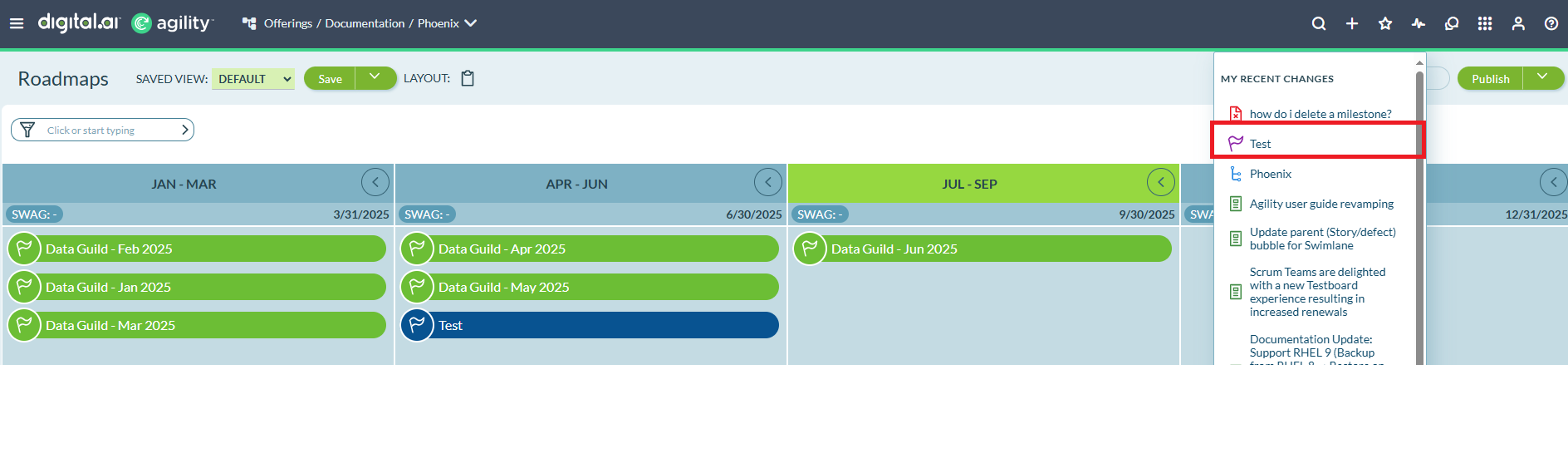
To restore the milestone:
- Navigate to the deleted milestone (the title shows "M-XXXXX (Deleted)").
- Click Undelete.
The milestone returns to active status and appears in all roadmap views.
Locations for Viewing Milestones
- Roadmap Board View
- Roadmap Timeline View
- Program Board