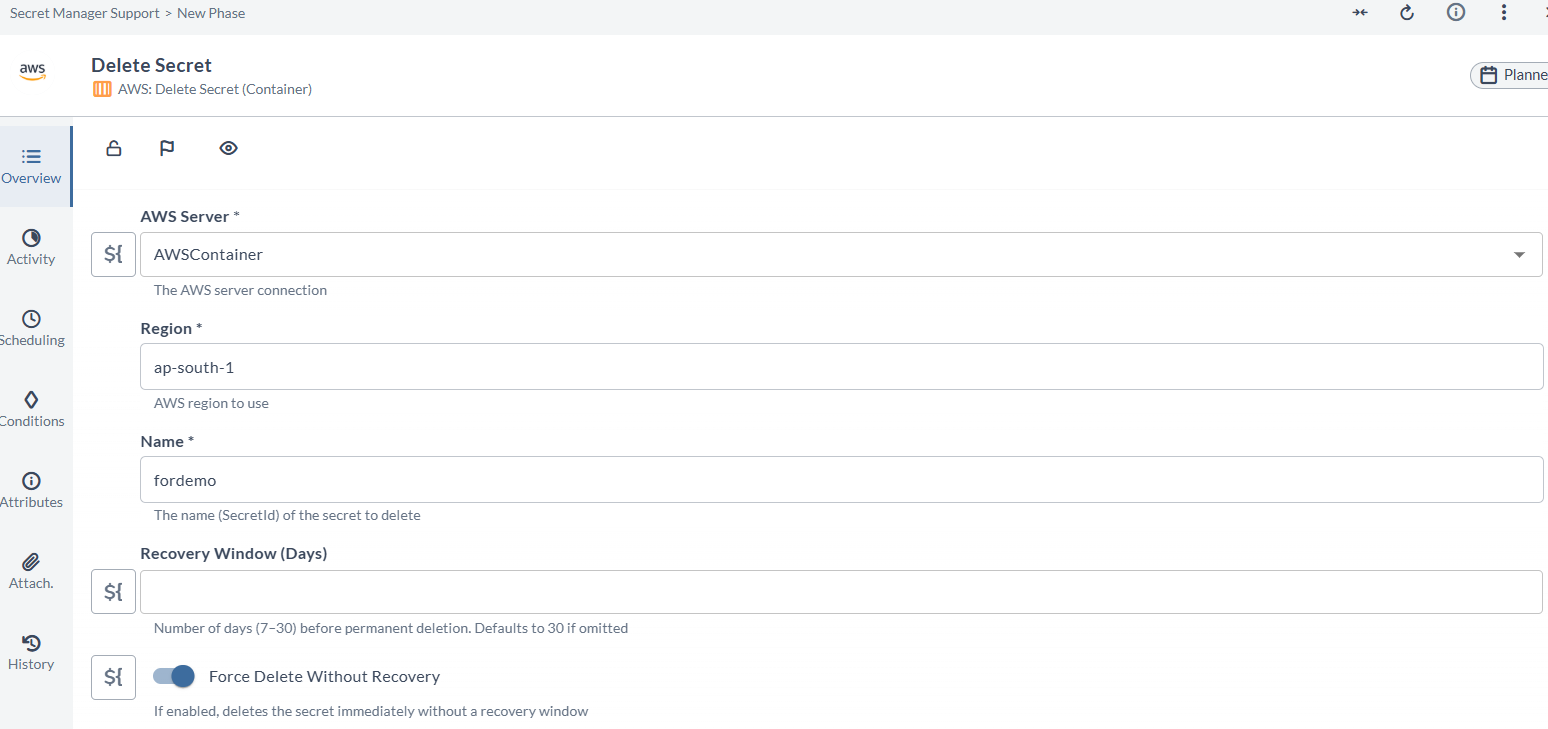AWS Container Plugin
The AWS container plugin allows you to create, update, invoke, and delete Lambda functions using packages such as .zip files or container images.
You must set up a connection to the AWS server before adding AWS tasks. For more information, see Set up Connection to AWS Server.
In the release flow editor, Container tasks have a blue border.
AWS provides the following features:
- Create Function and Update Function using Image
- Create Function and Update Function using S3 zip
- Delete Function and Invoke Function
- Create Secret (Container)
- Get Secret (Container)
- Update Secret (Container)
- Delete Secret (Container)
Prerequisites
For AWS integration, you need the following:
- AWS server running and accessible via HTTP(s)
- Digital.ai Release Runner setup to run the container tasks
Set Up Connection to AWS Server
- From the navigation pane, under CONFIGURATION, click Connections.
- Under HTTP Server connections, next to AWS: Server (Container), click
. The New AWS: Server (Container) page opens.
- In the Title field, enter a name for the configuration.
- In the Authentication method dropdown, select an authentication method:
- Access Keys: Enter the following details:
- Access Key ID: The AWS access key ID.
- Secret Access Key: The AWS secret access key.
- Session Token (optional): The session token if applicable.
- None: Credentials will be automatically retrieved from the IAM role assigned to the pod or node.
- Access Keys: Enter the following details:
- In the Assume Role ARN (optional) field, enter the ARN of the assume role that the caller is assuming.
- If required, enter proxy details.
- In Capabilities, define routing rules for remote runners. Add one or more capability labels to direct tasks to appropriate runners.
- To test the connection, click Test.
- To save the configuration, click Save.
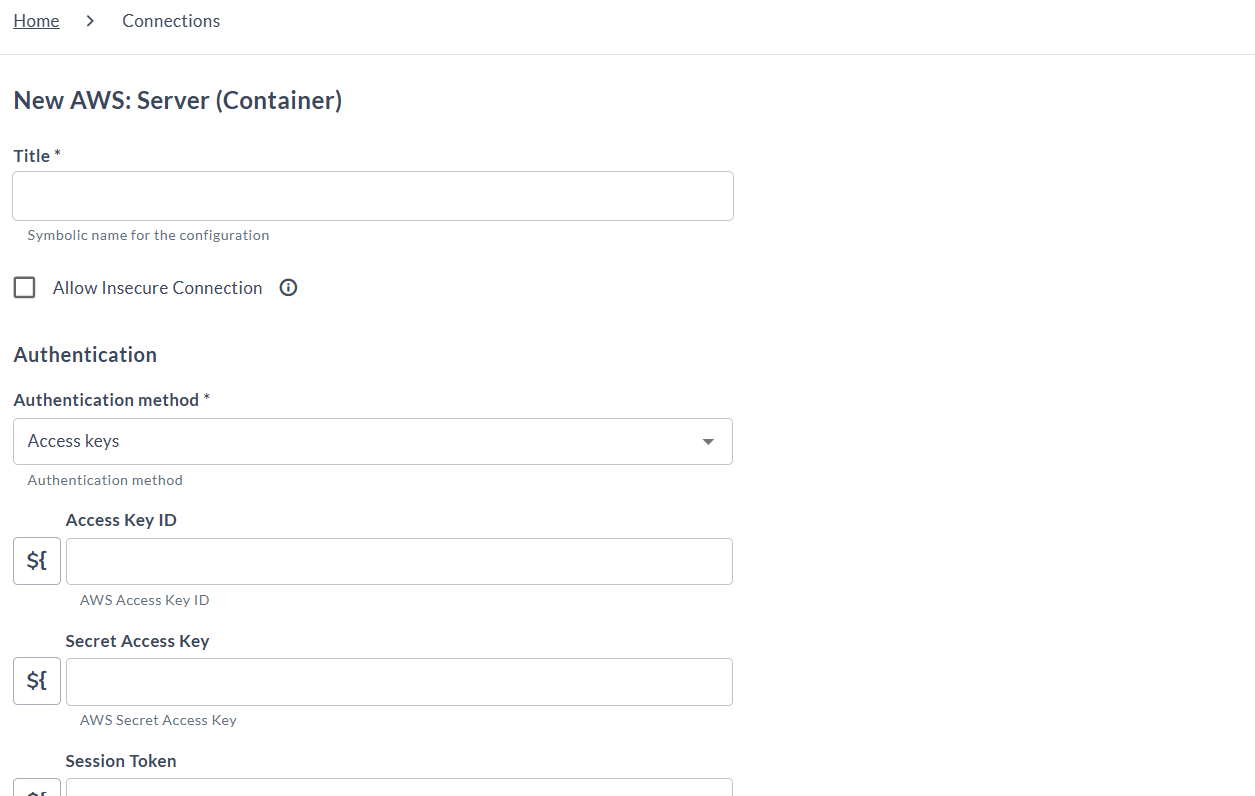
Create Function Using Image (Container)
The Create Function Using Image (Container) task creates a Lambda function using the image.
In the release flow tab of a Release template, add a task of type AWS > Create Function Using Image (Container).
| Field | Description |
|---|---|
| Capabilities | Enter a value that matches the capability set for your Runner. This helps route jobs to that Runner. |
| AWS Server | Select the configured AWS server. |
| Region | Enter the AWS region to be used. |
| Function Name | Enter the AWS Lambda function name. |
| Function Description | Enter a description for the AWS Lambda function. |
| Role | Enter the Amazon Resource Name (ARN) of the IAM role. |
| Image Uri | Enter the URI of a container image in the Amazon ECR registry. |
| Wait for Active State | Toggle on if you want to wait for the function to become active. |
| Wait Interval | Enter the interval in seconds between each attempt. |
| ENTRYPOINT Override | Enter a value to override the entry point value in the image configuration. |
| CMD Override | Enter a value to override the cmd value in the image configuration. |
| WORKDIR Override | Enter a value to override the workdir value in the image configuration. |
| Subnet Ids | Enter one or more VPC subnet IDs (comma-separated). |
| Security Group Ids | Enter one or more VPC security group IDs (comma-separated). |
| Timeout | Enter the timeout in seconds. |
| Memory Size | Enter the memory capacity for the Lambda function (in MB). |
| Environment | Add key-value pairs of environment variables accessible from function code during execution. |
| Publish | Toggle on if you want to publish the first version of the function during creation. |
| Tags | Add key-value pairs of tags assigned to the new function. |
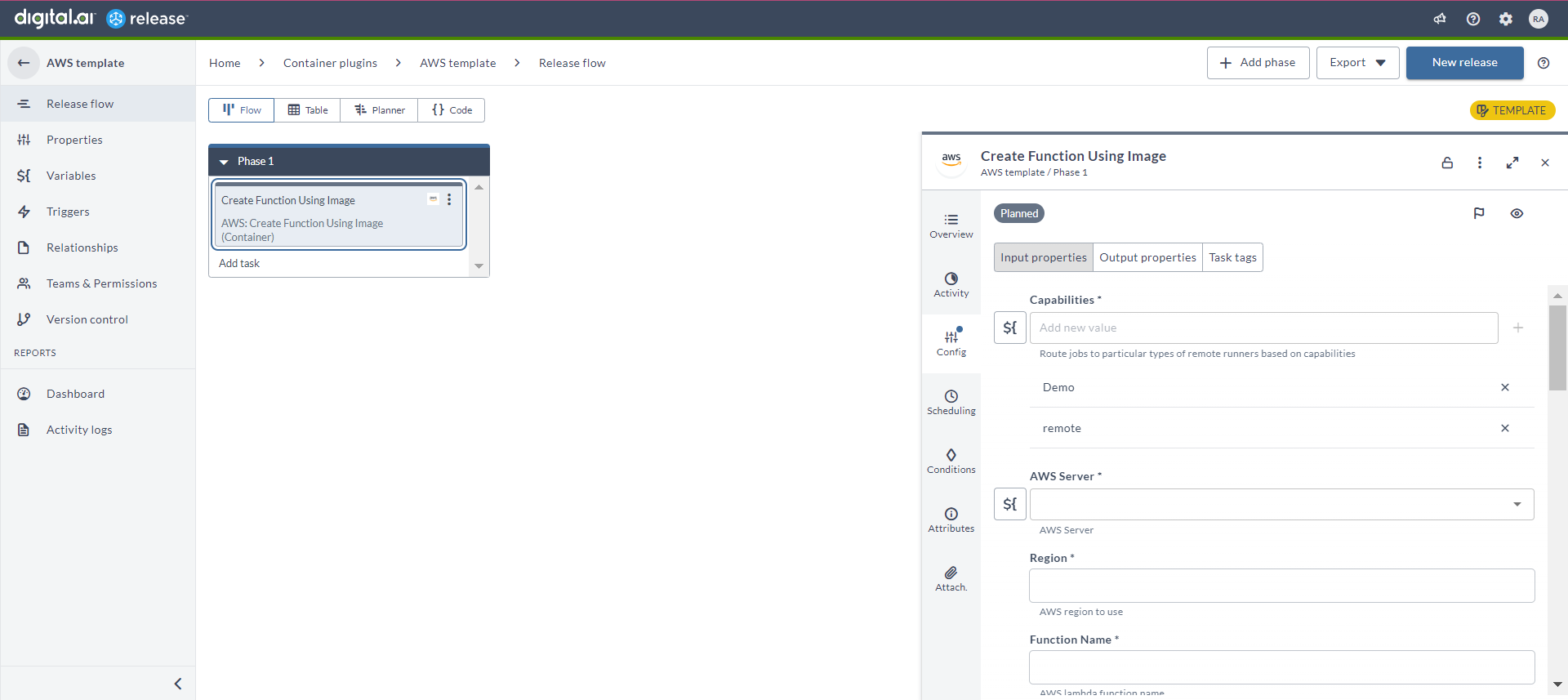
Update Function Using Image (Container)
The Update Function Using Image (Container) task updates a Lambda function using the image.
In the release flow tab of a Release template, add a task of type AWS > Update Function Using Image (Container).
| Field | Description |
|---|---|
| Capabilities | Enter a value that matches the capability set for your Runner. This helps route jobs to that Runner. |
| AWS Server | Select the configured AWS server. |
| Region | Enter the AWS region to be used. |
| Function Name | Enter the AWS Lambda function name. |
| Image Uri | Enter the URI of a container image in the Amazon ECR registry. |
| Wait for Successful Status | Toggle on if you want to wait for the function to get updated and become successful. |
| Wait Interval | Enter the value in seconds to define the wait interval between each attempt. |
| Publish | Toggle on if you want to publish the new version of the function after update. |
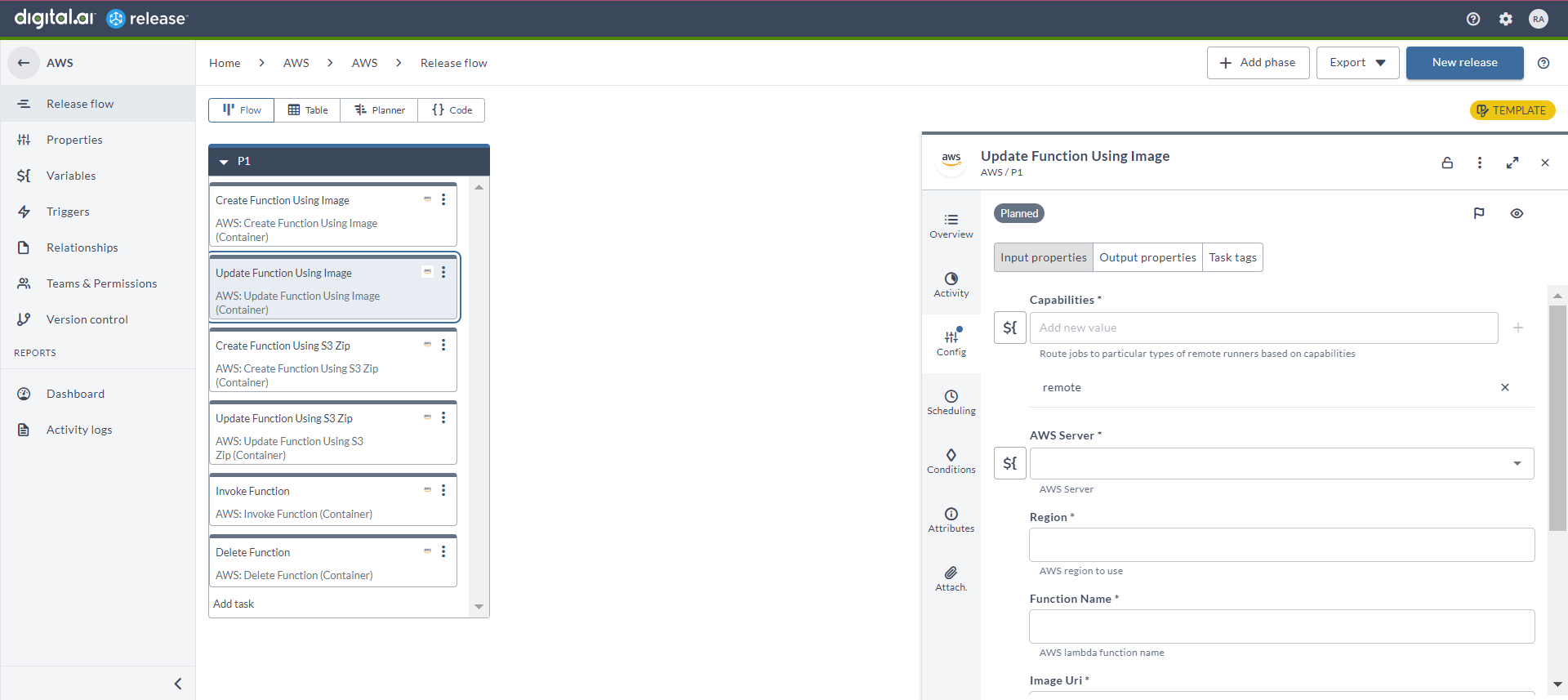
Create Function Using S3 Zip (Container)
The Create Function Using S3 Zip (Container) task creates a Lambda function using the S3 zip.
In the release flow tab of a Release template, add a task of type AWS > Create Function Using S3 Zip (Container).
| Field | Description |
|---|---|
| Capabilities | Enter a value that matches the capability set for your Runner. This helps route jobs to that Runner. |
| AWS Server | Select the configured AWS server. |
| Region | Enter the AWS region to be used. |
| Function Name | Enter the AWS Lambda function name. |
| Function Description | Enter a description for the AWS Lambda function. |
| S3 Bucket Name | Enter the S3 bucket name where the .zip file containing your deployment package is stored. |
| S3 Object Key | Enter the path to your .zip file containing the deployment package. |
| S3 Object Version | Enter the version of your deployment package. |
| Runtime | Enter the runtime environment for execution. |
| Role | Enter the Amazon Resource Name (ARN) of the IAM role. |
| Handler | Enter the function within your code that Lambda calls to begin execution. |
| Wait for Active State | Toggle on if you want to wait for the function to become active. |
| Wait Interval | Enter the value in seconds to define the wait interval between each attempt. |
| Timeout | Enter the timeout in seconds. |
| Subnet Ids | Enter one or more VPC subnet IDs (comma-separated). |
| Security Group Ids | Enter one or more VPC security group IDs (comma-separated). |
| Memory Size | Enter the memory capacity for the Lambda function (in MB). |
| Environment | Add key-value pairs of environment variables accessible from function code during execution. |
| Publish | Toggle on if you want to publish the first version of the function during creation. |
| Tags | Add key-value pairs of tags assigned to the new function. |
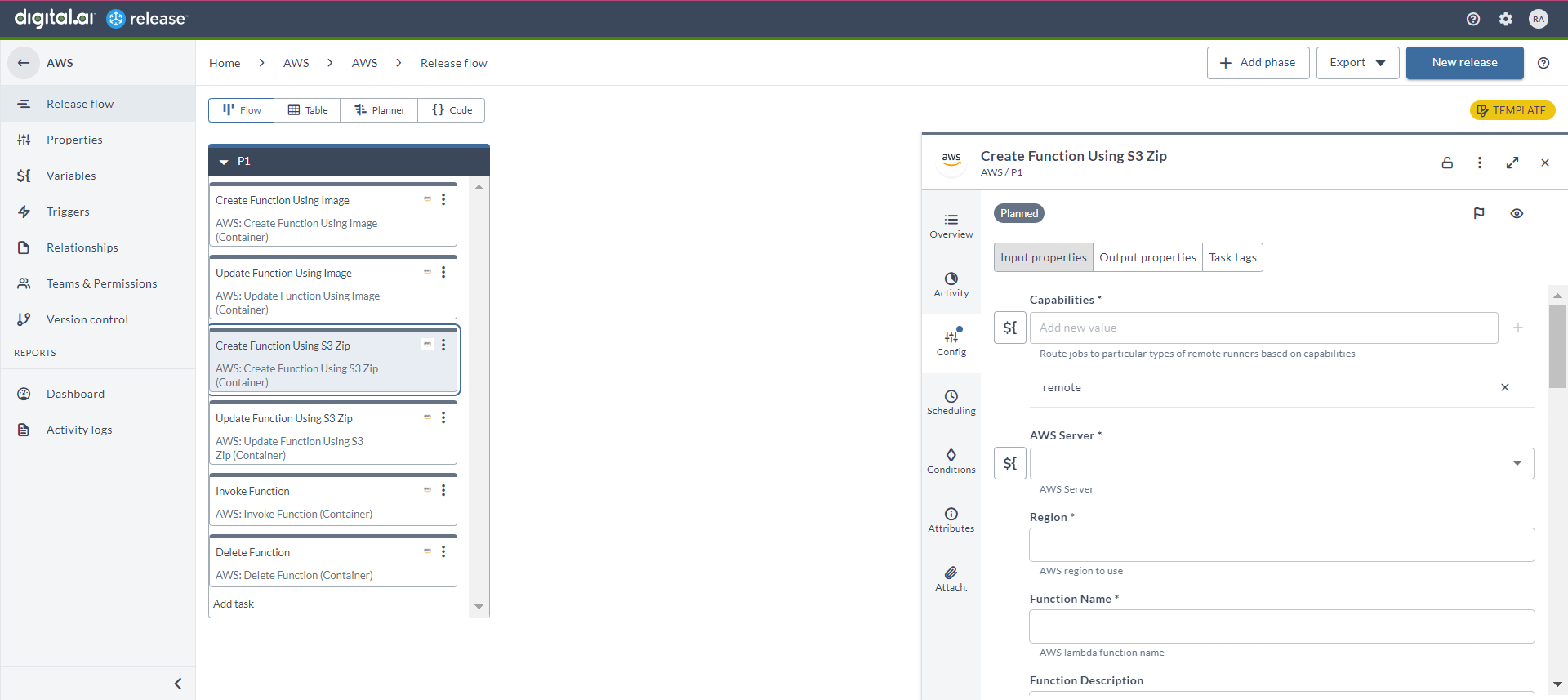
Update Function Using S3 Zip (Container)
The Update Function Using S3 Zip (Container) task updates a lambda function using the S3 zip.
In the release flow tab of a Release template, add a task of type AWS > Update Function Using S3 Zip (Container).
| Field | Description |
|---|---|
| Capabilities | Enter a value that matches the capability set for your Runner. This helps route jobs to that Runner. |
| AWS Server | Select the configured AWS server. |
| Region | Enter the AWS region to be used. |
| Function Name | Enter the AWS Lambda function name that must be updated. |
| S3 Bucket Name | Enter the S3 bucket name where the .zip file containing your deployment package is stored. |
| S3 Object Key | Enter the path to your .zip file containing the deployment package. |
| S3 Object Version | Enter the version of your deployment package. |
| Wait for Successful Status | Toggle on if you want to wait for the function to get updated and become successful. |
| Wait Interval | Enter the value in seconds to define the wait interval between each attempt. |
| Publish | Toggle on if you want to publish the new version of the function after update. |
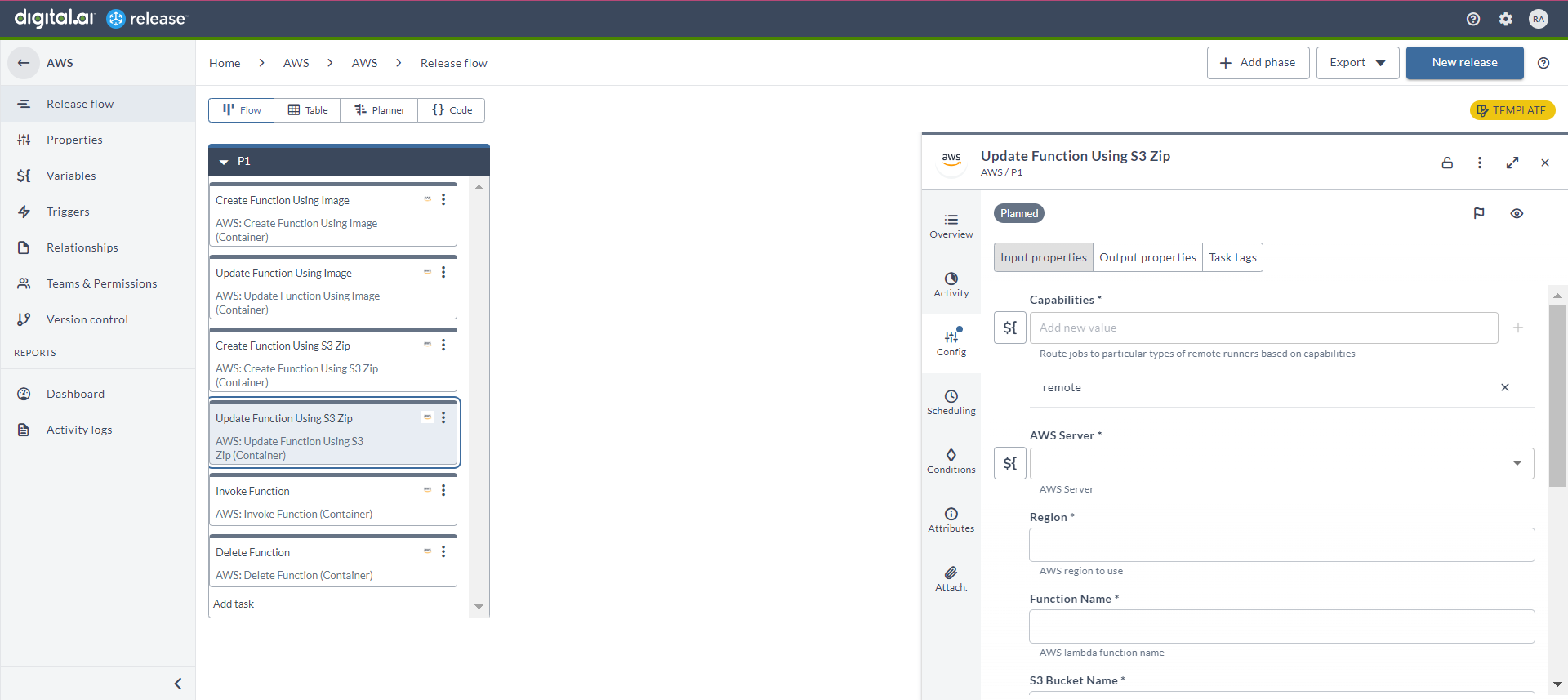
Invoke Function (Container)
The Invoke Function Using S3 Zip (Container) task invokes a Lambda function.
In the release flow tab of a Release template, add a task of type AWS > Invoke Function (Container).
| Field | Description |
|---|---|
| Capabilities | Enter a value that matches the capability set for your Runner. This helps route jobs to that Runner. |
| AWS Server | Select the configured AWS server. |
| Region | Enter the AWS region to be used. |
| Function Name | Enter the AWS Lambda function name that you want to invoke. |
| Invocation Type | Select a type from the drop-down list. This defines how the function is invoked. |
| Payload | Enter the JSON you want to provide to your Lambda function as input. |
| Client Context | Enter the value of the client context. |
| Qualifier | Specify a version or alias to invoke a published version of the function. |
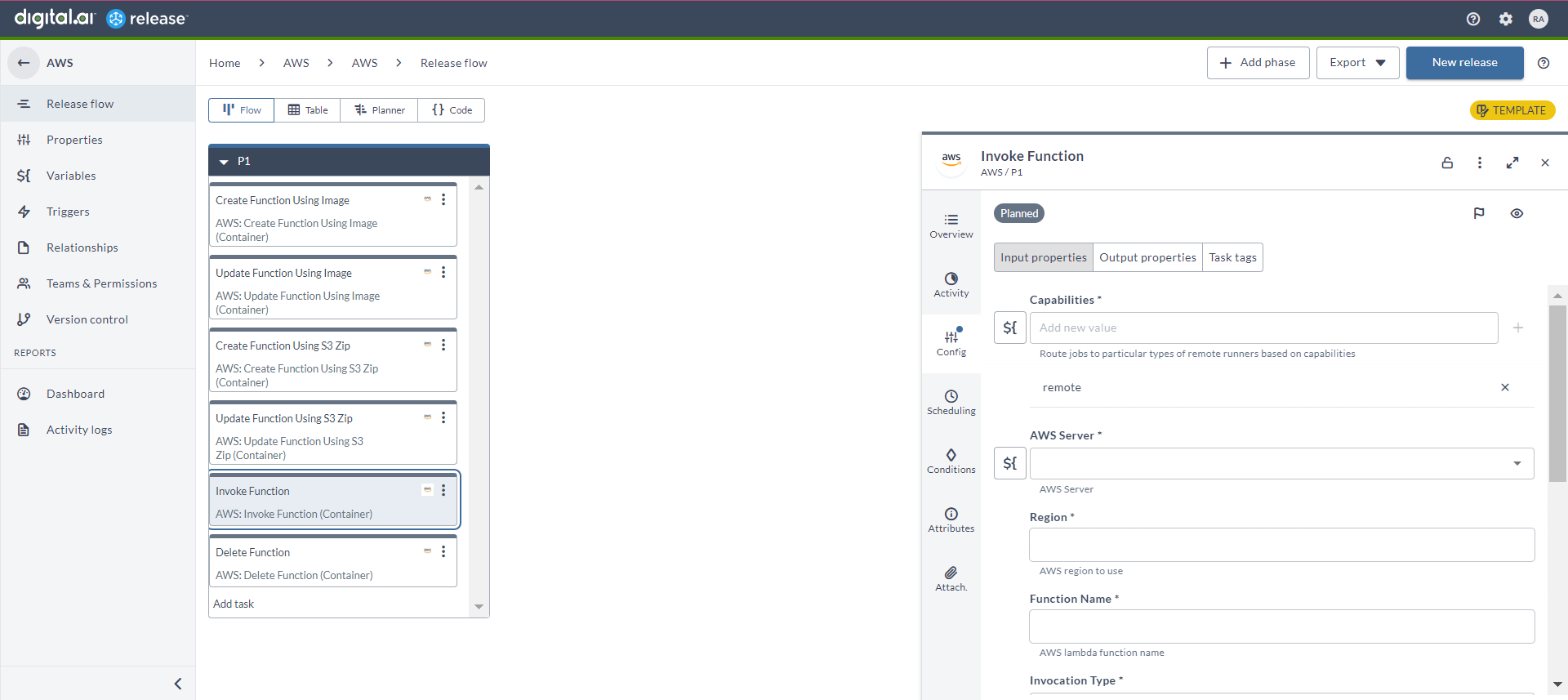
Delete Function (Container)
The Delete Function Using S3 Zip (Container) task deletes a Lambda function.
In the release flow tab of a Release template, add a task of type AWS > Delete Function (Container).
| Field | Description |
|---|---|
| Capabilities | Enter a value that matches the capability set for your Runner. This helps route jobs to that Runner. |
| AWS Server | Select the configured AWS server. |
| Region | Enter the AWS region to be used. |
| Function Name | Enter the AWS Lambda function name that you want to delete. |
| Qualifier | Specify a version of the function that you want to delete. |
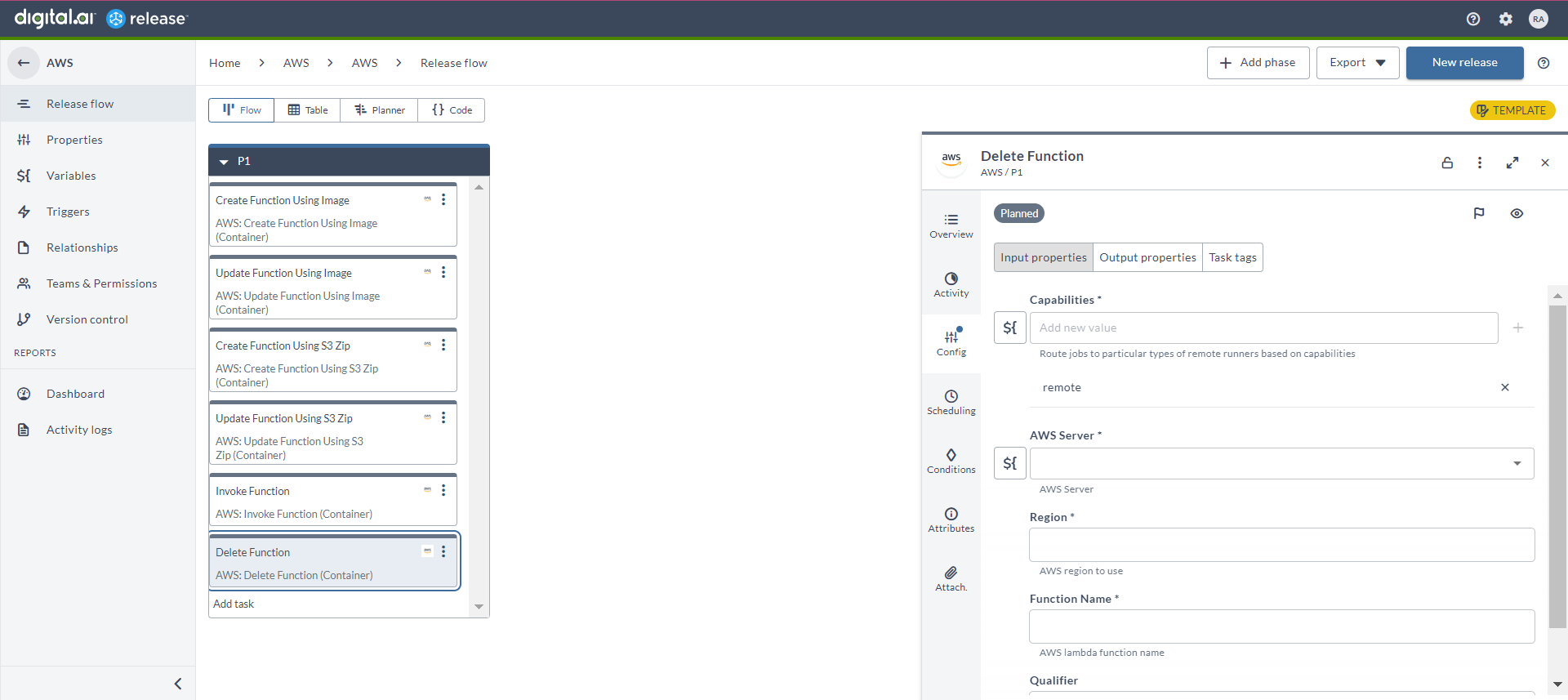
Create Secret (Container)
The Create Secret (Container) task creates a new secret in AWS Secrets Manager.
| Field | Description |
|---|---|
| AWS Server | Select the configured AWS server. |
| Region | Enter the AWS region to be used. |
| Name | Enter the name of the secret. |
| Value | Enter the value of the secret. |
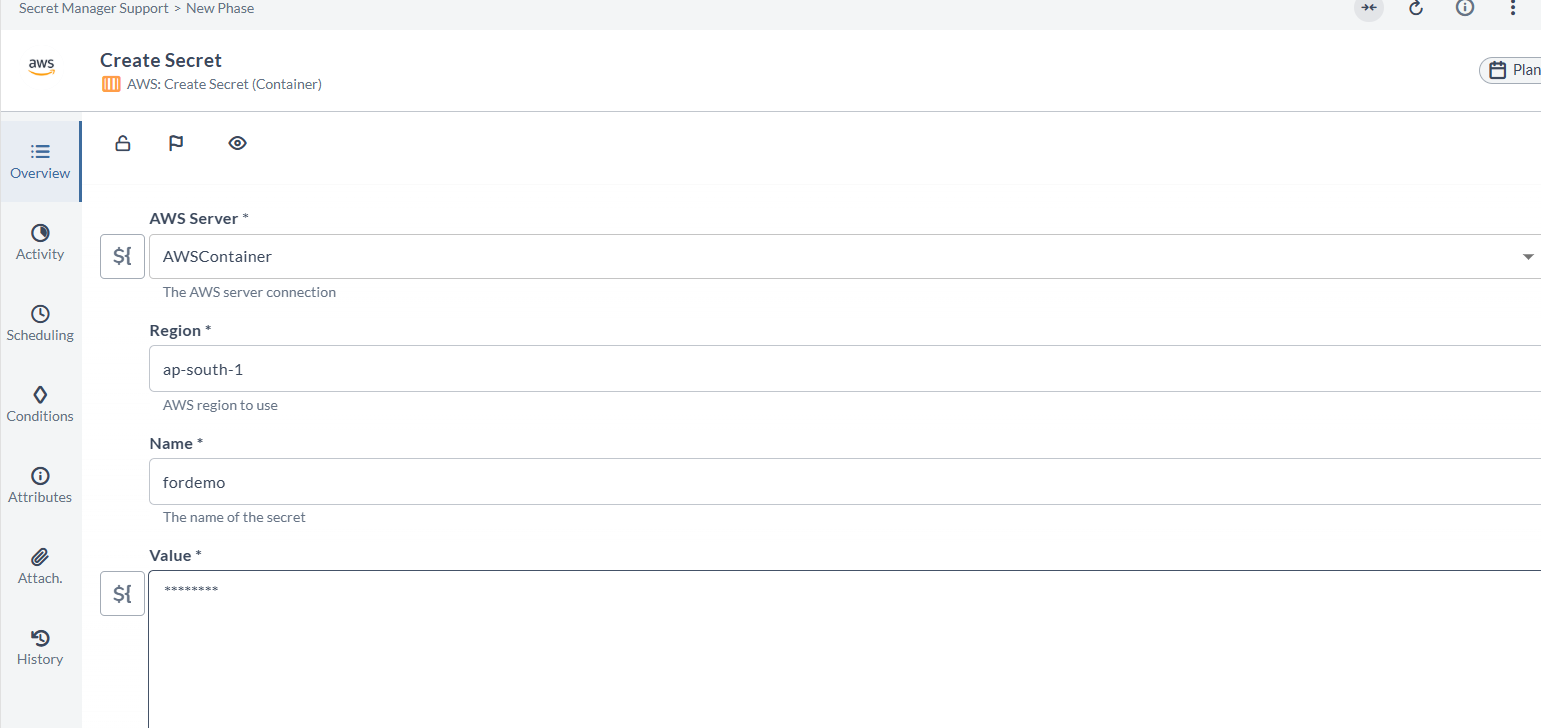
Get Secret (Container)
The Get Secret (Container) task retrieves a stored secret from AWS Secrets Manager.
| Field | Description |
|---|---|
| AWS Server | Select the configured AWS server. |
| Region | Enter the AWS region to be used. |
| Name | Enter the name (SecretId) of the secret to retrieve. |
| Key | Enter the key within the secret to retrieve. If omitted, the entire secret value is returned. |
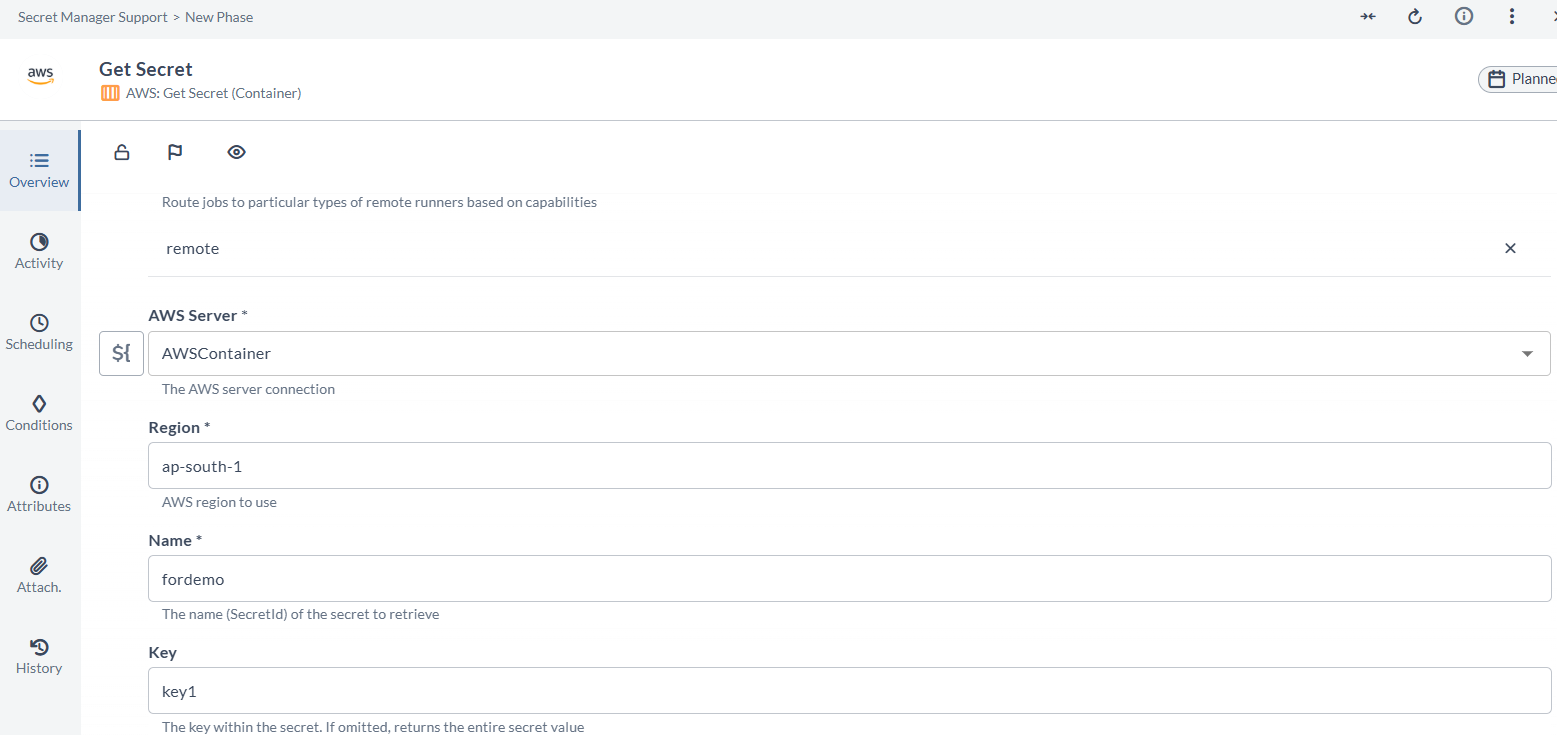
Update Secret (Container)
The Update Secret (Container) task updates an existing secret in AWS Secrets Manager.
| Field | Description |
|---|---|
| AWS Server | Select the configured AWS server. |
| Region | Enter the AWS region to be used. |
| Name | Enter the name (SecretId) of the secret to update. |
| Key | Enter the key within the secret to update. If omitted, the full secret string is overwritten. |
| Value | Enter the new secret value. |
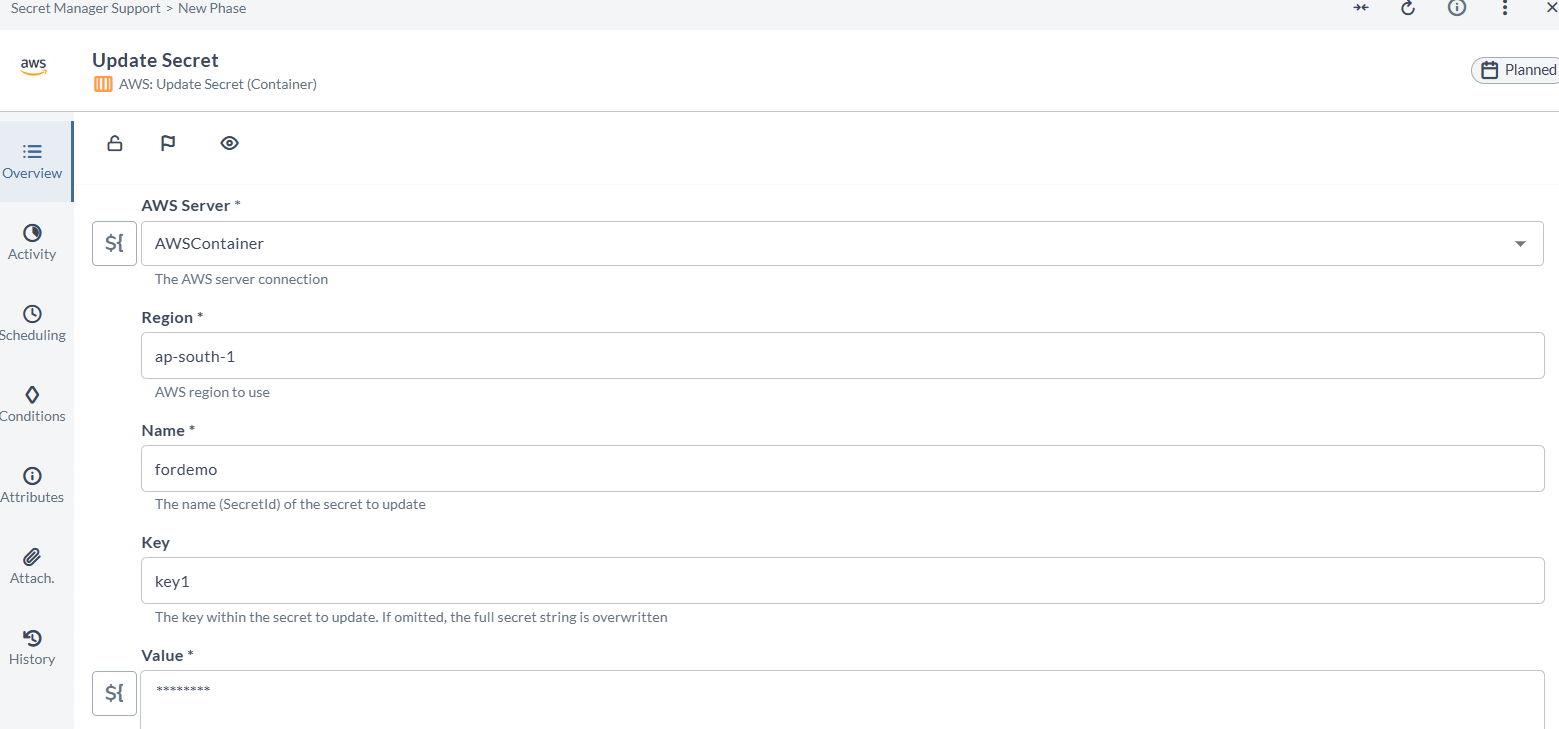
Delete Secret (Container)
The Delete Secret (Container) task deletes a secret from AWS Secrets Manager.
| Field | Description |
|---|---|
| AWS Server | Select the configured AWS server. |
| Region | Enter the AWS region to be used. |
| Name | Enter the name (SecretId) of the secret to delete. |
| Recovery Window (Days) | Enter the number of days (7–30) before permanent deletion. Defaults to 30 if omitted. |
| Force Delete Without Recovery | Toggle on to delete the secret immediately without a recovery window. |