Report Settings
In this topic, you will learn how to configure the audit and value stream reports.
Note: The System Settings screen is reorganized to make the navigation more user-friendly. The settings are now grouped by theme, to easily locate and access the features.
Navigate to the upper-right corner of the screen, click > System Settings > Reports.
Note: The Reports settings page is available only for Administrators, who have the Admin global permission.
Audit Reports
In Release, the generated release audit reports are stored as temporary files on a shared file system. You can set the number of days for which the reports must be available after they are generated. To learn more about this feature, see Audit Reports.
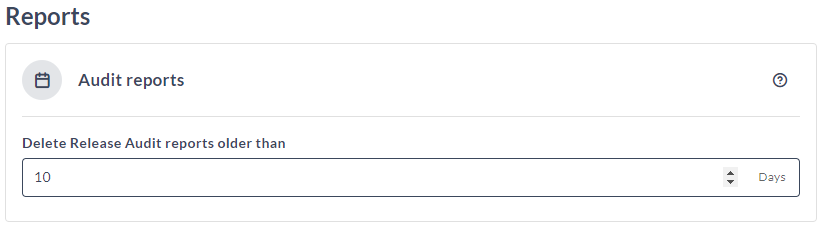
In the Delete Release Audit reports older than field, specify the maximum number of days the reports can be stored before automatically deleting them. The default value is 10 days.
Value Stream Reports
You can now configure thresholds for the value stream reports. To learn more about this feature, see Value Stream Reports.

- In the Show Warning alert for field, enter the number of incidents. This will display a warning alert when the incident count reaches the given value. The default value is
2incidents. - In the Show Error alert for field, enter the number of incidents. This will display an error alert when the incident count reaches the given value. The default value is
4incidents. - In the Show Critical Phase alert for field, enter the number of incidents. This will display a critical phase alert when the incident count reaches the given value. The default value is
6incidents.
Permission Snapshot Report Settings
Now, you have configurations to capture the snapshot data on permission changes that are created for the Audit reports.
Note: After upgrading to version 24.1 and later, Release will not capture the permission snapshot changes by default. These changes are used to fill the Permissions tab in the release audit report. If you need information about this setup in your environment, select the Enable capturing snapshot data on permission changes (for Audit report) checkbox to capture permission changes.
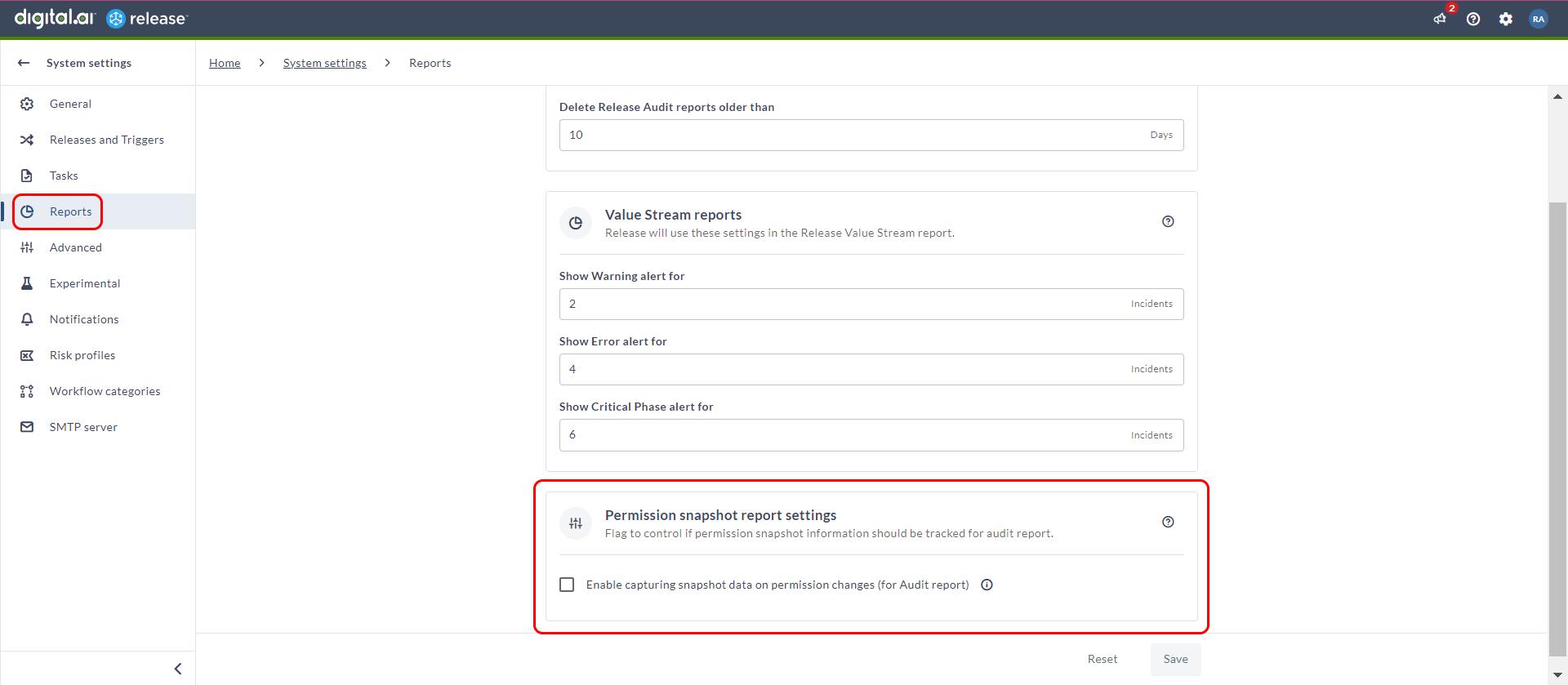
To modify this setting, go to System settings > Reports > Permission snapshot report settings section. By default, the Enable capturing snapshot data on permission changes (for Audit report) checkbox is cleared. For more information, see Experimental settings.
- If you clear the Enable capturing snapshot data on permission changes (for Audit report) checkbox, the system won't create a permissions snapshot or capture information in an Audit report when the permission settings change.
- If you select the Enable capturing snapshot data on permission changes (for Audit report) checkbox, the system will generate a permissions snapshot and capture the information in an Audit report when the permission settings change.