Capturing Screenshots
To take a screenshot, navigate to the Action Panel and click the Screen Capture button.
Within the Screen Capture menu, you can take multiple screenshots by tapping Take Screenshot as needed.
You have the following options for managing your screenshots:
- Download individual or all screenshots.
- Delete individual or all screenshots to clear the view.
When downloading all screenshots at once, they will be packaged into a single .zip file.
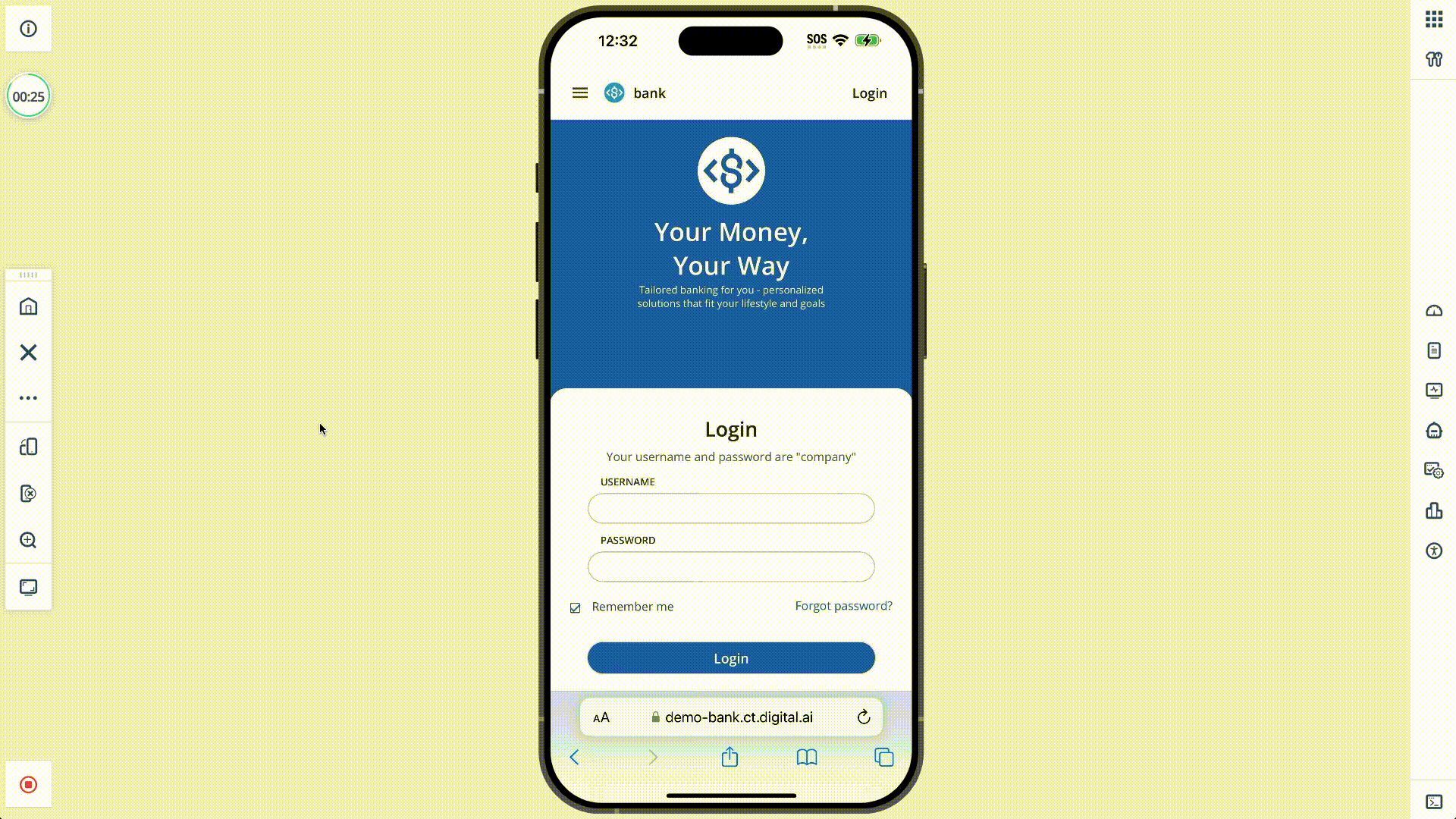
info
You can quickly capture screenshots using a keyboard shortcut, eliminating the need to manually click the Take Screenshot button each time.
- Mac: ⌘ Command + ⌥ Option + S
- Windows: Ctrl + Alt + S
danger
Refreshing the browser will result in the loss of all captured screenshots. Be sure to download them before reloading the page.