Team Burndown Report
This article explains how to use the Team Burndown Report in Agility.
Overview
The Team Burndown report shows a team's remaining and completed backlog Estimate in across projects or releases. This report ignores the Project you are filtered to and is driven by the report filters.
Use this report to track a team's progress through a given set of functionality and to plan for future projects or releases.
To view this report, the Digital.ai Agility® Teams feature must be enabled.
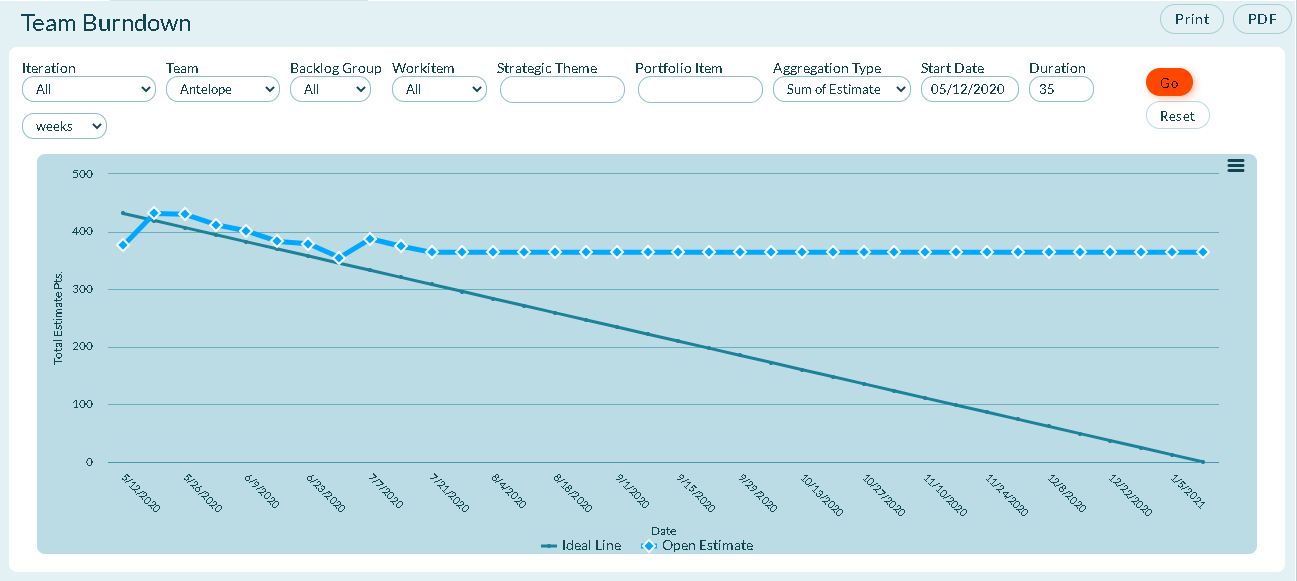
The remaining work appears to "burn down" a team completes (or closes backlog items and defects) work. The team's goal is to complete all planned work by the end of the period so the final snapshot shows nothing left to do.
Accessing this Report
- Click the hamburger menu
> Reports > All Reports.
- In the Member or Team Reports section, click Team Burndown.
Prerequisites
- All Digital.ai Agility trend reports require at least two data points. If not enough data is available, the report may be blank. Depending on the duration you select in the filters, at least one complete period of data must be available to draw a trend line. When selecting days, this means that the minimum duration is actually 2 days, which will include 2 data points.
- Your Show Weekend report settings may affect how much data is selected. For example, if you choose two days as duration and one day is a Saturday or Sunday, and you have elected to not Show Weekends, then you may not have sufficient data to show a trend.
Report Filters or Parameters
-
Sprint or Iteration: Shows data assigned to the sprint or iteration. The default value is "All".
-
Team: Shows Team-specific data for the project or program. The default value is "All" or "Blank".
-
Backlog Group: Shows data assigned to the selected backlog group.
-
Workitem: Shows data for a specific work item type: All (all workitems), Backlog Items, Defects, or Testsets. The default option is "All".
-
Strategic Theme: Shows data for the selected strategic themes.
-
Portfolio Item: Shows work items in the selected portfolio item and all of it's children. The default option is "Blank" and shows all work items.
-
Aggregation Type: Determines how the data is aggregated. Valid values are:
-
- Sum of Estimate - Sum of the Estimate values.
- Workitem Count - Count of work items regardless of estimate value.
-
Start Date: The first date the report begins calculating data.
-
- For project-based reports, the default start date is the project start date.
- For sprint or iteration-based reports, the default start date is the sprint or iteration start date.
- For member-based reports, the default start date is 13 weeks prior to the current date.
- If the start date is set to the current date or later, no data displays.
-
Duration: The number of days, weeks, or months to display.
-
- For project-based reports, the default duration is the number of weeks from the project's start date to today.
- For sprint or iteration-based reports, the default duration is the number of days in the sprint or iteration.
- For member-based reports, the default duration is 13 weeks.
- The report ends at the current date, so if the selected start date and duration extend past the current date, no data displays after the current date.
Additional Options
- Printing a report
- Saving a report to PDF
- Exporting or Saving a report to Microsoft Excel, CSV, or PNG