Active Members Trend Report
This article explain how to add active members to a trend report.
Overview
The Active Members Trend report shows the number of active (licensed) members using the system during a specific period of time (days, weeks, or months).
Use this report to predict future licensing needs.
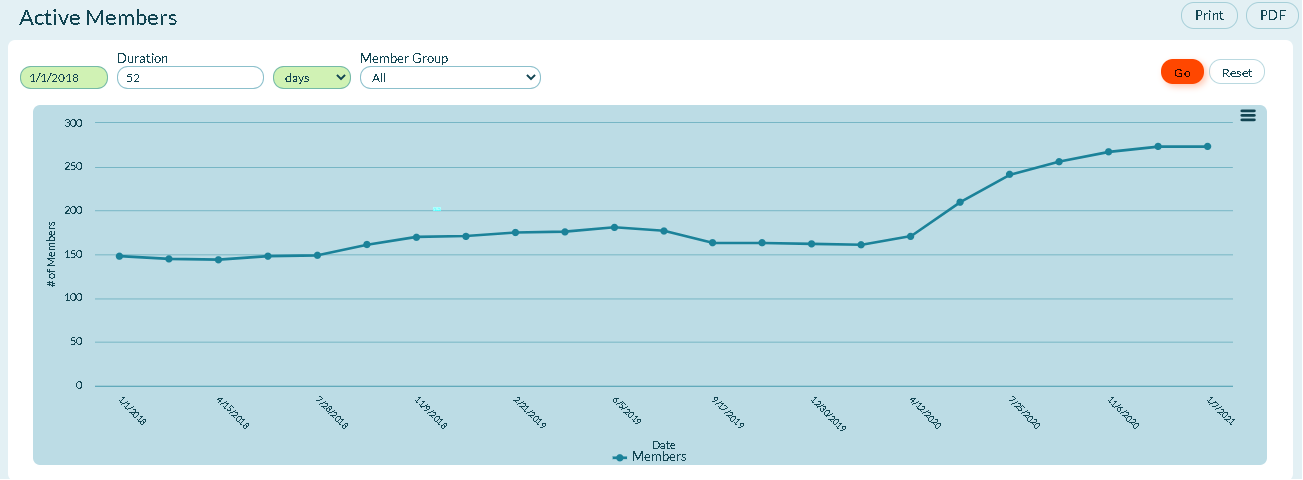
Accessing This Report
You may access this report in two ways:
- Click the hamburger menu
> Reports > All Reports. In the Member or Team Reports section, click Active Members Trend.
- Click the hamburger menu
> Admin > Members. While on the Members page, click the hamburger menu
> Reports and click Active Members Trend in the On This Page section.
Prerequisites
- This report is only available to members with an Admin Privileges role of Member Administration or System Administration.
- All Digital.ai Agility trend reports require at least two data points. If not enough data is available, the report may be blank. Depending on the duration you select in the filters, at least one complete period of data must be available to draw a trend line. When selecting days, this means that the minimum duration is actually 2 days, which will include 2 data points.
- Your Show Weekend report settings may affect how much data is selected. For example, if you choose two days as duration and one day is a Saturday or Sunday, and you have elected to not Show Weekends, then you may not have sufficient data to show a trend.
Report Filters or Parameters
-
Start Date: The first date the report begins calculating data.
-
- For project-based reports, the default start date is the project start date.
- For sprint or iteration-based reports, the default start date is the sprint or iteration start date.
- For member-based reports, the default start date is 13 weeks prior to the current date.
- If the start date is set to the current date or later, no data displays.
-
Duration: The number of days, weeks, or months to display.
-
- For project-based reports, the default duration is the number of weeks from the project's start date to today.
- For sprint or iteration-based reports, the default duration is the number of days in the sprint or iteration.
- For member-based reports, the default duration is 13 weeks.
- The report ends at the current date, so if the selected start date and duration extend past the current date, no data displays after the current date.
- Member Group: Shows data for active members in the selected member group only. When a member is added or removed, both the current and historical values change.
Technical details
-
The current value of the number of active logins should match the number you see when you click on the help icon
About Digital.ai Agility.
-
To see which users are consuming a license, you can customize the Members grid to show the last time they logged in and if they are using a license.
-
- Click the hamburger menu
> Admin > Members.
- Click on the wrench icon, select Customize the grid, and select the "Uses a License" and "Last Access" check boxes.
- Click the hamburger menu