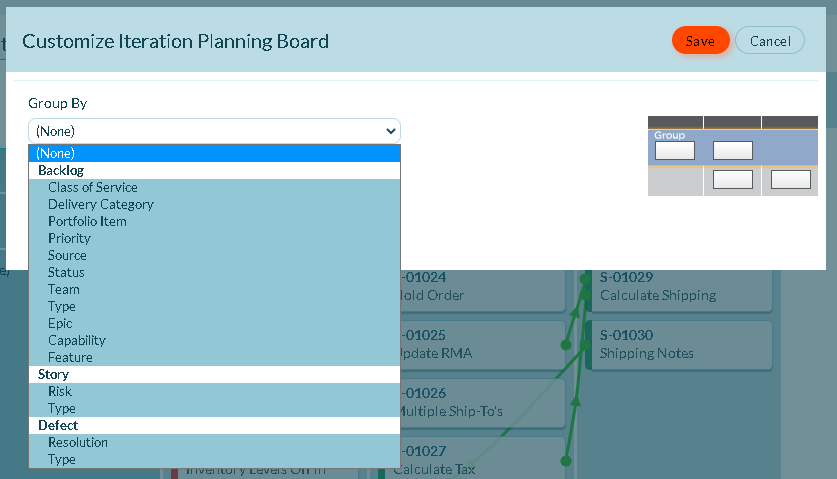Sprint or Iteration Planning Board in TeamRooms
This article explains how to use the Sprint or Iteration Planning Board in TeamRooms.
Overview
TeamRoom™ feature is a dedicated team-based environment designed to facilitate a team's daily activities by allowing teams to plan, track, and collaborate in a central, consolidated view.
The Sprint or Iteration Planning Board helps you create, track, and plan sprint/iteration activities for your team from within the TeamRooms screen. This feature is perfect for a SAFe® PI Planning session where multiple teams work together to plan for a 10-week program increment.
The Iteration planning board is part of the Winter 2021 v 21.0 release and will not be available in older releases.
Accessing the Sprint or Iteration Planning Board
Follow these steps to access the Sprint or Iteration Planning Board for your TeamRoom:
- Click the hamburger menu
Rooms > All TeamRooms.
- Click the name of the TeamRoom.
- Click the Sprint or Iteration Planning Board toggle to enable it. The Sprint or Iteration Planning Board appears with all work items planned for various sprints for the selected project.
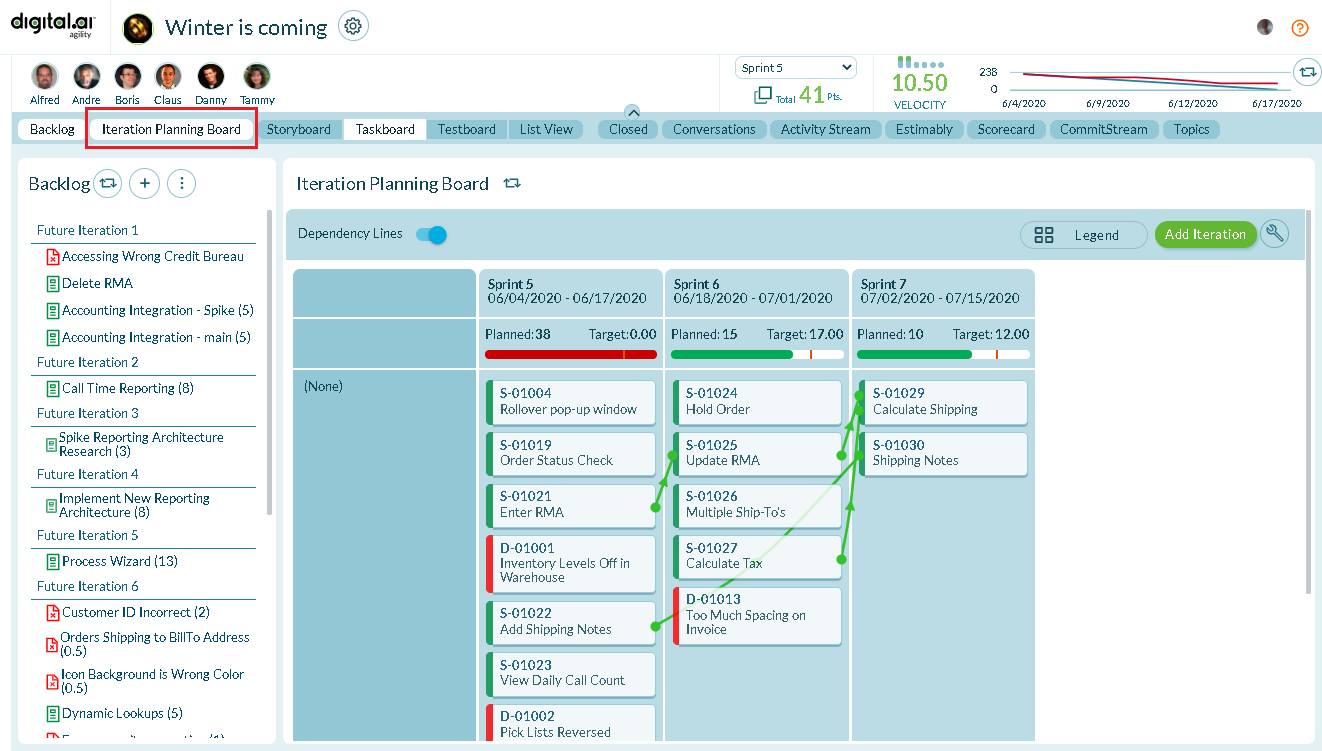
Sprint or Iteration Planning
- To create a new sprint or iteration from this board, click the Add Iteration button at the top-right corner of the board.
- To add a workitem to a sprint or iteration, drag it from the Backlog section of the TeamRoom and drop it on to a sprint or iteration in the Sprint or Iteration Planning Board.
- To remove a workitem from a sprint or iteration, drag it from the Sprint or Iteration Planning Board and drop it to the Backlog section of the TeamRoom.
Sprint or Iteration Tracking
- To view downstream dependencies between different workitems in the same sprint or iteration or across different sprints or iterations, enable the Dependency Lines toggle.
- The color of the progress bar on the second row of the sprint grid indicates the difference between the Planned Estimate and Target Estimate. This is same as the progress bar displayed in the Sprint or Iteration Scheduling page.
If the Show by Workitem Count option is enabled in Agility Preferences, this bar indicates the difference between the number of planned and target workitems.
- Red indicates that the Target Estimate meets or exceeds the Planned Estimate.
- Green indicates that the Target Estimate is less than the Planned Estimate.
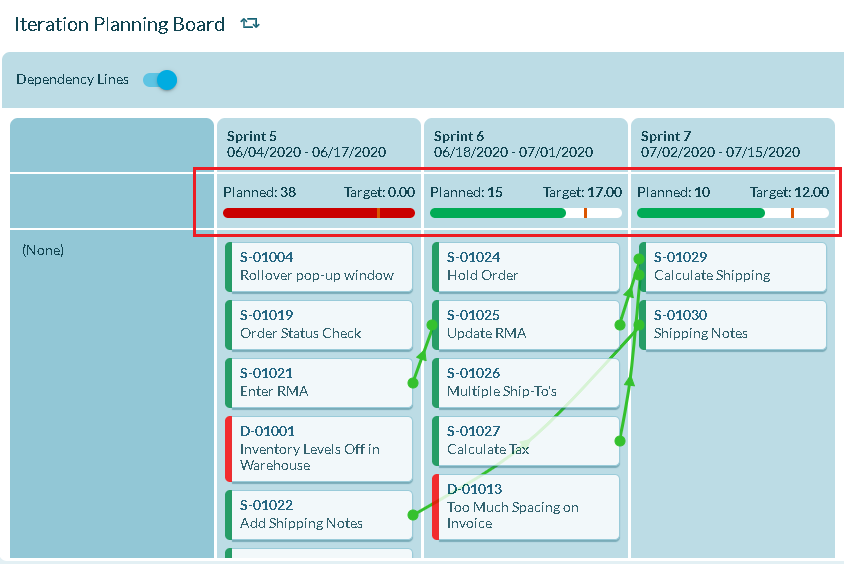
Customizing the Sprint or Iteration Planning Board
The story cards displayed in the Sprint or Iteration Planning Board can be grouped based on different criteria such as Team, Epic, Priority, and so on.
By default, the grouping criteria is set to Team.
To change this, follow these steps:
- Click the wrench icon
at the top-right corner of the board.
- In the Customize Iteration Planning Board dialog box, select a Group By option and click Save.