Adding or Scheduling Work Items into a Project or Increment
This topic explains how to add or schedule work items into a project.
Overview
Items in the backlog are "unscheduled" and must be assigned to a release or project to "schedule" them.
Option 1. Drag and Drop
The items in the backlog grid on the left are "unscheduled". In other words, they have not been added to a project or release. Follow the steps below to use drag and drop items into a project or release. Note that once "scheduled", the work item is removed and no longer displays in the backlog grid on the right.
- Click the hamburger menu
> Increment > Increment Scheduling.
- If not already selected, select a project from the project navigator.
- Select an item in the backlog grid on the right, drag and drop it on to a project or release on the left.
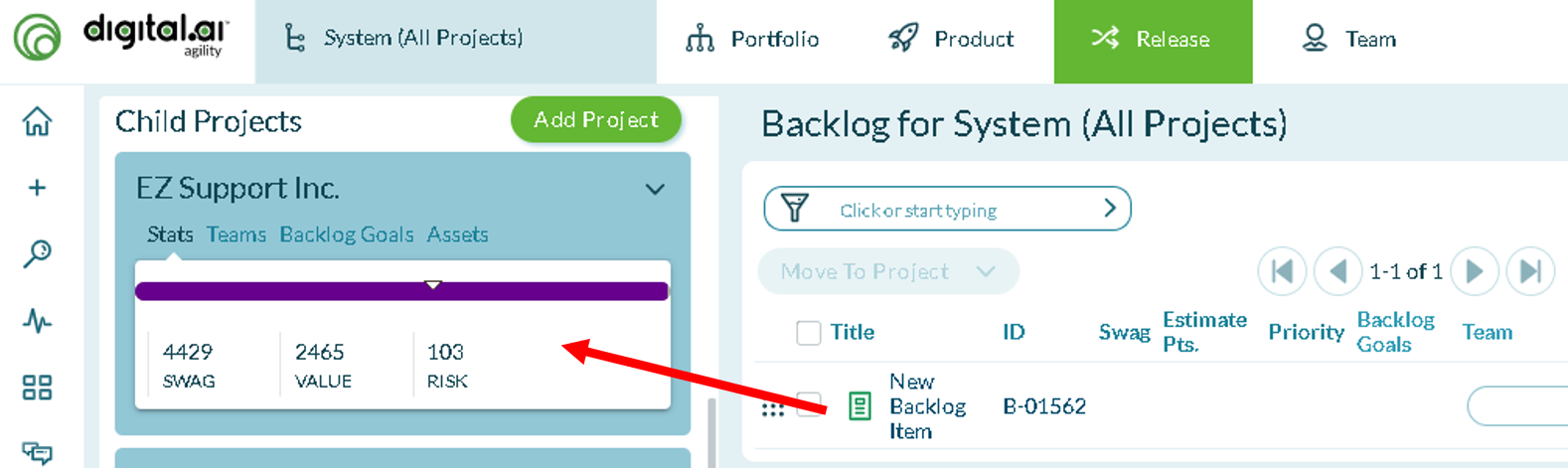
If a portfolio item contains any child work items that are assigned to other projects or releases, the system lists them and asks if you want move (or unite) them to the same project as the parent portfolio item:
- Click Yes, unite these work items to assign the work items to the same project.
- Click No, leave them there to leave them in their current project(s).
- Click Show what has already been moved to view the work items that have already been moved to a project.
Option 2. Assigning work items from the grid
You can also schedule a work item into a project or release directly from the grid.
- In the Backlog grid, check the box corresponding to a work item and click the Move to Project dropdown.
- Select the target project from the Project drop-down and click Move.