Adding a Backlog Goal or Objective on the Release Scheduling Page
Instructions on how to create a backlog goal or objective on the Release Scheduling page.
Overview
On the Release Scheduling page, you can create Backlog Goals or Objectives to:
- Help keep the development efforts focused on the right business outcomes.
- View any previously defined items using the Backlog Goals (or Objectives) tab under any project or release scope.
- See scope-level objectives and view team-level objectives by selecting a team within the dropdown.
- Objectives can be defined in a top-down manner to help drive the features or backlog items that will be done.
SAFe uses the terms 'Objective' in place of 'Backlog Goal', and 'Program Increment' or 'PI' instead of Release. While the meanings are slightly different, the functionality on this page works the same regardless of which terminology set you are using.
Bottom-Up Objectives in the SAFe Framework
For those following the SAFe framework, objectives are defined bottom-up to first represent what each team has planned within a program increment (or release), and then a set of PI-level objectives are defined to represent the business goals of the entire scope of work across all teams for the PI (program increment). Stretch objectives are those that are not committed to by the team, but may be reached, so act as a sort of extra credit if achieved.
Business Owners review the set of objectives for a team and assign a relative Business Value (typically on a 1-10 scale) for each Objective. At the end of the period when the work has been completed, the Actual Business Value delivered for each objective is captured.
Top-Down Objectives for Traditional Management
Objectives can be defined in a top-down manner to help drive the features or stories that will be done. You will see any previously defined objectives when viewing the Objectives tab. Add new objectives at the team level to define the business goals of the team during the release.
Adding a Release or PI Objective
- Navigate to the desired release or PI using the context navigator.
- Click the Backlog Goals (or Objectives) tab under the appropriate release or PI scope.
- Click the Add Backlog Goal Inline (or Add Objective) button.
- Enter a title.
- Click Save.
SAFe guidance is to enter business value at the team level only.
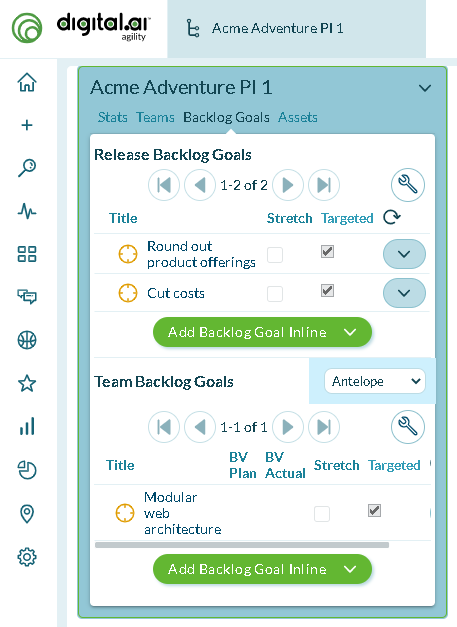
Adding a Team Objective
- Click the Backlog Goals (or Objectives) tab under the appropriate release or PI scope.
- Select a team from the dropdown under the Team Backlog Goals (or Team Objectives) heading.
- Click the Add Backlog Goal Inline (or Add Objective) button.
- Enter a title.
- Enter the planned business value in the BV Plan field.
- Click Save.
Updating Actual Business Value
At the end of the selected scope period, update team-level business value to capture the amount of business value actually delivered on each team-level objective.
- Click the Backlog Goals (or Objectives) tab under the appropriate release or PI scope.
- Select a team from the dropdown under the Team Backlog Goals (or Team Objectives) heading.
- If the BV Actuals column is not editable, double-click the row where the backlog goal is displayed to make it editable.
- Enter the actual business value achieved for each objective. (Yes, this is subjective measure.)
- Click Save.
Program Predictability Report
The Program Predictability report shows the percentage of business value delivered for each team within each release (or PI). View the Program Predictability report right from the Release Scheduling page by clicking the icon on the right.