Test Trend Report
This article explains how to use the Test Trend report in Agility.
Overview
The Test Trend report shows how the status of tests have changed over a period of time. Each bar represents the unit of time specified (days, weeks, or months). The height of the bar is determined by the number of tests. Each bar is grouped to indicate the status values defined in your Digital.ai Agility instance.
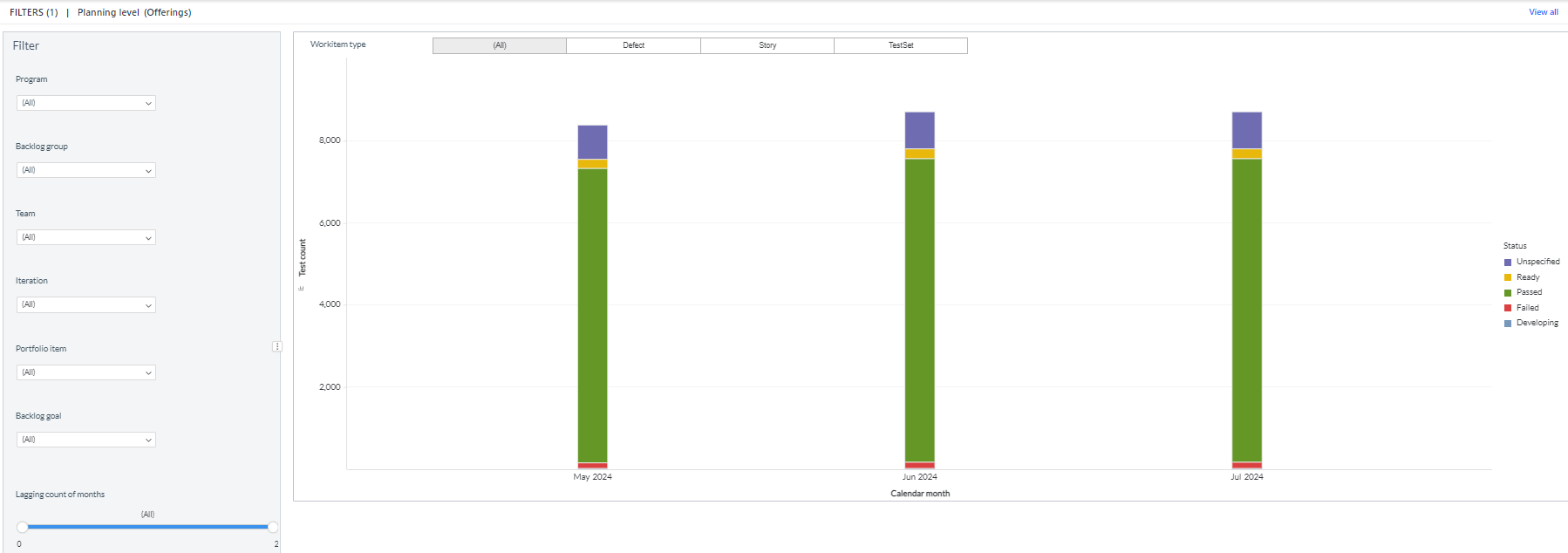
Accessing This Report
- Click the hamburger menu
> Reports > All Reports.
- In the Project or Release Reports, Iteration Reports, or Testing or Quality Reports section, click Test Trend.
Or,
- Click Team > Testboard
- Click the hamburger menu
> Reports and click Test Trend in the On This Page section
(Optional) Select any of the filters below (or use the default filters) and click Go. To clear filters, click Reset.
Report Filters or Parameters
- Sprint or Iteration: Shows data assigned to the sprint or iteration. The default value is "All".
- Team: Shows Team-specific data for the project or program. The default value is "All" or "Blank".
Backlog Group:
Shows data assigned to the selected backlog group.
-
Workitem: Shows data for a specific work item type: All (all workitems), Backlog Items, Defects, or Testsets. The default option is "All".
-
Start Date: The first date the report begins calculating data.
-
- For project-based reports, the default start date is the project start date.
- For sprint or iteration-based reports, the default start date is the sprint or iteration start date.
- For member-based reports, the default start date is 13 weeks prior to the current date.
- If the start date is set to the current date or later, no data displays.
-
Duration: The number of days, weeks, or months to display.
-
- For project-based reports, the default duration is the number of weeks from the project's start date to today.
- For sprint or iteration-based reports, the default duration is the number of days in the sprint or iteration.
- For member-based reports, the default duration is 13 weeks.
- The report end at the current date, so if the selected start date and duration extend past the current date, no data displays after the current date.
- Show All Projects: Check this box to include all projects in the report.
Prerequisites
- All Digital.ai Agility trend reports require at least two data points. If not enough data is available, the report may be blank. Depending on the duration you select in the filters, at least one complete period of data must be available to draw a trend line. When selecting days, this means that the minimum duration is actually 2 days, which will include 2 data points.
- Your Show Weekend report settings may affect how much data is selected. For example, if you choose two days as duration and one day is a Saturday or Sunday, and you have elected to not Show Weekends, then you may not have sufficient data to show a trend.
Additional Options
- Printing a report
- Saving a report to PDF
- Exporting or Saving a report to Microsoft Excel, CSV, or PNG
Related concepts
Related tasks
Adding Chart to My Dashboard Page
Configuring Chart on My Dashboard Page
Enlarging Chart on My Dashboard Page
How do I track release progress
Removing Chart from My Dashboard Page
Renaming Chart on My Dashboard Page