Adding or Creating a Defect
This topic explains how to add or create a defect in Agility.
Overview
Defects are generally entered and planned in the Product Planning area. Here, they can be parsed out to specific projects in the hierarchy, and then reviewed by the team and scheduled into a sprint or iteration.
Option 1. Inline in Any Grid
- Choose this option to quickly add empty rows to any grid.
- Click Add Defect Inline to the right of the grid.
- When the new row displays, type the details in the available fields and click Save.
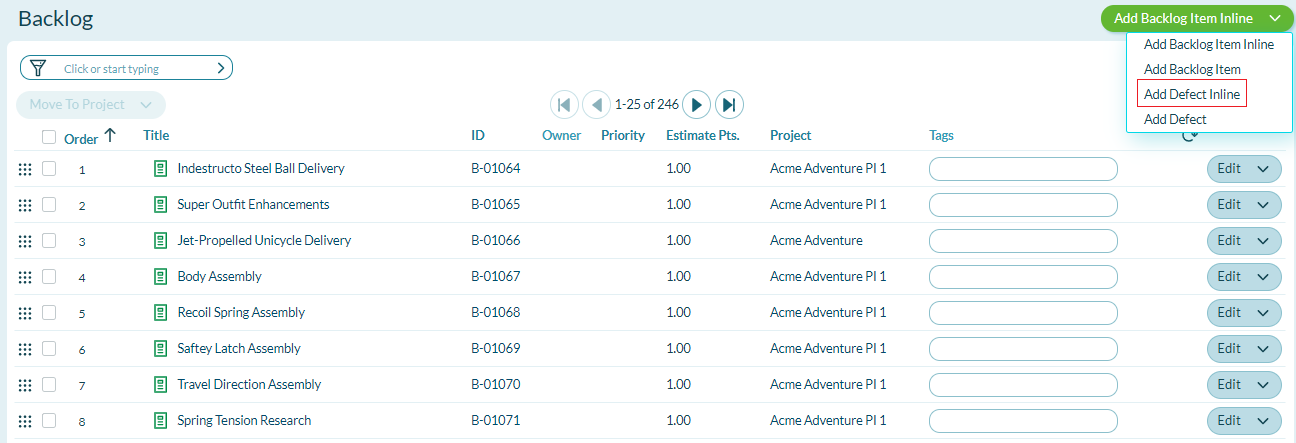
Option 2. Using the Defect Details Page
- The defect details page provides additional fields and allows you to enter more detailed information about the story.
- In any grid, click select Add Defect from the Add Backlog Item Inline drop-down menu.
- When the Defect Details window opens, type in the appropriate fields, and then click Save.
Option 3. In the Sidebar
- Click on the plus icon on the header.
- Select the type of asset you want to add.
- Enter the asset details and click Save.
Option 4. Import Defects from a Spreadsheet
If your defects are in an Excel spreadsheet, or if you have a large number of backlog items to add, you can import them into the backlog using the Import feature. For instructions on how to do this, refer to Importing Backlog Items, Defects, and Other Data from Microsoft Excel.
Option 5. Generate a New Defect from a Template
If you have created defect templates, which are reusable assets that contain pre-defined defect details, you can use them as a starting point to create a new defect.
Related concepts
Related references
Why did I receive a Type error when converting a story to defect and defect to story