Adding a Story in Release
A story, also called a Backlog Item, is a Digital.ai Agility system asset that generally represents a requirement, feature, or unit of business value that can be estimated and tested. In Release planning you can add stories inline and associate them with the release.
You can also associate stories with releases directly from the core asset details pages in Agility, where the Release field appears as a dropdown showing "Value Stream Name - Release Name" format.
Procedure
-
Log in to Agility, click the hamburger menu > Release Planning.
-
In the Value Stream List page, click on a Value Stream.
-
In the Release Planning Board, click Add Story button available under the Release.
-
In Asset detail drawer section, enter the title and select the values for the following:
- Planning Level*
- Title*
- Team
- Status
- Iteration
Release Field: When adding stories from the Release Planning Board, the Release field will be auto-populated with the current release. You can also manually select a different release from the dropdown, which displays releases in "Value Stream Name - Release Name" format (e.g., "Agility - Earth"). The fields marked with * are mandatory fields.
-
Enter values for the other fields and click Save.
-
The Add Story page loads other fields like:
- Planning Level – Select a Planning Level from the drop-down
- Status – Select a Status from the drop-down
- Iteration - Select an iteration from the drop-down
- Owners - Type name to search and assign owner to the story
- Estimate (pts) - Specify the estimate points for the story
- Team - Select a team from the drop-down
- Portfolio Item - Select a Portfolio Item from the drop-down
- Tags - Enter the necessary tags for the story
- Description - Enter a brief description about the story
-
Click Show More and view more fields.
-
In Link section, click +Add to add a link to the story
-
In Downstream Dependencies, click + Add to add Downstream Dependencies to the story
-
In Upstream Dependencies, click + Add to add Upstream Dependencies to the story
-
Click Save.
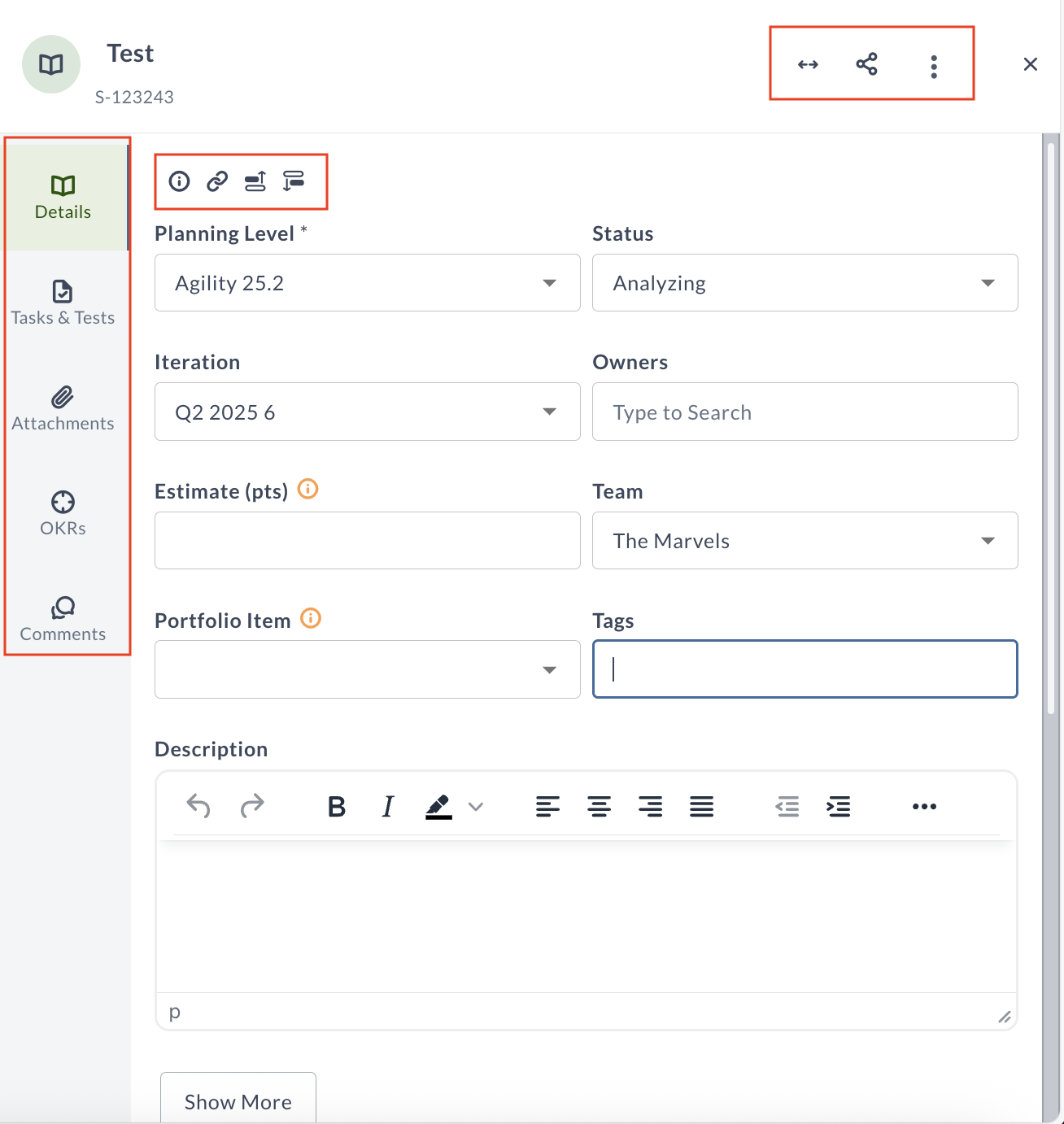
Visual Elements in Add Story Page
| Visual Element | Description |
|---|---|
| Details Tab | Default tab where you enter and view basic information about the story. |
| Info, Link, Upstream Dependencies and Downstream Dependencies Icons | Provide quick access to Information section, Link section, Upstream Dependencies and Downstream Dependencies. |
| Tasks & Tests Tab | Navigate to associated tasks and test cases for the story. |
| Attachments Tab | Upload or view attachments related to the story. |
| Comments Tab | Displays the comments related to the story. |