Import Tracker Artifacts
You must have Site Administrator permission or Tracker Submit and Edit permission to import artifacts from Excel/CSV files.
The Excel/CSV template can be downloaded from the Import Artifact window.
If you want to create new artifacts, the following tracker fields are obsolutely required while importing data from Excel/CSV files: Artifact ID, Title, Priority, Status and Description. However, for updating an existing artifact, a valid "Artifact ID" is all that's required along with the data for other fields, which you may want to update.
The tracker import function supports upto 500 rows of data in Excel/CSV files. However, you can configure the number of artifacts that can be mass-imported. For more information, see Configure Your Site's Settings.
- Click Trackers from the Project Home menu.
- Select a tracker from the TRACKERS tab.
- Click Import.
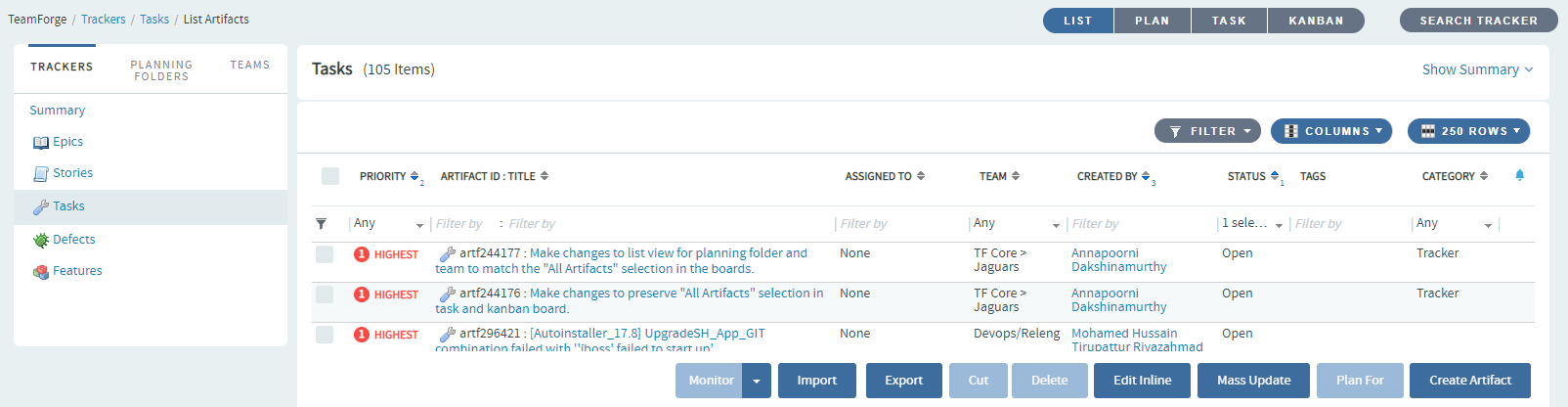
- Click CHOOSE FILE. Browse and select the Excel/CSV file that contains the artifacts to be imported.
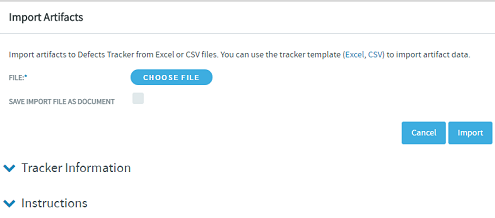 tip
tipYou can select the SAVE IMPORT FILE AS DOCUMENT check box if you want to have the imported Excel/CSV file stored in DOCUMENTS for future use.
- Click Import.
Limitations
It's worth considering the following points while importing artifacts from Excel/CSV files:
- The Excel/CSV tracker import function allows importing data for any existing tracker fields even if the fields are disabled in the tracker.
- The Import button is not being localized on Chinese and Korean locales.
- The import instructions on the Import Artifacts page is not being localized on Chinese, Japanese and Korean locales.
- The Estimated Effort, Actual Effort, Remaining Effort, and Points fields can take "0" or any positive integer as values.
- Leave the "Comment text" field empty in the Excel/CSV files if you intent to create new artifacts.
- While it is expected that the "Priority" for an artifact can range from 0 to 5, the Excel/CSV import function allows any value for the "Priority" field to be imported. Make sure your Excel/CSV input file consists of "Priority" values ranging from 0 and 5.