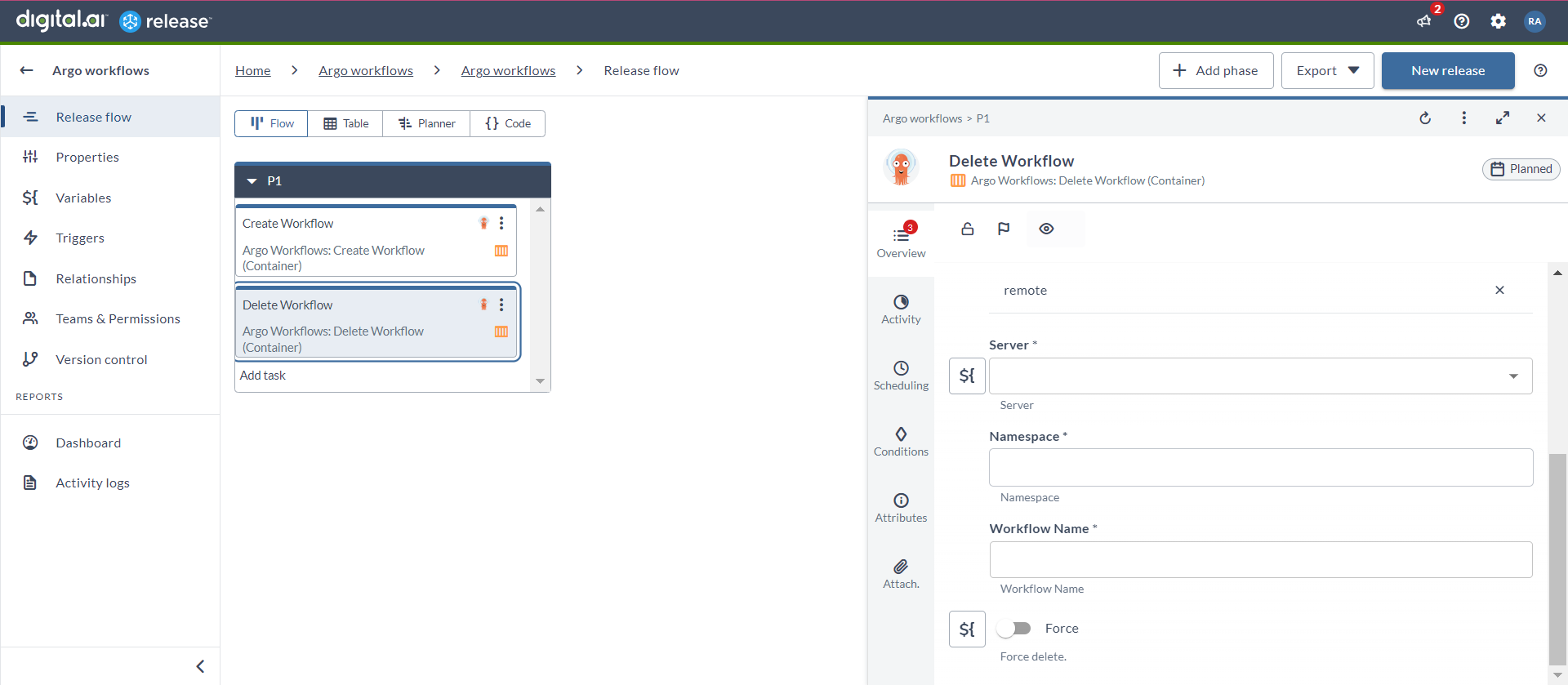Argo Workflows Container Plugin
The Argo Workflows plugin allows you to orchestrate complex tasks and workflows as containerized jobs.
important
You must set up a connection to the Argo Workflows server before adding Argo Workflows tasks. For more information, see Set up Connection to Argo Workflows Server.
note
In the release flow editor, Container tasks have a blue border.
Argo Workflows plugin provides the following features:
- Create Workflow (Container)
- Delete Workflow (Container)
- Get Workflow (Container)
- List Workflows (Container)
- Resubmit Workflow (Container)
- Resume Workflow (Container)
- Retry Workflow (Container)
- Stop Workflow (Container)
- Suspend Workflow (Container)
- Terminate Workflow (Container)
Prerequisites
For Argo Workflow integration, you need the following:
- Argo Workflow server running and accessible via HTTP(s)
- Digital.ai Release Runner setup to run the container tasks
Set up Connection to Argo Workflow Server
- From the navigation pane, under CONFIGURATION, click Connections.
- Under HTTP Server connections, next to Argo Workflows API Server (Container), click
. The New Argo Workflows API Server (Container) page opens.
- In the Title field, enter a name for the configuration.
- In the URL field, enter the server URL.
- If you want to connect to the server, using HTTP, select the Use HTTP checkbox.
- If you want to connect to the server, without validating the TLS certificate, select the Insecure checkbox.
- In the Bearer Token field, enter the bearer token.
- To test the connection, click Test.
- To save the configuration, click Save.
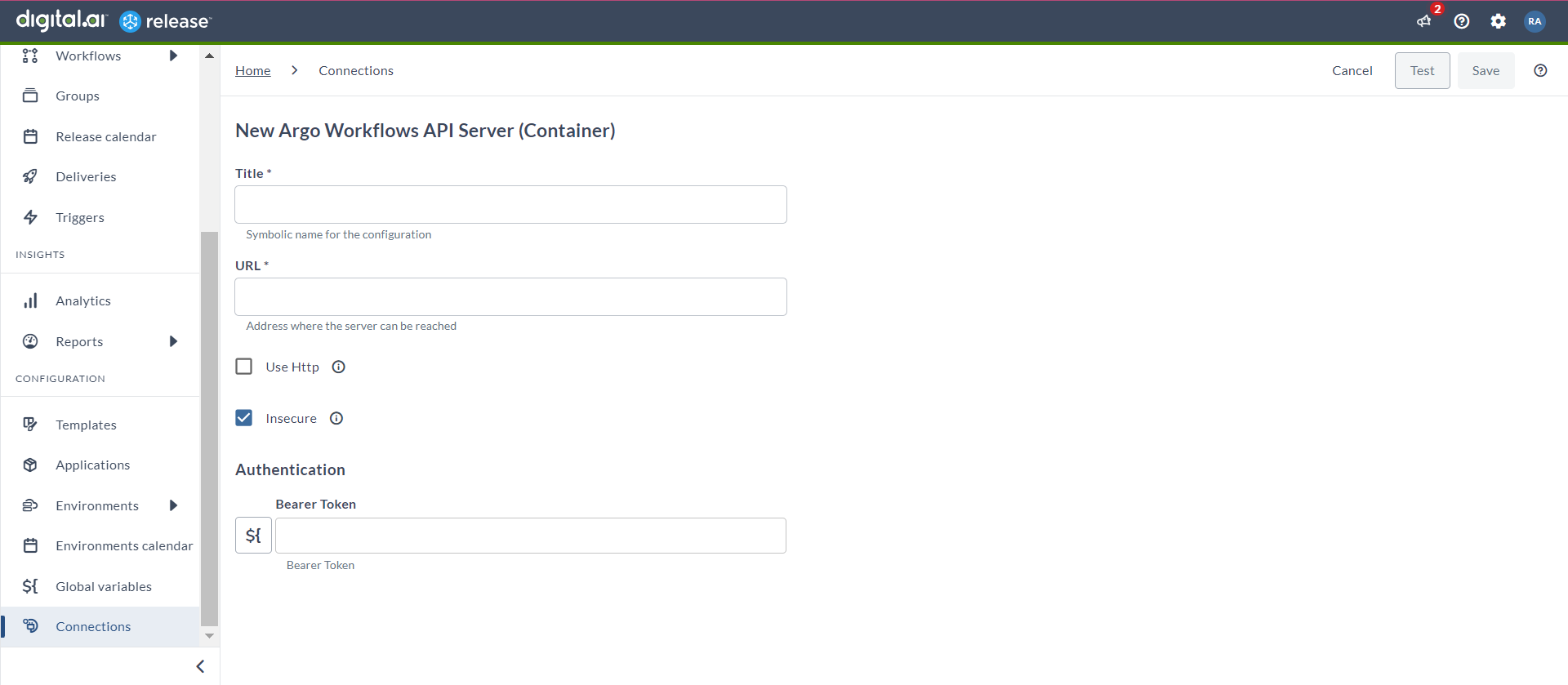
Create Workflow (Container)
The Create Workflow (Container) task allows you to create complex workflows based on your requirements.
- In the release flow tab of a Release template, add a task of type Argo Workflows > Create Workflow (Container).
- Click the added task to open it.
- In the Capabilities field, enter a value that matches the capability set for your Runner. This will help you to route jobs to that particular Runner.
- In the Server field, select the configured Argo Workflow server.
- In the Namespace field, enter the name of the Kubernetes namespace.
- In the Workflow Format drop-down list, select the format of your workflow.
- yaml
- json
- In the Workflow field, you can copy the workflow in its specific format.
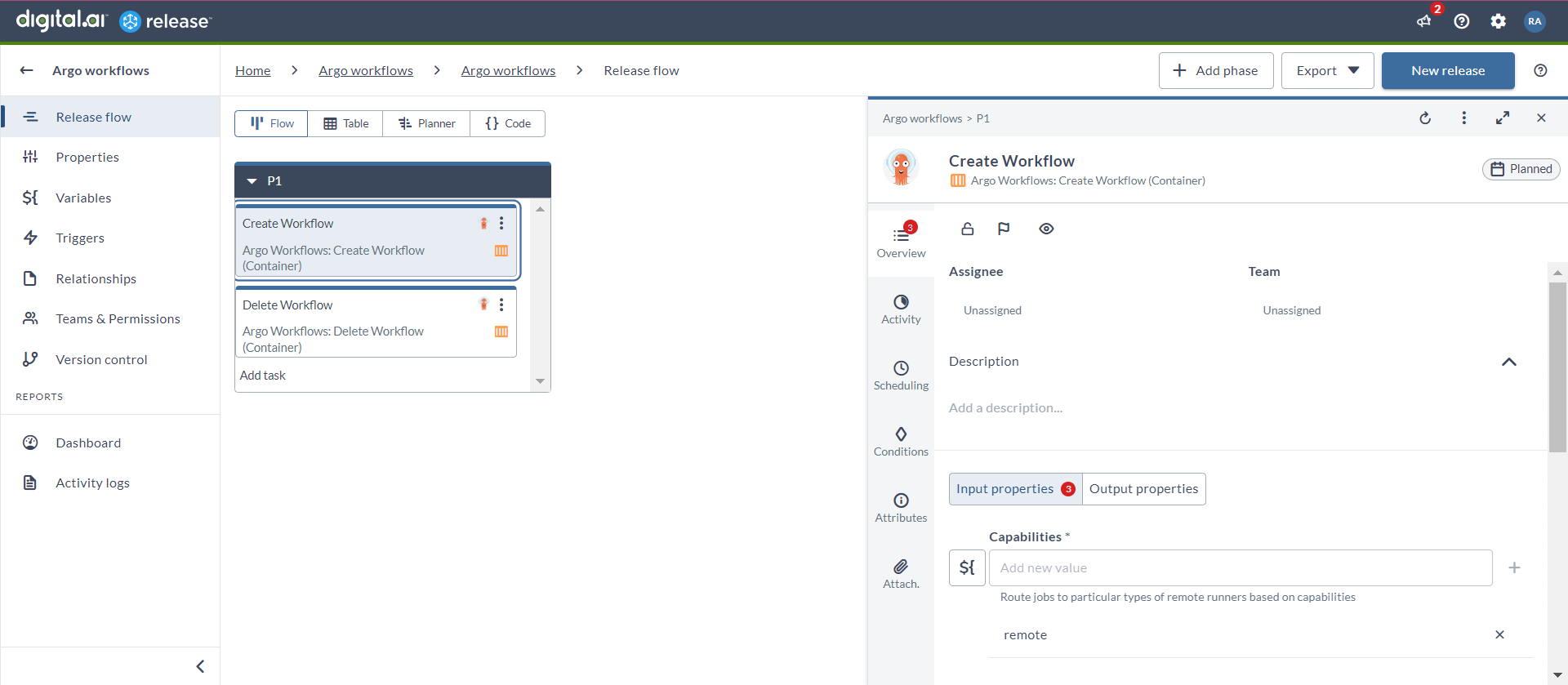
Delete Workflow (Container)
The Delete Workflow (Container) task allows you to effortlessly remove obsolete or redundant workflows.
- In the release flow tab of a Release template, add a task of type Argo Workflows > Delete Workflow (Container).
- Click the added task to open it.
- In the Capabilities field, enter a value that matches the capability set for your Runner. This will help you to route jobs to that particular Runner.
- In the Server field, select the configured Argo Workflow server.
- In the Namespace field, enter the name of the Kubernetes namespace.
- In the Workflow Name drop-down list, enter the name of the workflow.
- In the Force toggle, select the toggle if you want to forcefully delete the workflow.