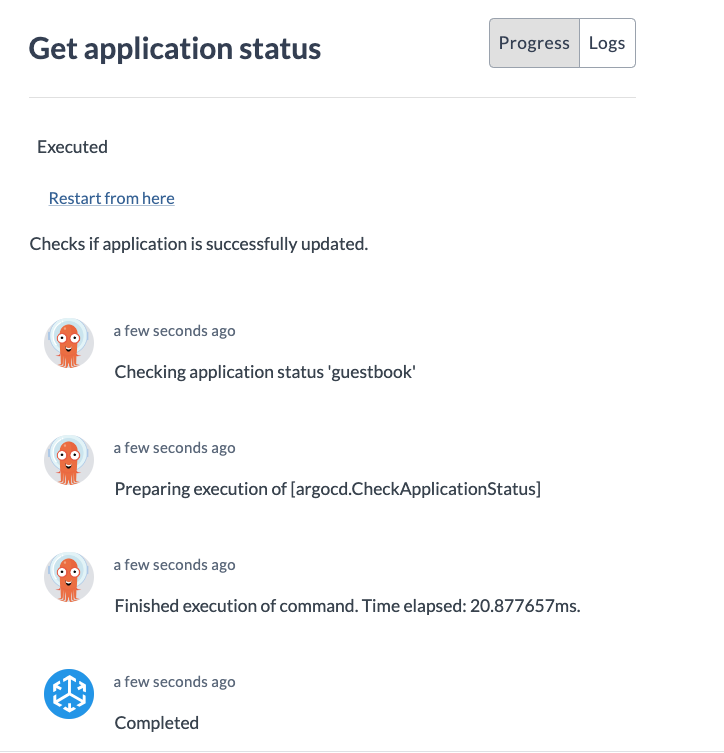Update ArgoCD Application Workflow
-
Specify RunAs user This is the first screen that welcomes you when you run a workflow. It specifies a user to run the workflow.
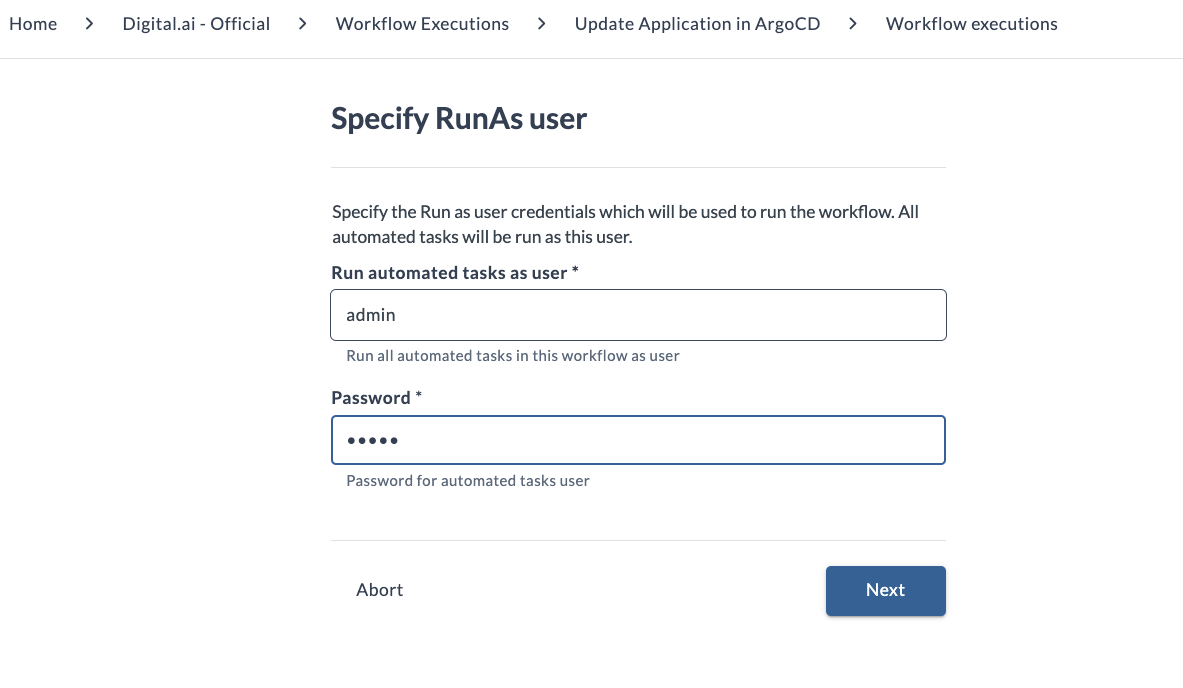
-
Check if remote runner exists After you set up your user, the workflow verifies the existence of the remote runner. A task cannot run if the remote runner is not available.
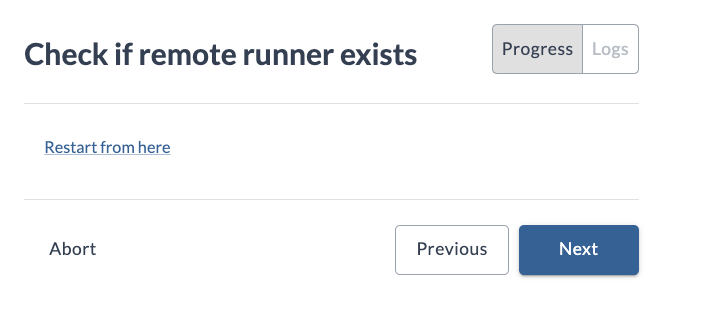
The validity of the task can be seen on the right sidebar.
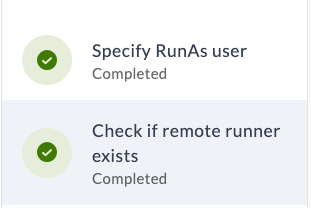
If the tasks that don't require any user input (like check if remote runner exists) are successful, workflow will automatically advance to the next step.
-
General information input This step requires some general information about ArgoCD and the cluster.
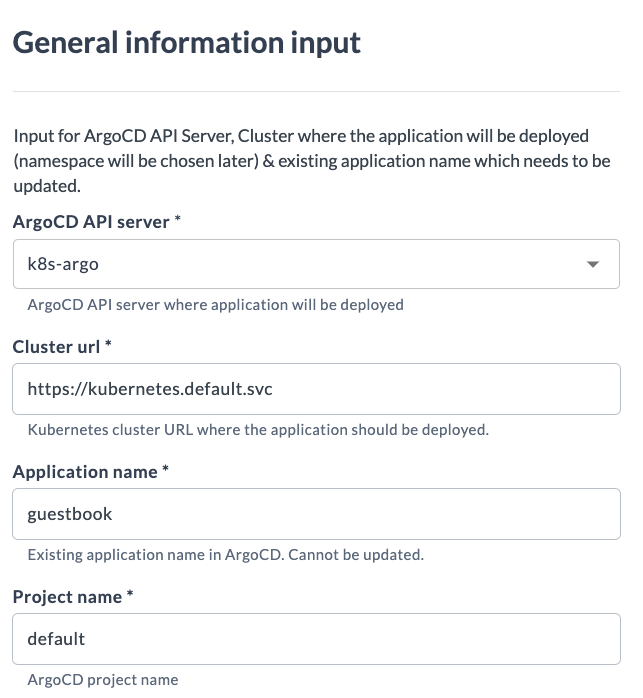
-
Git repository input This step allows you to update the manifest by changing the repository or the revision.
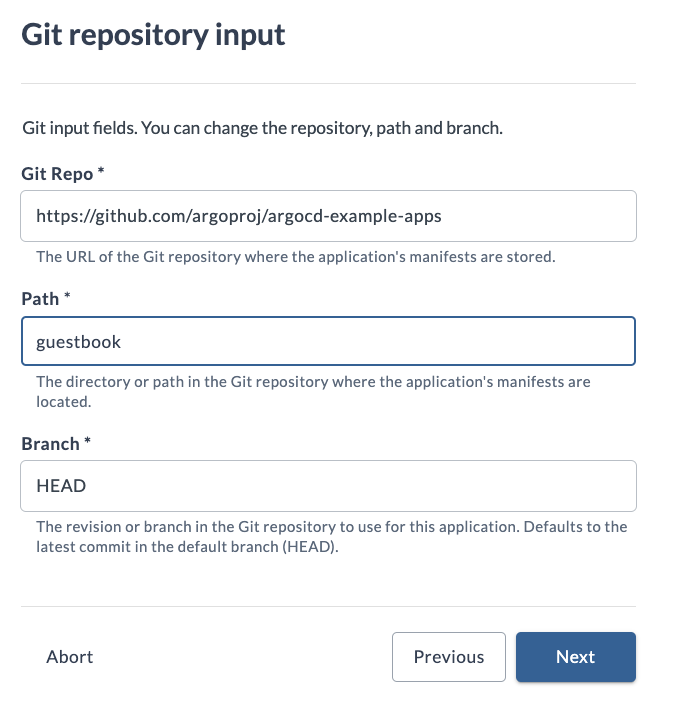
-
Application information input This step allows you to update the application properties. Note that the namespace can be changed later.
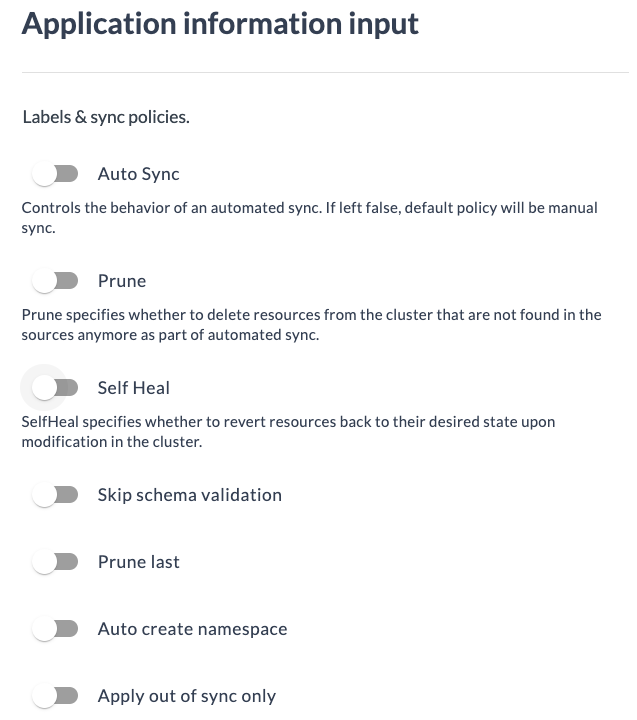
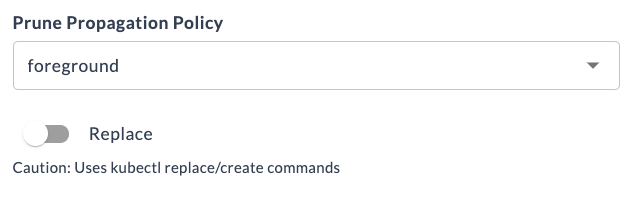
-
Namespace input Special workflow task is performed for the namespace. If the namespace is not modified, it remains the same. If a new namespace is entered, it will automatically be created.
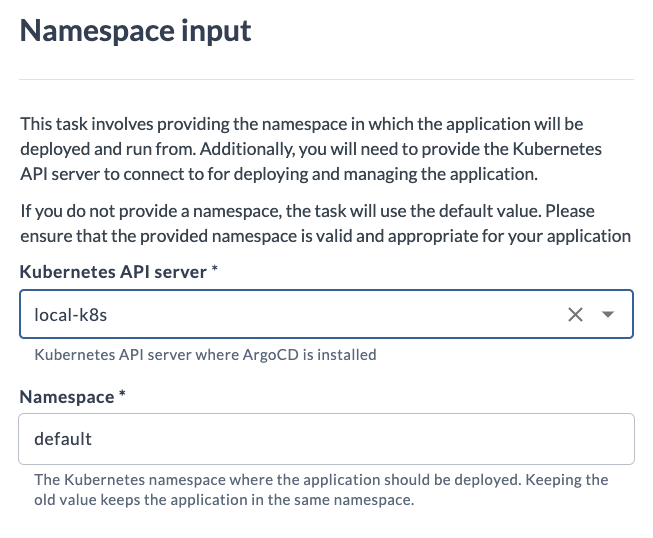
-
Check if namespace exists
This step checks if the user provided namespace already exists. If it doesn't then the next step creates it.
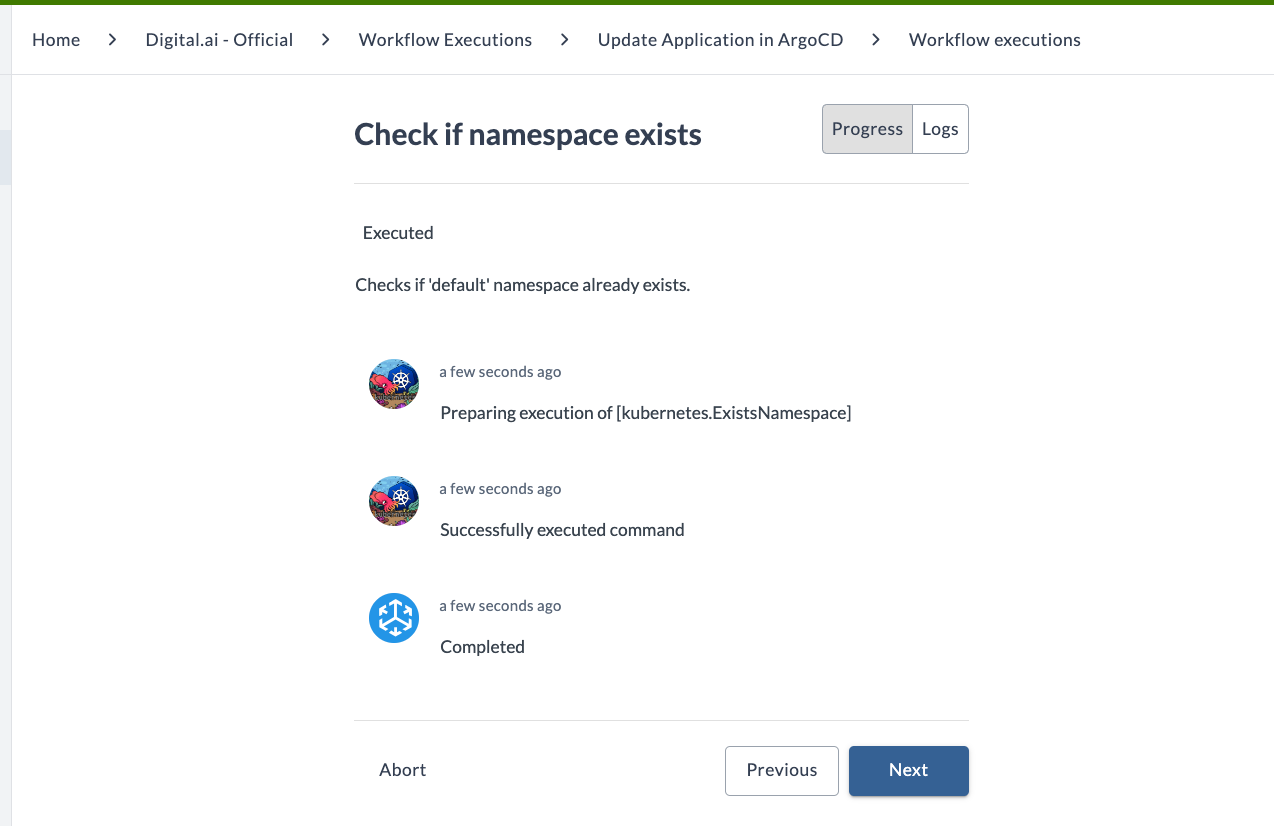
- Create namespace
This step creates the namespace on the cluster if it doesn't exist.
- Update ArgoCD application
This step sends a request to the ArgoCD server to update the application with the provided information. You can track the status of the task.
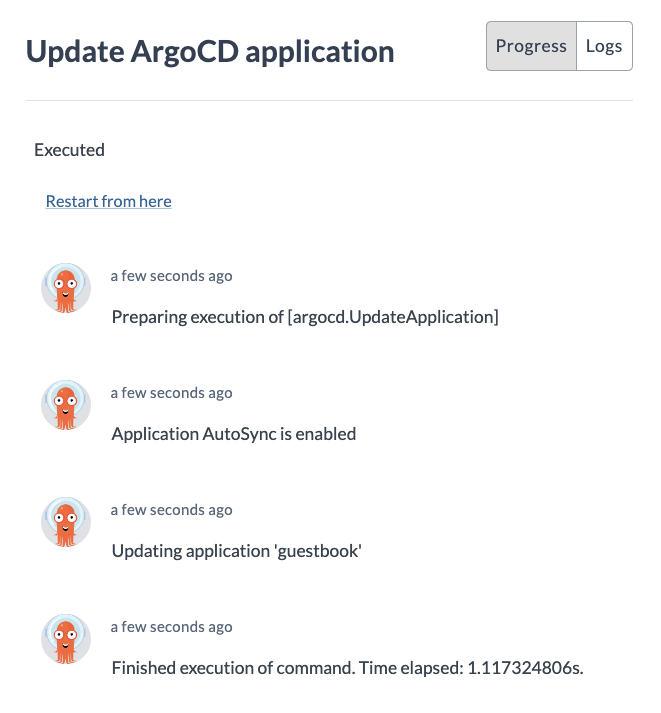
- Sync application
Sends a Sync request to the ArgoCD for the given application. It is done so that ArgoCD can propagate the updates from the previous step.
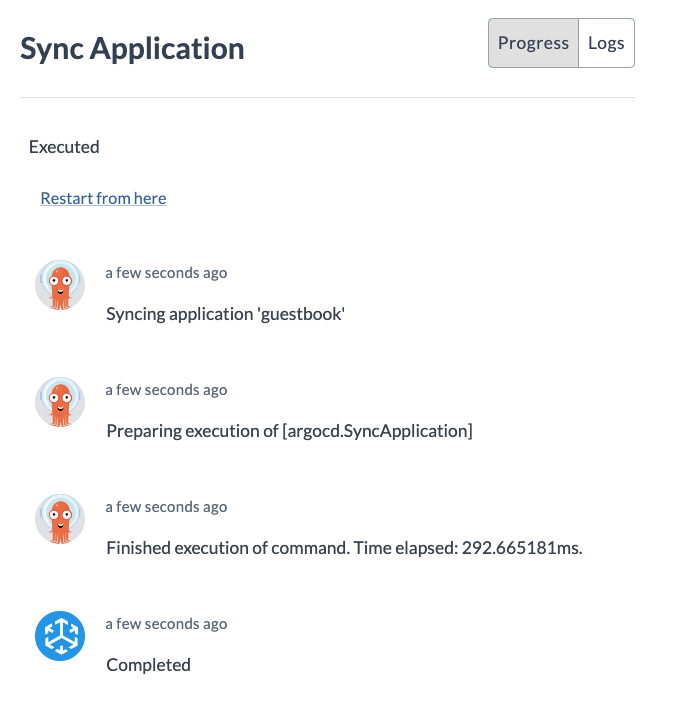
- Get application status
This step checks if the application was successfully updated.