Workflow to Update Application in Argo CD
The objective is to illustrate how to use the Update Application in ArgoCD workflow in Digital.ai Release to update an application in Argo CD that runs in a Kubernetes cluster.
The existing workflows bundled with Release and the newly created workflows are available in the Workflow catalog page. To run your workflows, you must navigate to the Workflow catalog page. For more information, see Access Workflow Catalog.
Prerequisites
You must have a Release runner setup.
Workflow Steps
- The Specify RunAs user screen is the first screen that welcomes you when you run a workflow. It specifies a user to run the workflow.
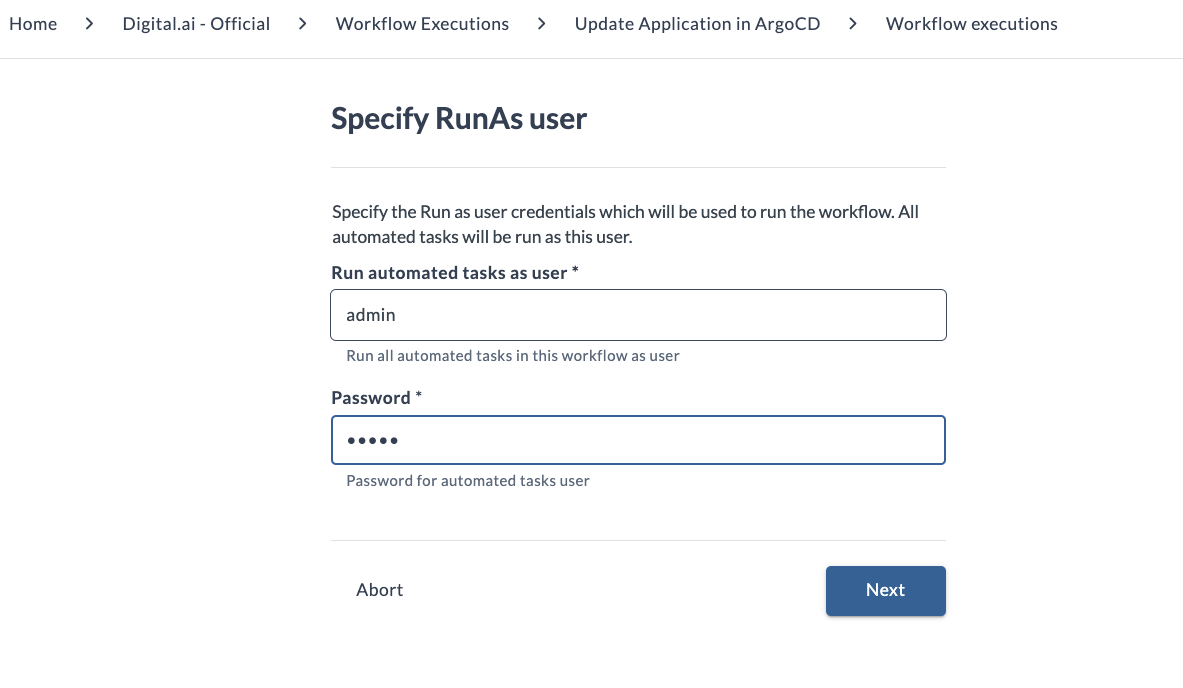
- After you set up your user, the workflow verifies the existence of the runner using the Check if remote runner exists screen. A task cannot run if the runner is not available.
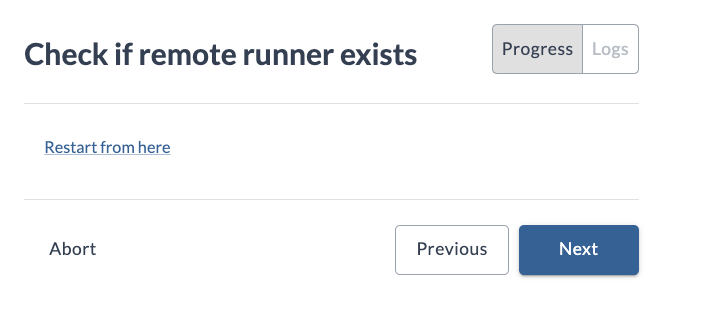
- The validity of the task can be seen on the right sidebar.
- If the tasks that don't require any user input (like check if runner exists) are successful, workflow will automatically advance to the next step.
- In the General information input screen, you will give some general information about ArgoCD and the cluster.
- In the Git repository input screen, you will update the manifest by changing the repository or the revision.
- In the Application information input screen, you will update the application properties. Note that the namespace can be changed later.
- In the Namespace input screen, special workflow task is performed for the namespace. If the namespace is not modified, it remains the same. If a new namespace is entered, it will automatically be created.
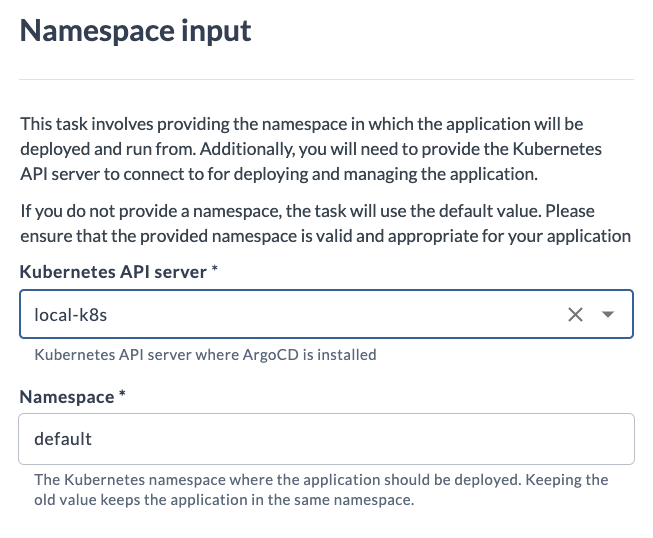
- In the Check if namespace exists screen, it checks if the user provided namespace already exists. If it doesn't then the next step creates it.
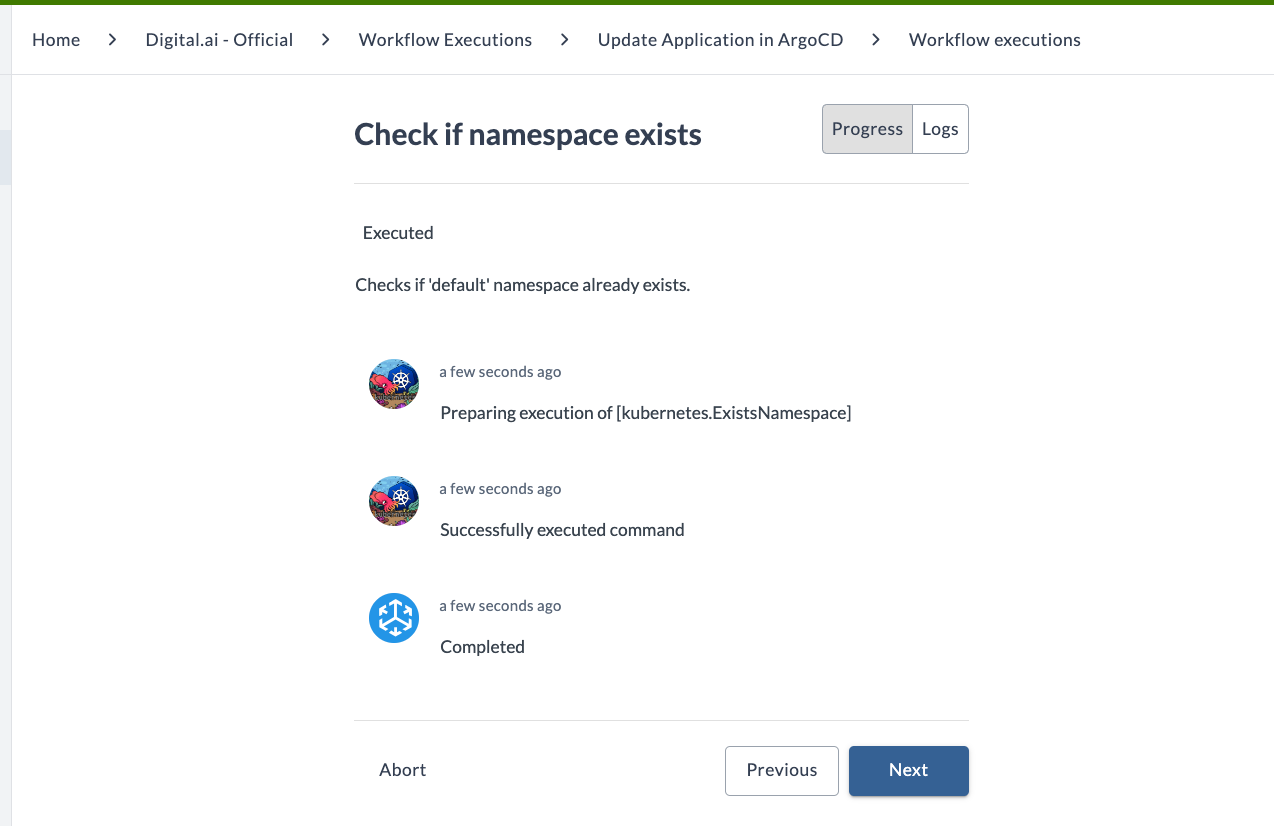
- In the Create namespace screen, you can create the namespace on the cluster, if it doesn't exist.
- In the Update ArgoCD application screen, a request is sent to the ArgoCD server to update the application with the provided information. You can track the status of the task.
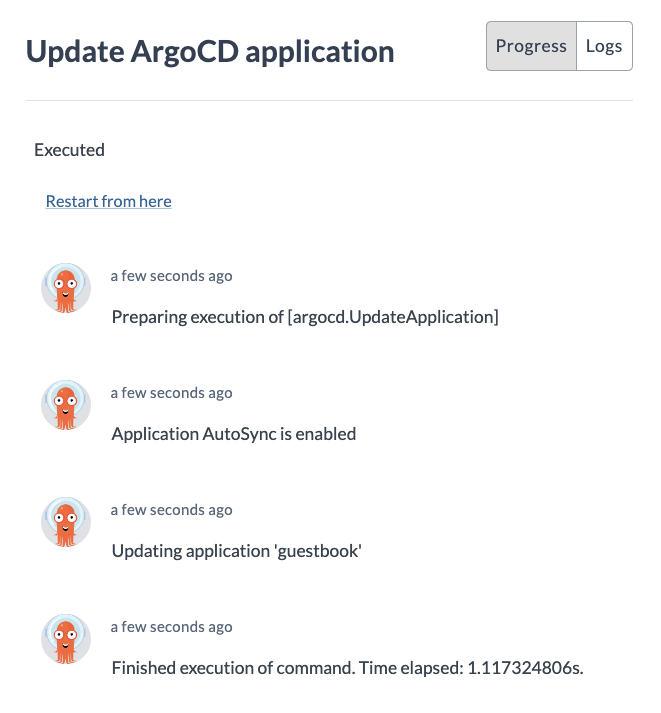
- In the Sync Application screen, a Sync request to the ArgoCD for the given application. It is done so that ArgoCD can propagate the updates from the previous step.
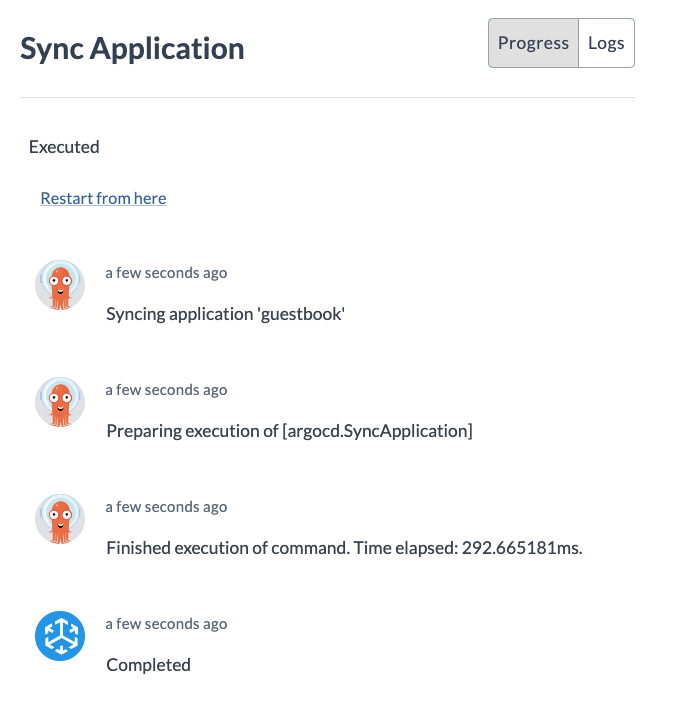
- In the Get application status screen, you can check if the application was successfully updated.