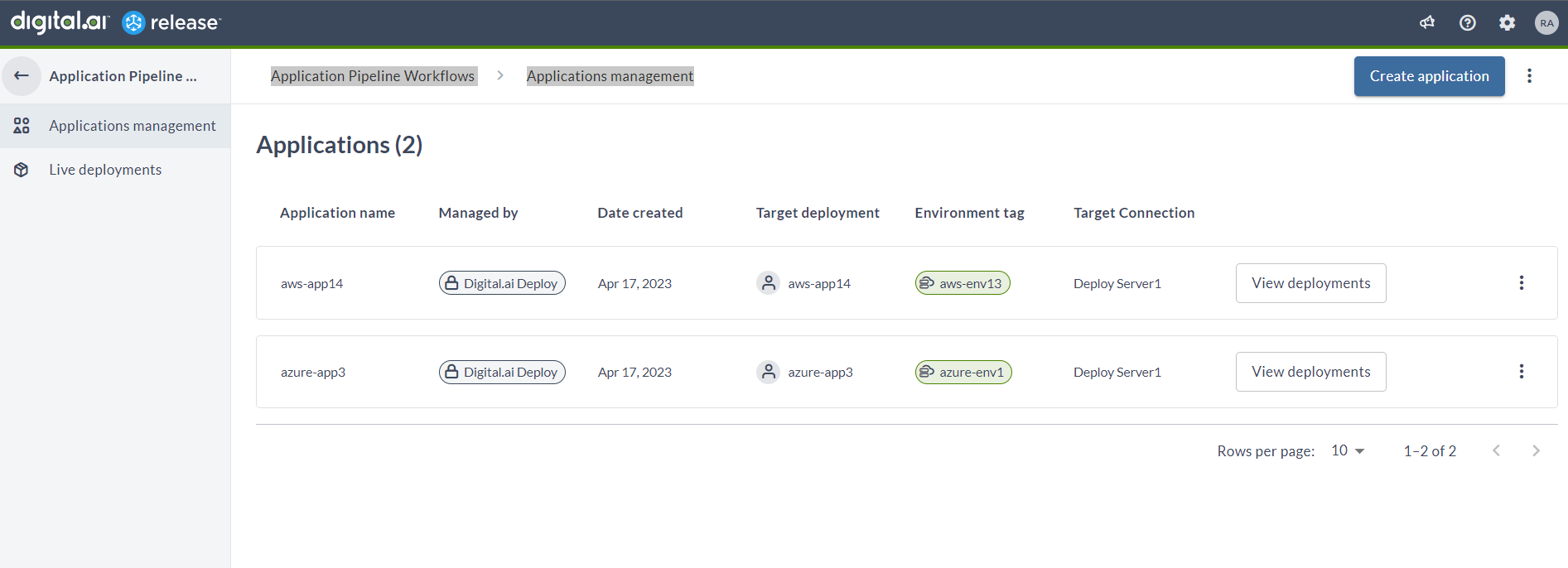Workflow for AWS Lambda Application Setup with Digital.ai Deploy
Before You Begin
This tutorial involves working with a variety of tools and technologies such as Digital.ai Release, Digital.ai Deploy, AWS Lambda, Remote Runners, GitHub, and so on. You can perform this task by simply following the instructions. However, being familiar with these tools and technologies can help you considerably when you try this out in your test environment.
With this workflow, instead of using Digital.ai Deploy, you can use Digital.ai Release to onboard an application to Digital.ai Deploy and deploy it in AWS Lambda infrastructure.
What's the objective?
The objective is to illustrate how to use the AWS Lambda Application Setup with Digital.ai Deploy workflow in Digital.ai Release to create an application in Digital.ai Deploy and deploy it in AWS Lambda with the relevant environment and infrastructure settings.
Though the Digital.ai Release supports GitHub, GitLab, and BitBucket repositories, this tutorial is built with the GitHub repository for illustrative purposes.
What do you need?
You must have the following:
- A computer that runs Windows, macOS, or Linux to install and run the kubectl and other CLIs.
- Connection to Deploy server is established via Connections page.
- An AWS account
- AWS CLI
What do you have?
To get your Setup Argo CD Application with Initial Deployment workflow, see how to Run Workflows.
Here's a detailed step-by-step.
Step 1 - Configure your Deploy server
Go to the Connections page to configure your Deploy server.
Step 2 - Run the AWS Lambda Application Setup with Digital.ai Deploy Workflow
- Open the folder in which the templates are imported.
- In the left navigation pane, click Application pipelines > Application management > Create application. The Choose Application Creation Workflow screen opens as a service catalog with the list of workflows.
- Hover over AWS Lambda Application Setup with Digital.ai Deploy workflow and click Run workflow.
Step 4 - Specify Deploy Server Connection
- In the Deploy Server drop-down, select the deploy server in which the AWS Lambda application will be created. Alternatively, you can also create a new connection by clicking Create new Container Digital.ai Deploy Server.
- Click Next.
Step 4 - Specify Environment Name
- In the environment-name field, enter a name for the environment CI that should be created for AWS in Digital.ai Deploy server.
- Click Next.
Step 5 - Create Environment
This step creates an environment CI in the Digital.ai Deploy server.
Step 6 - Specify AWS Connection Parameters
- In the awscloud-identifier field, enter the unique identifier of the AWS cloud.
- In the access-key field, enter the access key of your AWS account.
- In the access-secret field, enter the access secret of your AWS account.
- Click Next.
Step 7 - Configure AWS Cloud Connection
This step creates an AWS Cloud CI in the Digital.ai Deploy server with the credentials specified in Step 6.
Step 8 - Check AWS Connection
This step checks if the specified AWS credentials are valid by running the Check Connection control task on the created AWS Cloud CI.
Step 8 - Specify Application Name
- In the application-name field, enter a name for the application CI that should be created in Digital.ai Deploy server.
- Click Next.
Step 9 - Create Application
This step creates an application in the Digital.ai Deploy server.
Step 10 - Specify Package Name
- In the package-name field, enter a name for the application deployment package that should be created in Digital.ai Deploy server.
- Click Next.
Step 11 - Create Deployment Package
This step creates a deployment Package in the Digital.ai Deploy server application created in Step 10.
Step 13 - Specify S3 Lambda Parameters
This step is used to enter the inputs for the Lambda function that has to be created in the Digital.ai Deploy server.
- In the functionName field, enter the name you want to give to your Lambda function.
- In the bucketName field, enter the name of the S3 bucket where your deployment package is stored.
- In the s3Key field, enter the path to the deployment package in the S3 bucket.
- In the region field, enter the AWS region where you want your Lambda function to be created.
- In the runtime field, enter the programming language and version you want to use for your Lambda function.
- In the handler field, enter the name of the method that AWS Lambda should call when your Lambda function is invoked.
- Click Next.
Step 14 - Create Sample Lambda Deployment from S3
This step creates a Lambda deployable CI with the details given in Step 13.
Step 10 - Managed Application
This step adds the created Lambda application to the Applications management screen in Release.