Agility Security Dataset 1
The Agility security dataset enforces row-level security on dashboards by filtering data based on your access permissions defined at the planning level or organizational role. It ensures the view is tailored to your scope, maintaining confidentiality across roles. Integration with source system identifiers and security configurations allows dynamic control of data visibility in a multi-tenant environment.
This dataset filter includes only active records in the dataset, excluding those that have been marked as soft deleted. It helps ensure that reports and dashboards reflect the most current and relevant data.
Agility security datasets 2, 3, 4, and 5 are additional security datasets with the same definitions that you can use to apply data security.
Dataset Components
The following are the components of this dataset:
| Attribute Name | Description |
|---|---|
| Security flag 1 | Indicates whether row-level security is applied. The default value is 'Y'. |
| Security hash 1 | Identifies the planning level you have access to. |
| Sys_source | Unique Identifier of the source. |
This dataset doesn’t have any metrics.
Implementing Row-Level Security Using Agility Security Dataset
This section explains the use of Agility security datasets for implementing row-level data security in dashboards, providing steps and examples for common use cases.
The following datasets are enabled for row-based data security:
- Planning level hierarchy
- Agility security dataset 1
- Agility security dataset 2
- Agility security dataset 3
- Agility security dataset 4
- Agility security dataset 5
All other datasets in Agility are cached by default and are not enabled for row-level security.
These datasets are used to implement security in your dashboard. If your dashboard includes three asset types such as issues, work items, and portfolio items, you may need to use three corresponding security datasets, one for each asset type.
Steps to Enable Row-Level Security in a Dashboard
To enable security on a dashboard using the above datasets:
- Add a Security Dataset: Include the relevant security dataset in your dashboard, based on the datasets you want to secure.
- Blend Datasets: Join the security dataset with the target dataset using the appropriate security hash and planning level fields.
- Apply the Security Flag: Add the Security flag field from the security dataset as a global filter. Set the filter value to 'Y'.
Repeat these steps for each dataset if your dashboard includes multiple independent data sources.
Use case 1: Securing with planning level hierarchy
You can use the planning level hierarchy dataset when you want to apply hierarchical security to a dataset that is not secured by default.
Datasets Used:
- Planning level hierarchy (secured)
- Workitem backlog (not secured)
Steps:
- Right-click the Child Planning Level attribute, select Link to Other Dataset, and then select Workitem Planning Level attribute from the Workitem backlog dataset.
- On the View menu, select Filter Panel.
- Select the ellipsis (…), point to Add Filters, select Parent Planning Level, and then select OK.
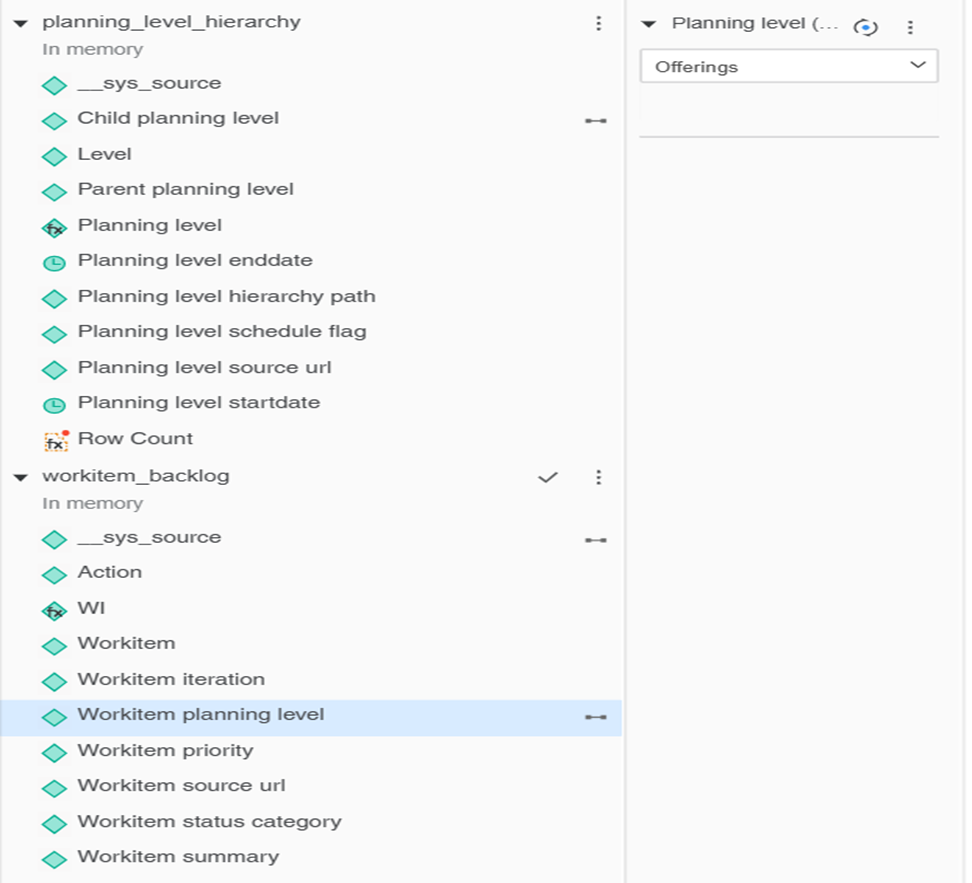
The dashboard will display only data for planning levels that the user is authorized to view.
Use Case 2: Securing with Agility Security Dataset 1
You can use this when you need to apply security but do not require hierarchical analysis.
Datasets Used:
- Agility security dataset 1 (secured)
- Workitem backlog (not secured)
Steps:
- Right-click the Workitem Planning Level attribute, select Link to Other Dataset, and then select Security hash 1 attribute from the Agility security dataset 1.
- On the View menu, select Filter Panel.
- Select the ellipsis (…), point to Add Filters, select Security flag 1, and then select OK. Set the filter to 'Y'.
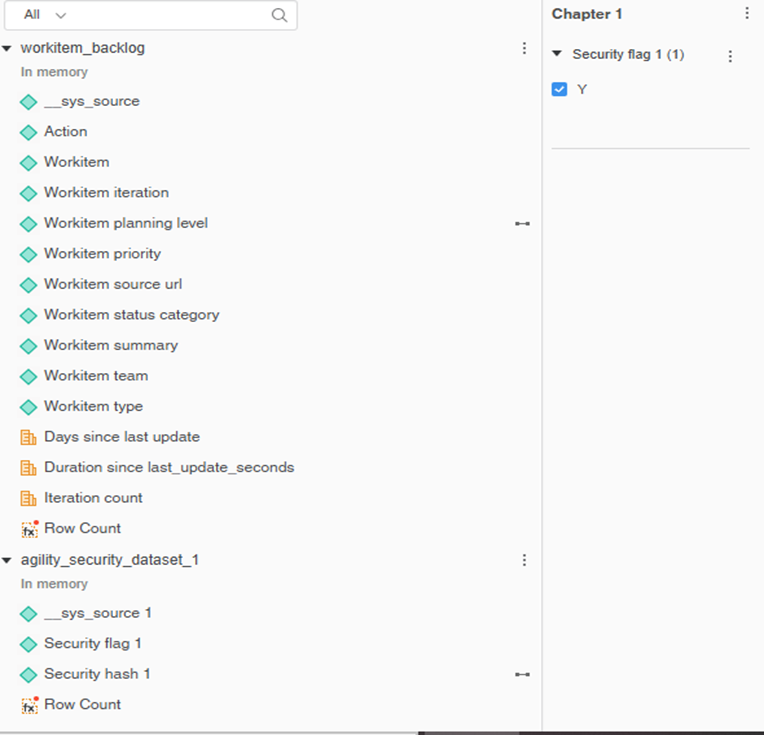
Use Case 3: Securing Multiple Independent Datasets
You can use this method when your dashboard includes multiple datasets that require individual security configurations.
Datasets Used:
- Agility security dataset 1 (secured)
- Agility security dataset 2 (secured)
- Portfolio item base (not secured)
- Workitem backlog (not secured)
Steps:
- Right-click the Workitem Planning Level attribute, select Link to Other Dataset, and then select Security hash 1 attribute from the Agility security dataset 1.
- On the View menu, select Filter Panel.
- Select the ellipsis (…), point to Add Filters, select Security flag 1, and then select OK. Set the filter to 'Y'.
- Right-click the Portfolio item Planning Level attribute, select Link to Other Dataset, and then select Security hash 2 attribute from the Agility security dataset 2.
- On the View menu, select Filter Panel.
- Select the ellipsis (…), point to Add Filters, select Security flag 2, and then select OK. Set the filter to 'Y'.
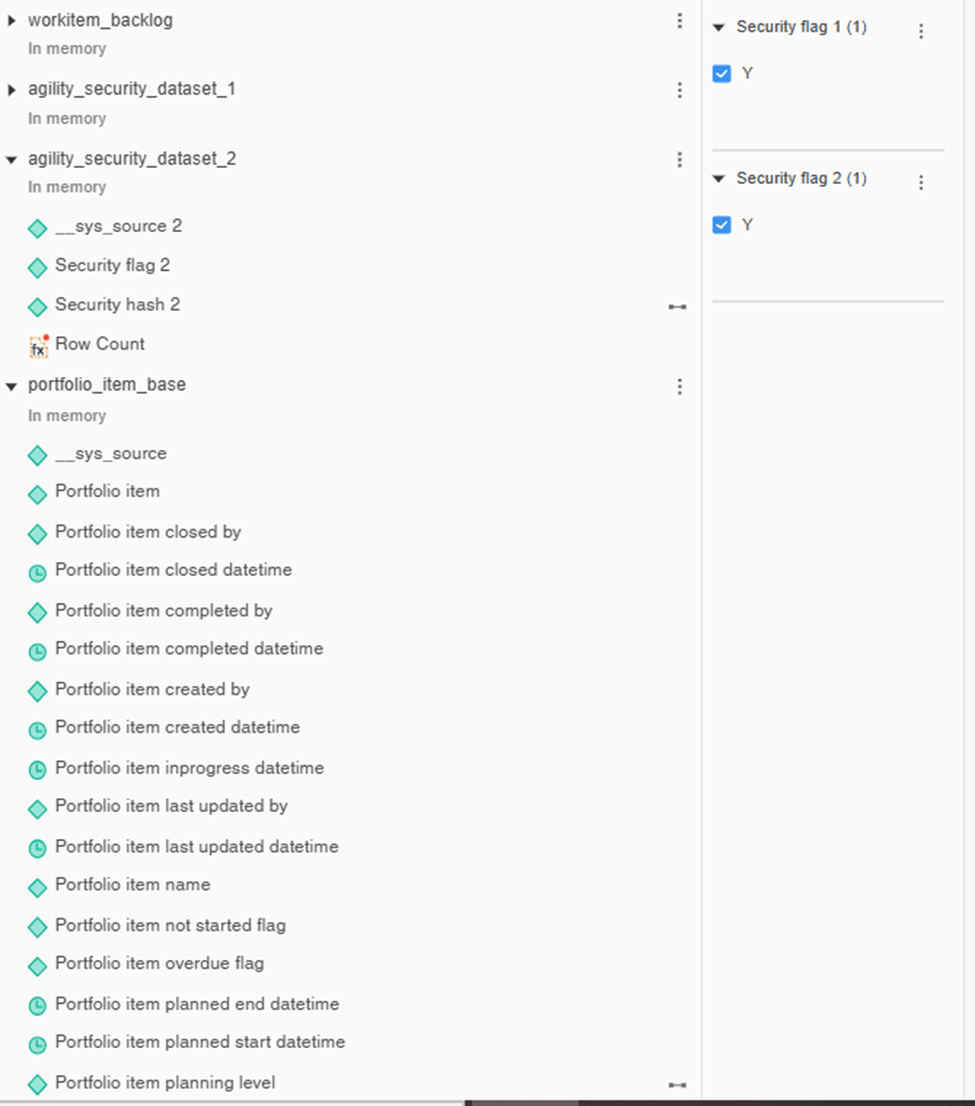
The dashboard will enforce row-level access controls for both datasets independently.