Monitor Activity with the Audit Log
Administrators can use the Audit Log page to view a detailed history of user and system activity. This feature helps track changes, monitor access, and support compliance efforts by recording key events across the Platform.
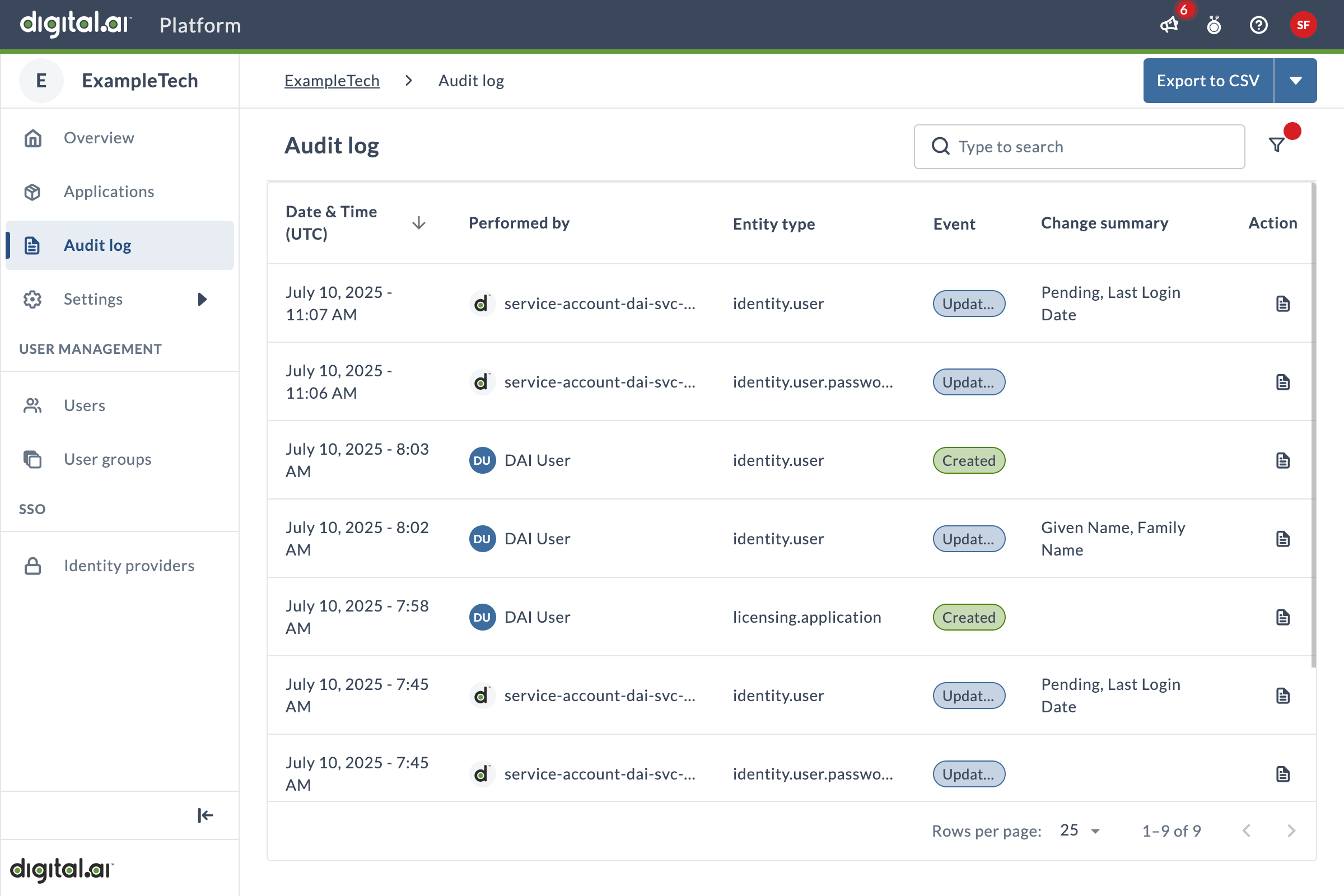
Each entry in the Audit Log includes:
- Date and time of the event
- Actor who performed the action (e.g., a user)
- Entity type affected (e.g., Account, User, Application)
- Event type (e.g., Created, Updated, Deleted)
- Change summary (for update events only), including before and after values
View Audit Log Entries
Use the Audit Log to review historical activity across the Platform, including who did what and when.
- Log in to the Platform as an administrator.
- In the left navigation, click Audit log.
- Use the search bar to find entries by the actor’s username, first name, or last name.
- Apply filters to narrow results by:
- Actor
- Action type
- Target entity type
- Action date
- To view more information about a specific event, click the View audit log entry details icon in the Action column, or click anywhere in the row, to open the event summary panel. The panel shows a summary of changes, including the exact values before and after the update.
Export the Audit Log
You can export the current view of the Audit Log in either CSV or JSON format. This is useful for offline analysis or compliance reporting.
note
Exported data reflects the current filters applied.