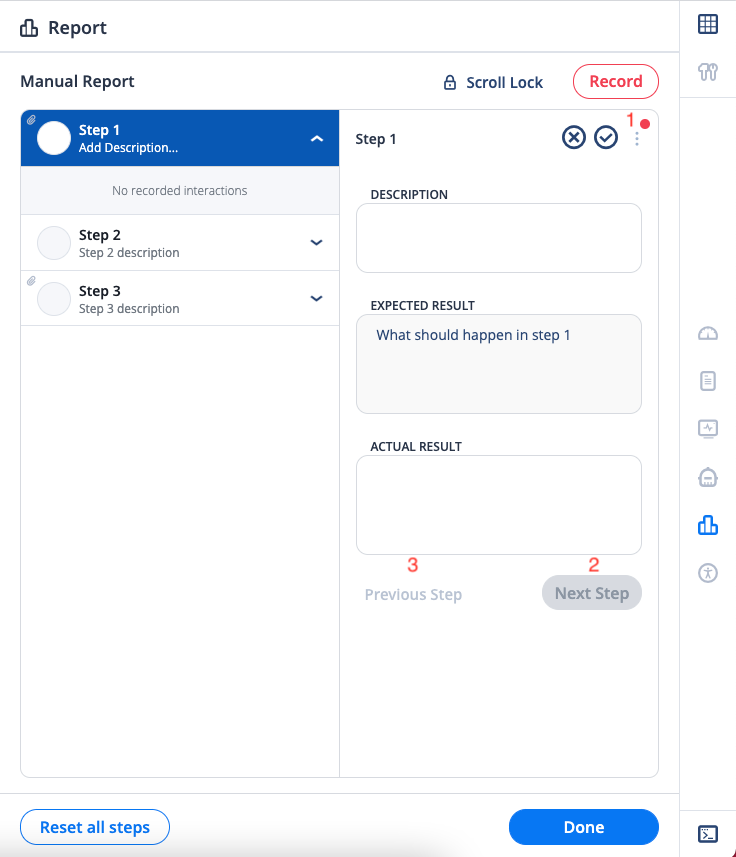Create a Report Template
To create a Report Template:
- Use the Device Rest API to create a manual session of Mobile studio. Pass your template data as a payload of this request. The API returns a link to the mobile studio.
- Open the link in a browser. You see manual report view is opened with the steps already added.
Actions in QC Report
These actions are added to a report generated from a template:
-
Options with Red Dot: Red dot in the options icon indicate that the step has an attachment to it. (Please refer to the API doc for more details on attachment)
-
Next Step: Move recording from current step to next step.
-
Previous Step: Move recording from current step to the previous step. If there are interactions in the current step, users will get a popup saying that the interactions will be deleted to move the recording to the previous step.
Differences From Manual Report
A Report generated from a report template shows a bit different behavior from manual report although they use the same visual design.
-
All the data passed via the API are disabled in the UI. Therefore you cannot update the Report name or step name. Also, the expected result and description are disabled if passed via the API.
-
You cannot add a step
-
You cannot delete a step.
-
Reset All Steps resets to the original report template.