Portfolio Item Dependencies Report
The Portfolio Item Dependencies report is a visualization report that rolls up backlog level dependency relationships to show the resulting portfolio item-level dependencies within a project or program:
- Upstream dependencies: portfolio items that must be completed prior to the current portfolio item.
- Downstream dependencies: portfolio items that cannot be completed prior to the current portfolio item.
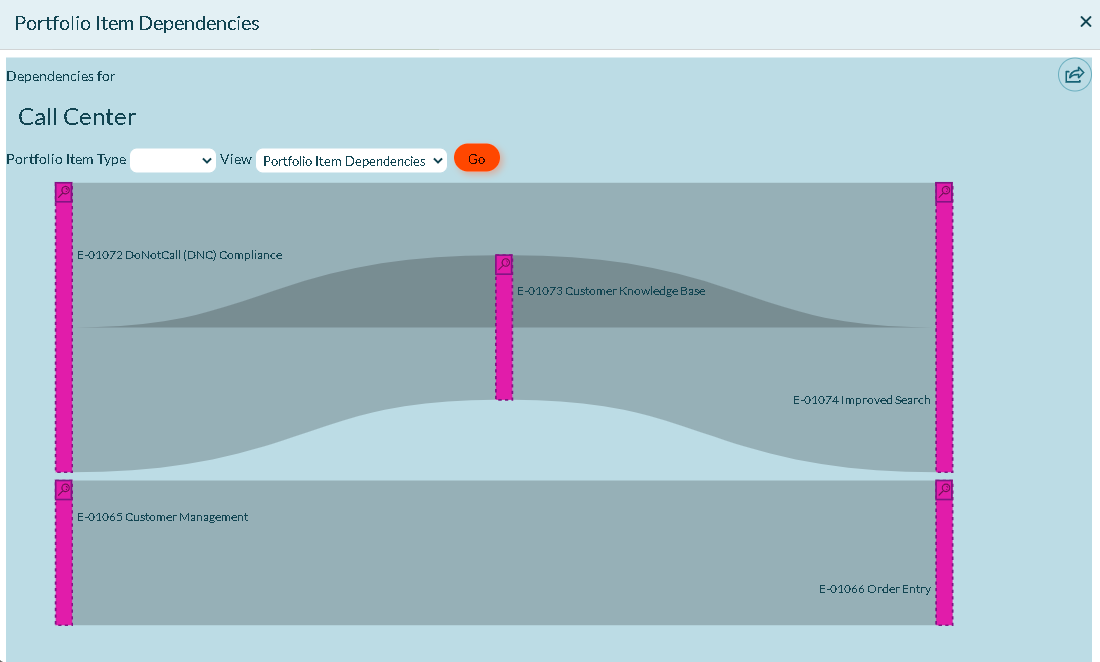
This information is available as a report in the Open Portfolio Item Dependency List. To understand how to create Portfolio Item dependencies, please read the help article on Adding a Portfolio Item Dependency.
Accessing This Report
-
While on the following pages, click the hamburger menu
> Reports and click one of these reports in the "On This Page" section:
-
- Portfolio > Portfolio Kanban
- Portfolio > Portfolio Tree
- Portfolio > Roadmaps > Timeline Layout
- Team > Sprint Scheduling (or Iteration Scheduling)
-
Select a Portfolio Item Type and click Go. If you leave the type blank, the highest-level portfolio item available displays.
| Item | Description |
|---|---|
| Portfolio Item Type | Specify the Type of Portfolio Item to consider. This list is populated with the Portfolio Item Type values. There is an entry labeled "None" that is used to select Portfolio Items with no type. When the blank value is chosen, the report considers Portfolio Items in context that do not have a parent in context (Tracked Portfolio Items). |
| View | Determines if the report shows Portfolio Item dependencies based on the Portfolio Item dependency relationship or the dependency relationship on Backlog Items. |
Interpreting the Report
The Portfolio Item Dependencies report is read from left to right. portfolio items on the left (upstream dependencies) can start immediately, while portfolio items in the center and on the right (downstream dependencies) are waiting for other work to be completed before work can begin.
Hover over any area of the chart to view basic information and to click through to the details view.
-
Purple Blocks represent portfolio items.
-
Green Blocks represent backlog items that either don't roll up into any portfolio item or don't roll up into a portfolio item at or below the specified Type.
-
Red Blocks represent defects that either don't roll up into any portfolio item or don't roll up into a portfolio item at or below the specified Type.
-
Blue Blocks represent test sets that either don't roll up into any portfolio item or don't roll up into a portfolio item at or below the specified Type.
-
- Dotted Lines represent items outside of the selected project scope.
-
Ribbons indicate relationships, as follows:
-
- Gray ribbons connecting green blocks represent a normal dependency.
- Yellow connecting ribbons indicate that the item on the right is scheduled in an sprint or iteration before the item on the left. This is called a broken dependency. Placing your mouse over the ribbon shows additional details, including the number of sprints that separate each item.
- Red connecting ribbons indicate a circular dependency. Circular dependencies occur when an item on the right is dependent on something on its left. For example, if A depends on B, and B depends on A, then we have a circular dependency. A cannot start before B, and B cannot start before A.
- Blocking Issues icon
displays only when a blocking issue exists.
- Drill-Through Icon
allows you to drill through to workitem-level detail for any portfolio item to see all the open workitems with active dependency. relationships that roll up into the selected portfolio item plus any direct upstream or downstream dependencies that fall outside the portfolio item.
- Dotted Lines represent items that do not roll up into the selected portfolio item.