Defect Status Trend Report
This article provides on overview on Defect Status Trend Report in Agility.
Overview
The Defect Status Trend report breaks out defects in a project or release by status value (e.g., Ready for Dev, Developing, Develop, Ready for Test) and tracks them over a period of time.
Use this graph to track the growth in the number of defects and the progression of defects through to resolution.
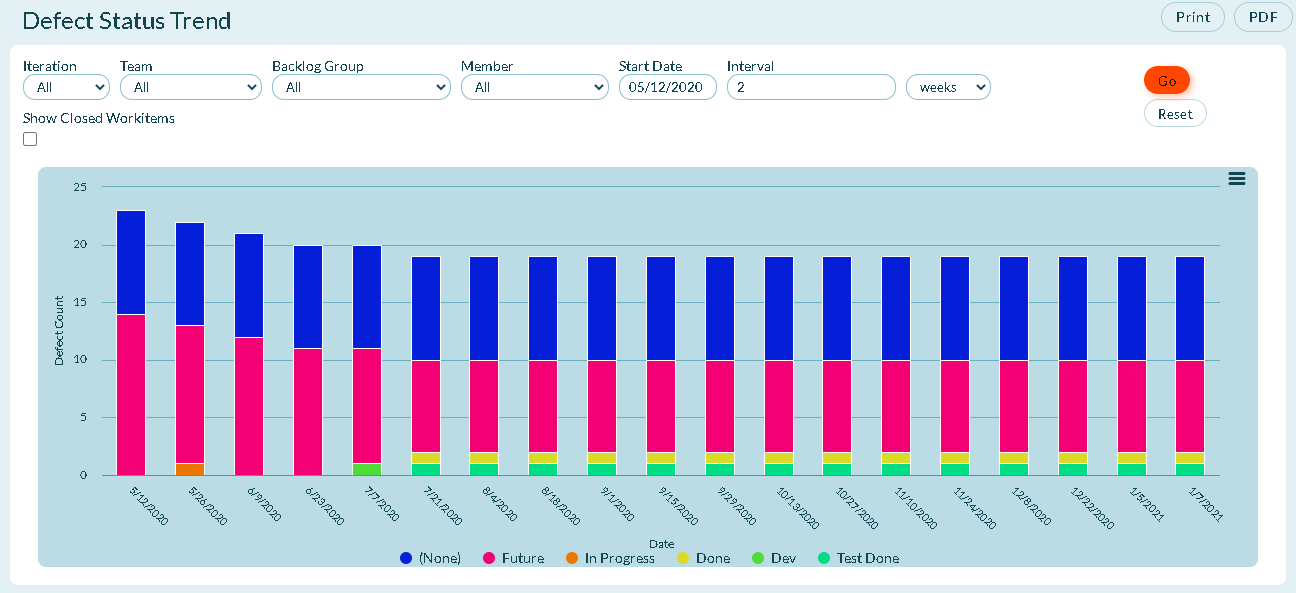
The status values in this report can be customized to meet your organization's internal needs. Members with an Admin Privileges role of System Administrator, can make the changes by modifying the Workitem Status List Types (Click the hamburger menu
> Administration > List Types > Backlog > Backlog Status).
The status values may also vary depending on the Workspace settings for your selected project.
Accessing This Report
- Click the hamburger menu
> Reports > All Reports.
- In the Testing or Quality Reports section, click Defect Status Trend.
Prerequisites
All Digital.ai Agility trend reports require at least two data points. If not enough data is available, the report may be blank. Depending on the duration you select in the filters, at least one complete period of data must be available to draw a trend line. When selecting days, this means that the minimum duration is actually 2 days, which will include 2 data points.
Your Show Weekend report settings may affect how much data is selected. For example, if you choose two days as duration and one day is a Saturday or Sunday, and you have elected to not Show Weekends, then you may not have sufficient data to show a trend.
Report Filters or Parameters
-
Sprint or Iteration: Shows data assigned to the sprint or iteration. The default value is "All".
-
Team: Shows Team-specific data for the project or program. The default value is "All" or "Blank".
-
Backlog Group: Shows data assigned to the selected backlog group.
-
Member: Shows data applicable to the selected member.
-
Start Date: The first date the report begins calculating data.
-
- For project-based reports, the default start date is the project start date.
- For sprint or iteration-based reports, the default start date is the sprint or iteration start date.
- For member-based reports, the default start date is 13 weeks prior to the current date.
- If the start date is set to the current date or later, no data displays.
-
Interval: The number of days, weeks, or months to display.
-
- For project-based reports, the default duration is the number of weeks from the project's start date to today.
- For sprint or iteration-based reports, the default duration is the number of days in the sprint or iteration.
- For member-based reports, the default duration is 13 weeks.
- The report ends at the current date, so if the selected start date and duration extend past the current date, no data displays after the current date.
Show Closed Workitems:
Select this check box to show closed items within the report grid.
Additional Options
- Printing a report
- Saving a report to PDF