Activating and Deactivating Sprint
This article explains how to activate and deactivate a sprint.
Overview
This topic provides instructions on how to activate (or open) a sprint so team members can begin planning, tracking, and reporting on the scheduled backlog items.
What Happens When You Activate a Sprint
To perform these steps, your Admin Privileges role must be set to "Project Lead" or higher.
When a sprint is first created, it is automatically set to the Closed (or Future) status and no work can be logged against it. When the sprint starts, it must be "activated" so that the team members can see their scheduled work on their My Work page and begin the tracking effort.
At the end of a Sprint, when all work is completed, the sprint can be closed.
The My Home page is a consolidated view of all of the work assigned to you in active sprints.
Activating a Sprint
- Select a project in the Project Navigator.
- Click the hamburger menu
> Sprint > Sprint Scheduling.
- Expand the sprint you want to activate.
- Click Edit drop-down > Activate.
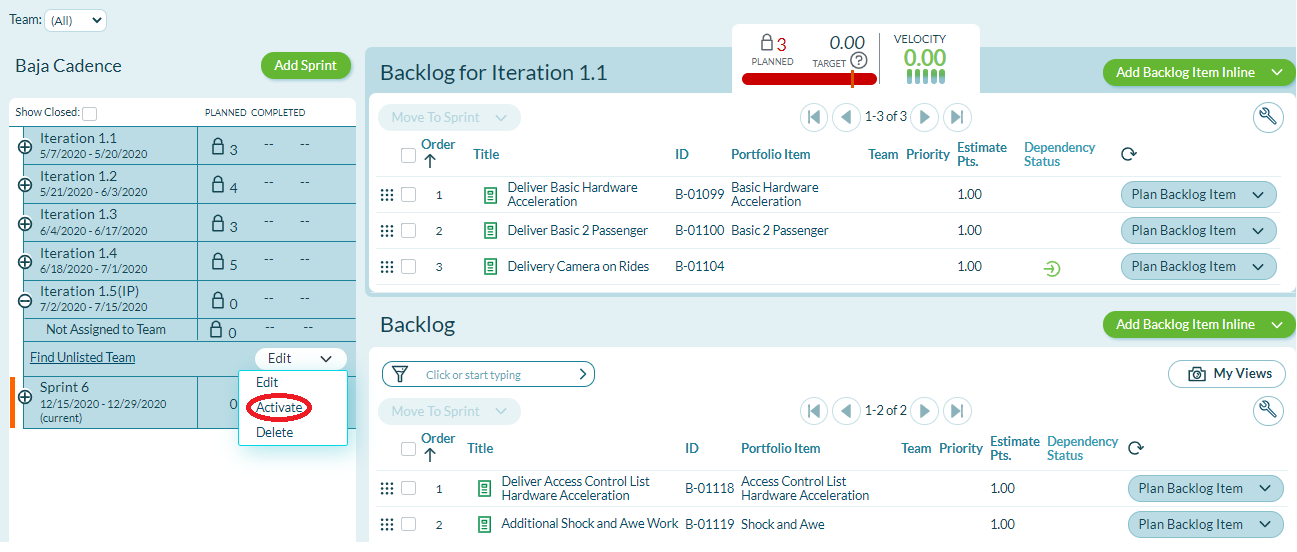
Deactivating a Sprint
If you want to lock down a sprint so that no more work can be done and mark it complete, you can deactivate by executing the following steps.
Note: Closed sprints can be reactivated (see instructions above) if corrections are necessary at later date.
- Select a project in the Project Navigator.
- Click the hamburger menu
> Team > Sprint Planning > Sprint Scheduling.
- Locate the sprint you want to deactivate and click Edit drop-down > Future.