How to Import backlog item or defect status when Team Process is in place? – The EASY way
This is the easy way to make sure that your status values are the exact values you want your assets to have when you import them, and when you have the Team Process set up.
What's up?
One problem you may run into when importing assets into Digital.ai Agility is when you have the Team Process set up for certain teams, and not in place for others, or when you do not assign a team during the import, you can receive an error stating Multiple StoryStatus assets matching provided name. When this happens, you can add the TeamName or StatusValue in the import sheet, but then you may still see problems due to the set up of the team process. The easiest way around this issue is to use status’ OID to import the status. I will focus on the StoryStatus for this article, but you can do the same with EpicStatus, but the EpicStatus is not affected by the Team Process. You would also use StoryStatus for Defects.
First, we need to see all of our Statuses for Stories or Defects. This query will show you all the statuses in the system for these asset types. It will also show what Team they belong to if they are part of the Team Process.
https://\<digital.aiagilitydomain\>/\<instance name\>/rest-1.v1/Data/StoryStatus
Example output:
\<Asset href="/Demo_DonnieNix/rest-1.v1/Data/StoryStatus/2303" id="StoryStatus:2303"\>
\<Attribute name="AssetType"\>StoryStatus\</Attribute\>
\<Relation name="Team"/\>
\<Attribute name="Description"/\>
\<Attribute name="Name"\>Reporting\</Attribute\>
\<Attribute name="AssetState"\>64\</Attribute\>
\<Attribute name="Order"\>28\</Attribute\>
\<Attribute name="ColorName"\>pewter\</Attribute\>
\<Attribute name="RollupState"\>128\</Attribute\>
\<Attribute name="Team.Name"/\>
\</Asset\>
\<Asset href="/Demo_DonnieNix/rest-1.v1/Data/StoryStatus/10767" id="StoryStatus:10767"\>
\<Attribute name="AssetType"\>StoryStatus\</Attribute\>
\<Relation name="Team"\>
\<Asset href="/Demo_DonnieNix/rest-1.v1/Data/Team/1116" idref="Team:1116"/\>
\</Relation\>
\<Attribute name="Description"/\>
\<Attribute name="Name"\>Future\</Attribute\>
\<Attribute name="AssetState"\>64\</Attribute\>
\<Attribute name="Order"\>260281\</Attribute\>
\<Attribute name="ColorName"\>seafoam\</Attribute\>
\<Attribute name="RollupState"\>0\</Attribute\>
\<Attribute name="Team.Name"\>Core-App Team\</Attribute\>
\</Asset\>
The first Status is ID 2203 which is the Reporting status for the base status value set. You can tell this because it does not belong to a team (Team.Name is blank).
The second Status is 10767, which is the Future status for the Team “Core-App Team”.
What we need here is the ID that shows in the Asset href line:
\<Asset href="/\<instancename\>/rest-1.v1/Data/StoryStatus/10767" id="StoryStatus:10767"\>
So, we now have "StoryStatus:10767" which is the Future status in the Core-App team. If we plug that into the Status column in the import sheet, and add “Core-App Team” to the Team column, we can then import stories with that status.
If you are not adding a Team to the imported story, but still need the Future status, you can run this query:
https://<digital.aiagilitydomain>/<instance name>/rest-1.v1/Data/StoryStatus?where=Name="Future";Team.Name=""
This will give you this ID line:
<Asset href="/<instancename>/rest-1.v1/Data/StoryStatus/133" id="StoryStatus:133">
From that you pull the ID: StoryStatus:133. You can then use that value in the Status Column like so:
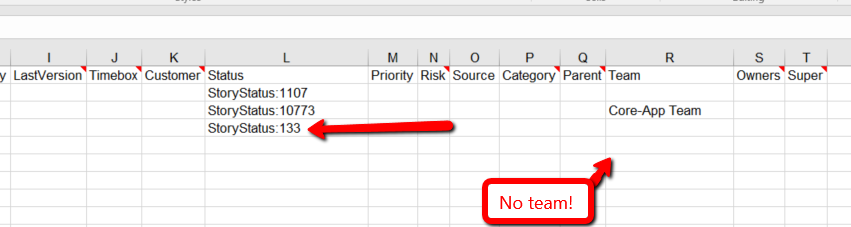
You can run this slightly modified query each time before you import, to make sure you are adding the correct status for the team names assigned to your imported stories:
https://\<digital.aiagilitydomain\>/\<instance name\>/rest-1.v1/Data/StoryStatus?sel=Name,Team.Name
This shows only the ID, status value name, and Team name for easy reference.
Related concepts
[Importing stories Defects and Other Data from Microsoft Excel](importing stories defects and other data from microsoft excel)
Related references
[Can I update an existing backlog using import feature](can i update an existing backlog using import feature)
Related concepts
Importing stories Defects and Other Data from Microsoft Excel