Create and View Project Baselines
Prerequisites:
You must have Create Project Baseline permission to create and view a Project Baseline.
Project Baseline Definition is required before a Project Baseline is created.
Before you begin:
The filter criteria for Trackers, Documents, Source Code Repositories, File Releases, and Binaries are fetched from the Project Baseline Definition.
Except for the filter criteria of Source Code Repositories, you cannot edit the filter criteria for other components such as Trackers, Documents, File Releases, and Binaries, while creating a Project Baseline.
Save a Draft of Project Baselines
You can now save a draft of the Project Baseline that's being created. Use the Save as Draft button in the Create Project Baseline page to save a draft of the baselines that are being created.
Once saved, you can edit or delete draft Project Baselines at a later point in time.
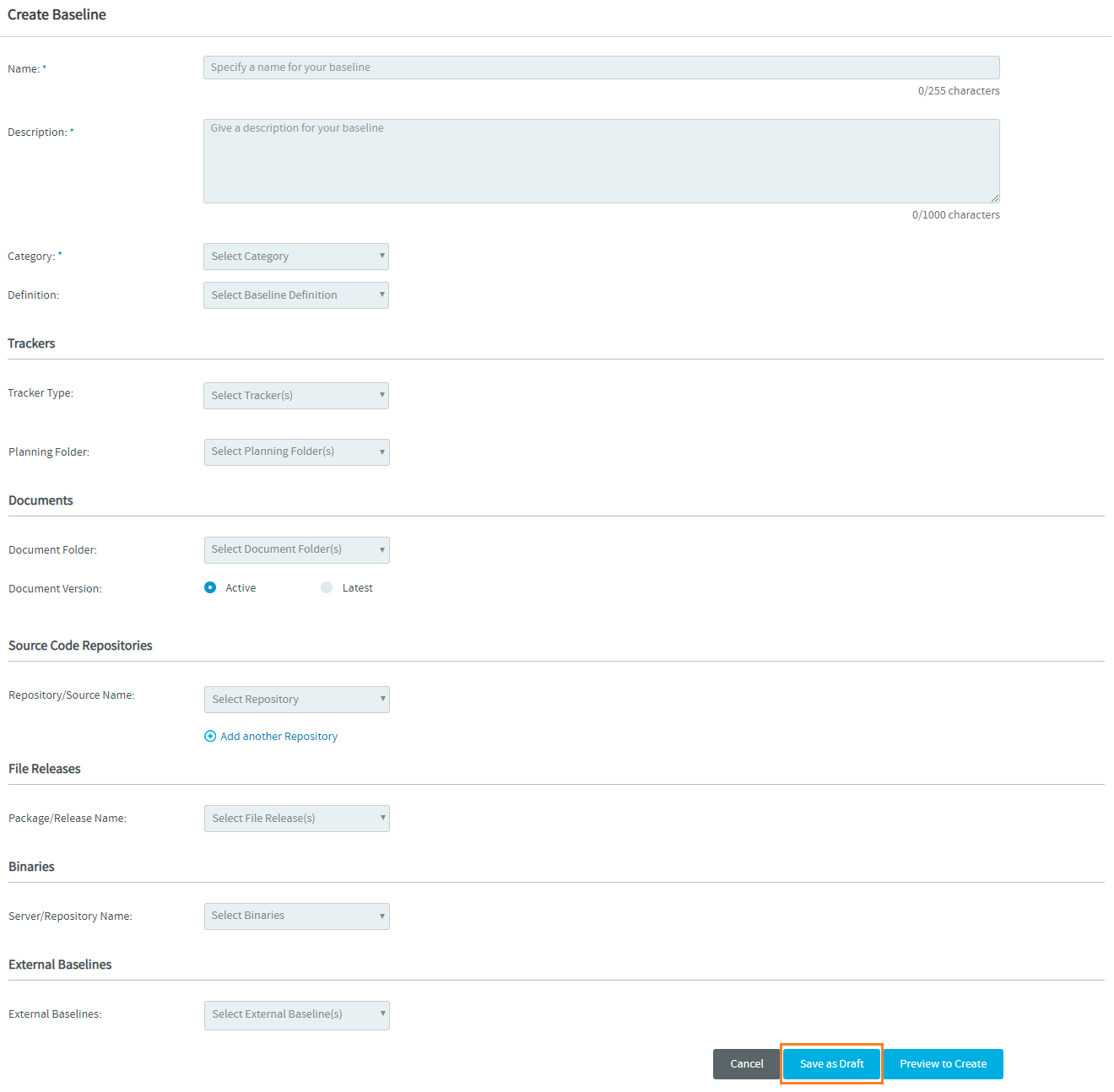
You can view the list of draft baselines by selecting Draft from the left navigation menu. The total number of draft baselines is shown next to the Draft option within parenthesis ().
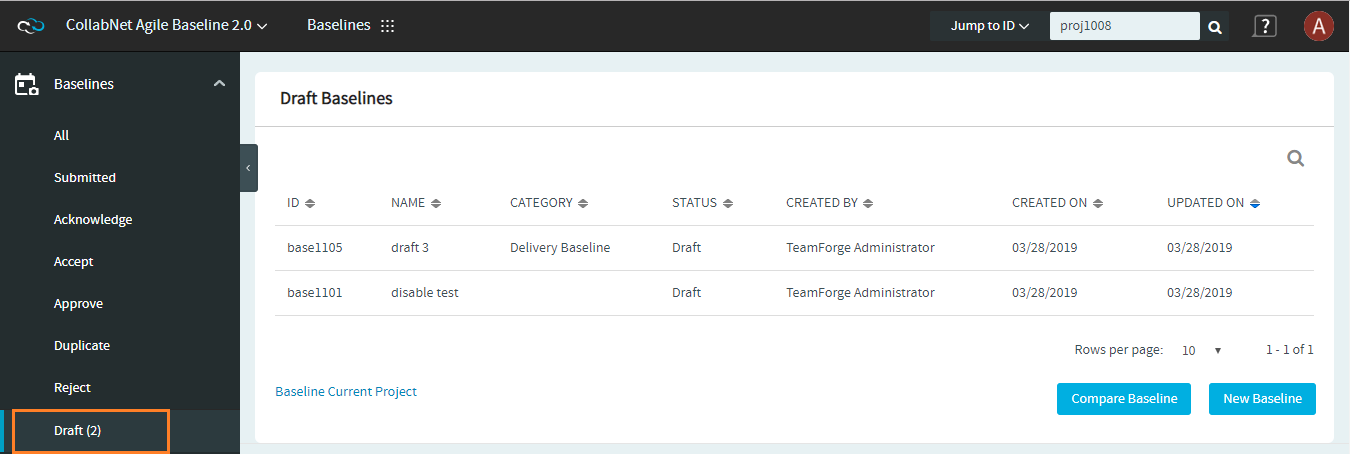 .
.
Create a New Project Baseline
To create a new Project Baseline:
-
Log on to TeamForge and select a project from My Workspace.
-
Click Baselines from the Project Home menu.
-
Click the Baseline Current Project link on the baseline list view.
-
Enter values for the required fields in the Create Project Baseline page.
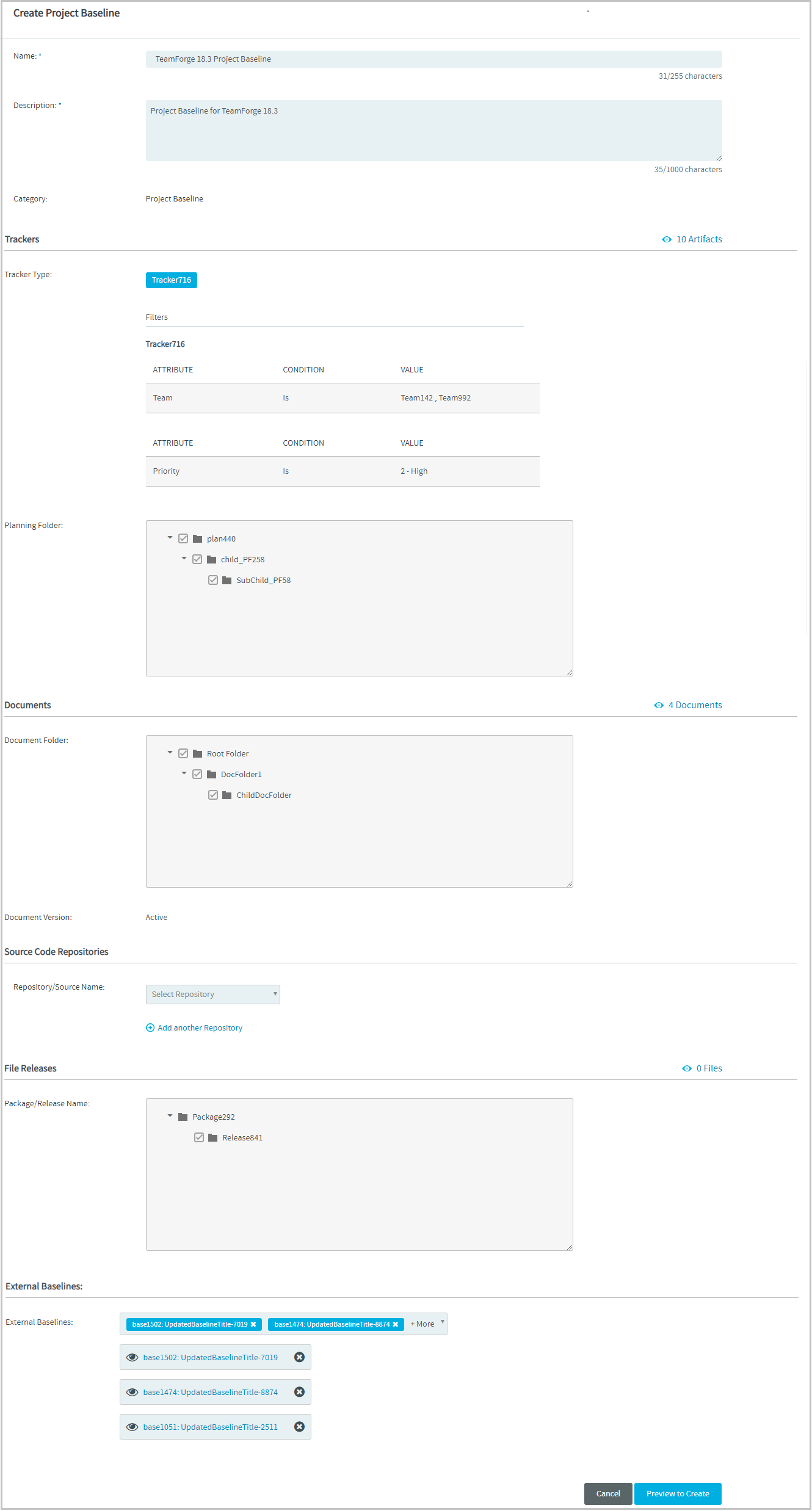
-
Select one or more external baselines from the External Baselines drop-down list.
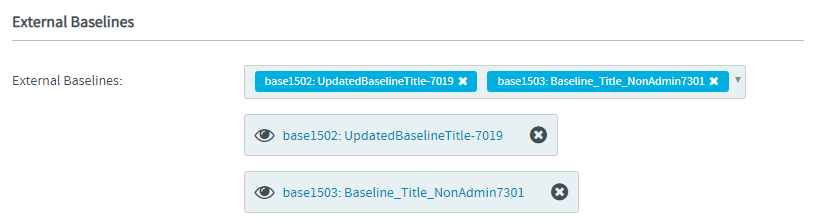
Click the selected External Baseline to view it.
You can search for the External Baselines that are not listed in the External Baselines drop-down list. Only two selected External Baselines can be shown at a time. To see the complete list of selected Baseline Definitions, click + More in the External Baselines drop-down list.
-
Click Preview to Create.
-
Click Create Baseline on the Preview Project Baseline page.
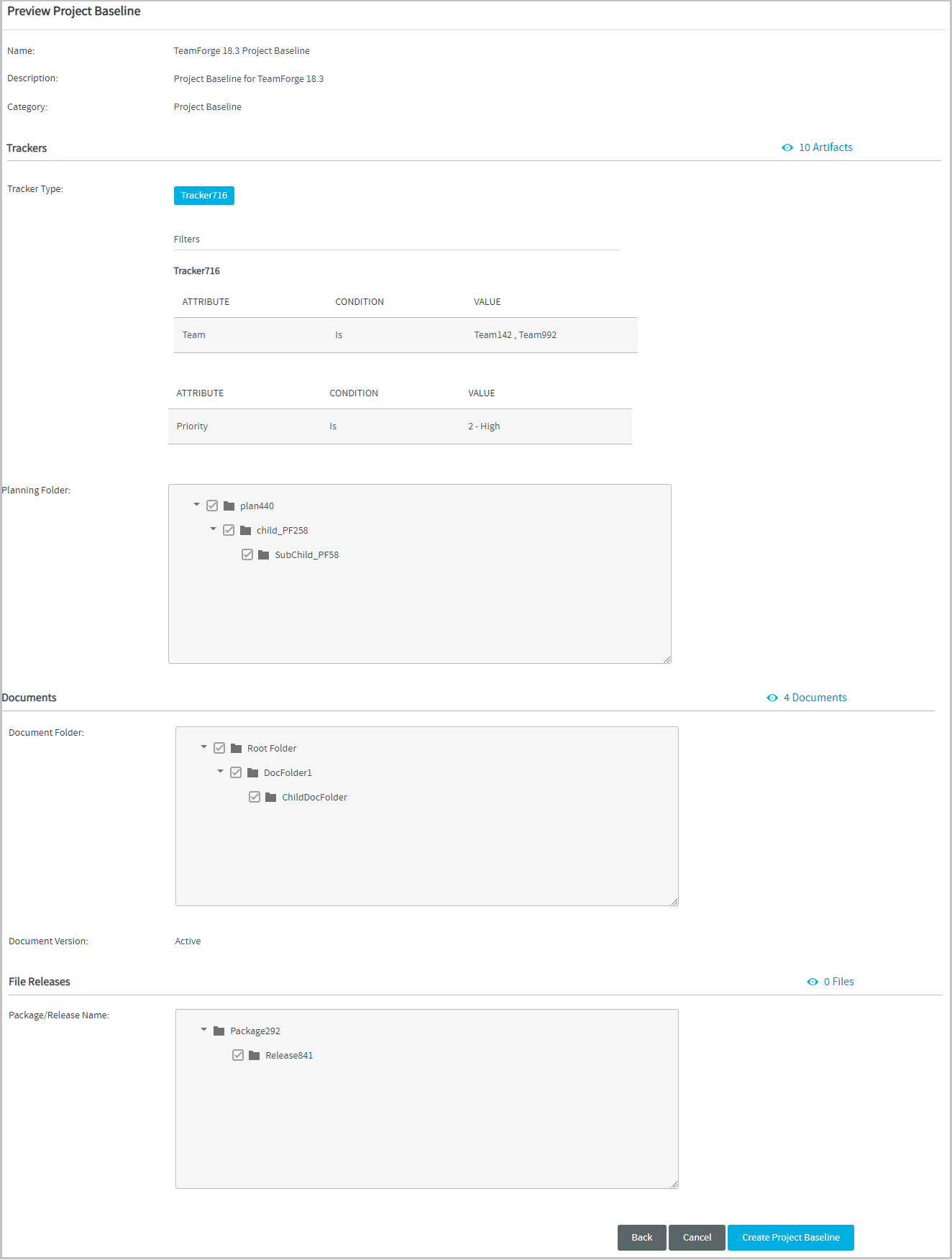
-
If required, click Back to edit the baseline on the Create Project Baseline page.
Refresh Baseline Status
For a project baseline including configuration items with large volume of data, there would be a delay in taking the snapshot of the configuration items. In such cases, a "Click to refresh" link is provided to refresh the status of the baseline being created.
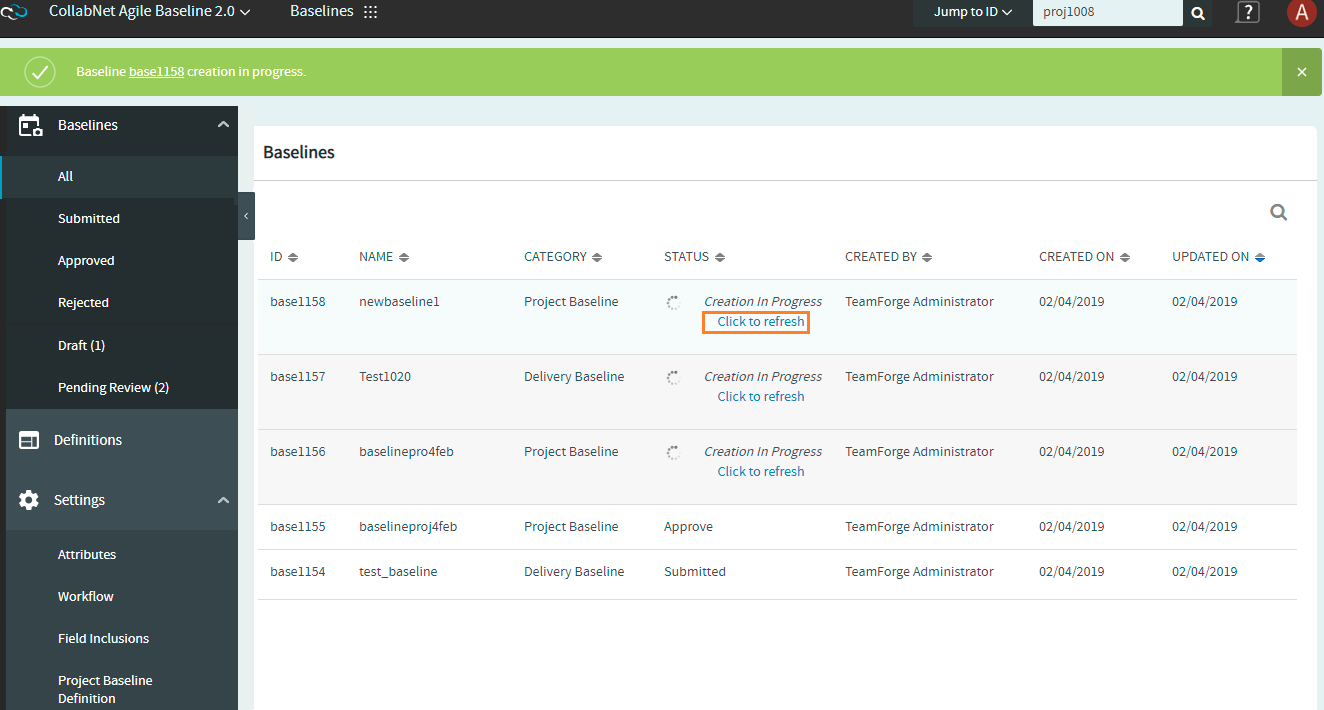
Auto Refresh Baselines List Page
The baselines list page is automatically refreshed every one minute until the baselines (with the status "Creation In Progress") in a specific project are created. You can continue to use the Click to refresh link to manually refresh the baseline(s).
Known Issue: The Baseline service may go down during the baseline creation or the package generation process, which may obstruct subsequent baseline operations. Restart the Baseline service (teamforge stop -s teamforge-baseline and teamforge start -s teamforge-baseline) to restore baseline operations.
View Project Baseline
Once the Project Baseline is created, it will get added to the list of baselines. To view a Project Baseline, click any baseline with the category Project Baseline from the baseline list view.
Create a Project from View Project Baseline Page
You can create a new project in TeamForge from a Project Baseline.
Only users with a baseline license can create a project from a Project Baseline.
You can create a project only from an approved Project Baseline.
The same set of associations (related to Trackers, Documents, and File Releases) from the source project will be available in the carry over project created using the Project Baseline, provided that these associations were present when the source project was baselined.
To create a project from a Project Baseline:
Make sure that you've selected only the Nexus 3 binary repositories when creating the Project Baseline Definition. Projects created via the Project Baseline supports only Nexus 3 binary repositories. Nexus Maven2 and Raw formatted Proxy, Hosted and Group types of repositories are only supported.
-
Select an approved Project Baseline from the baselines list view.
-
Click Create New Project on the View Project Baseline page.
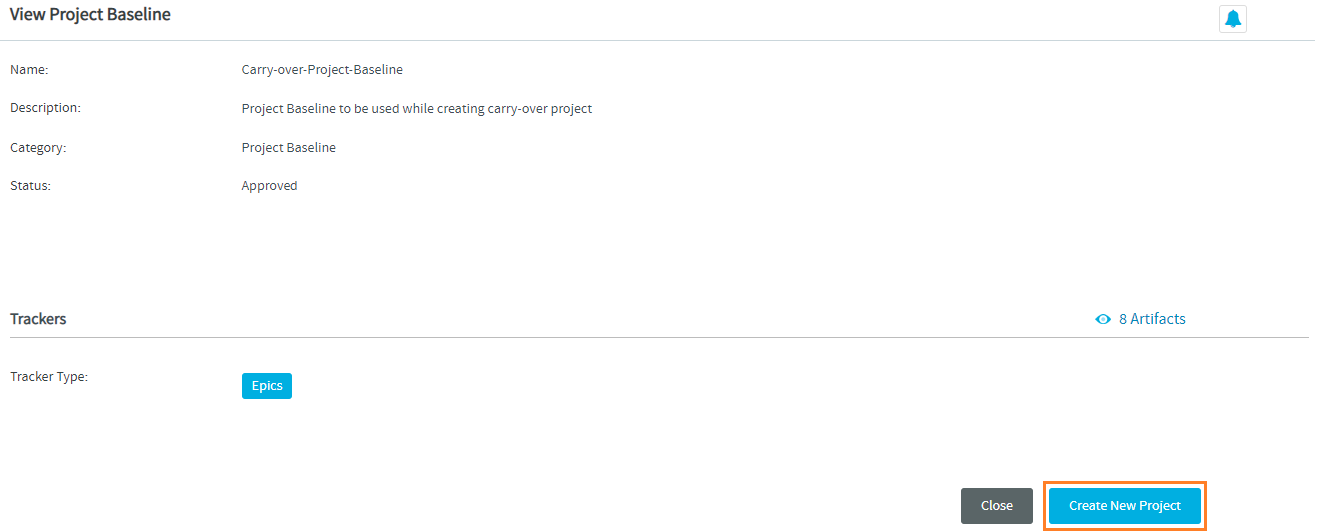
-
You are redirected to the Create New Project page. Enter the values for the required fields on this page and click Create.
noteThe Project Baseline is prefilled in the Project Baseline drop-down list as you've been redirected from the View Project Baseline page of the Project Baseline in scope.
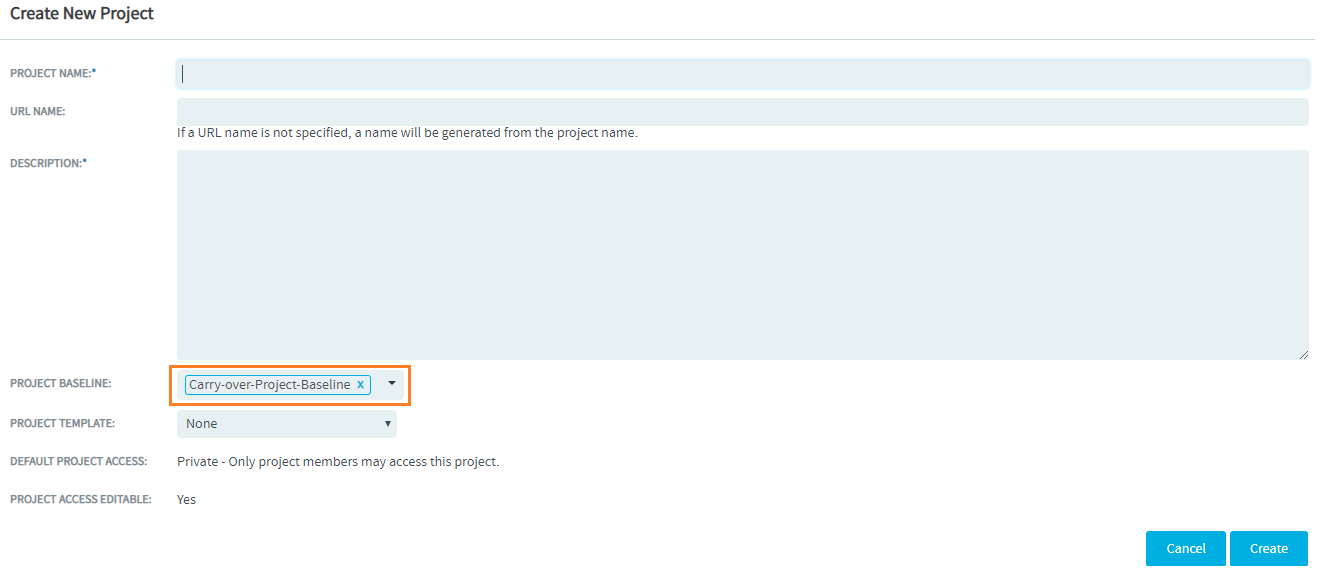
If the selected project baseline includes the source code repository filter, a check box Include Source code is shown below the Project Baseline drop-down list.
Similarly, the check box Include Binaries is shown for project baselines that include the binary repository filter. For project baselines that include both the repository filters, both the Include Source code and Include Binaries check boxes are shown. Select the required check box to import the repository(s) to the new project.
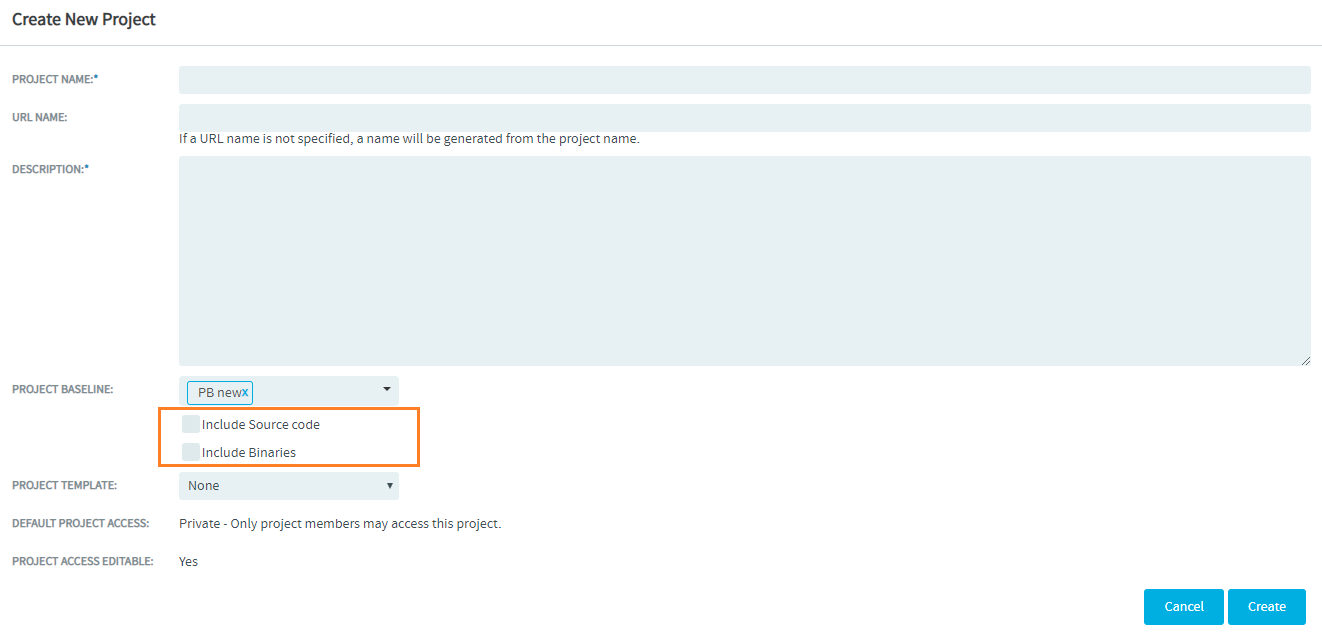
From TeamForge 19.0 release, you can also create a project using the Project Baseline from the Create New Project page. For more information, see Create a TeamForge Project. If you are a Site Administrator, see Create and Manage Projects.
References to External Baselines in Carry-over Project
When you create a new project from a project baseline that includes one or more external baseline(s), the new project or the carry-over project will have references to these external baselines. The new project created in this way will have a Tracker called External Baselines. This Tracker in turn will have artifact(s) created in the name of the external baseline(s) referenced from the Project Baseline of the source project.
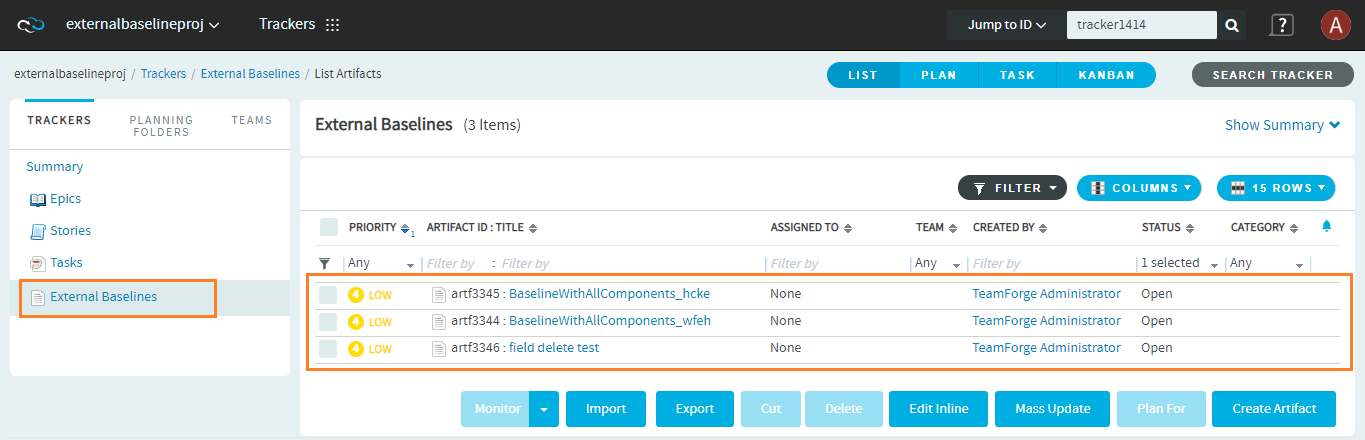
The description of the artifact(s) in the External Baselines Tracker will include a link (in the format "baseline id:baseline name") to the external baseline.
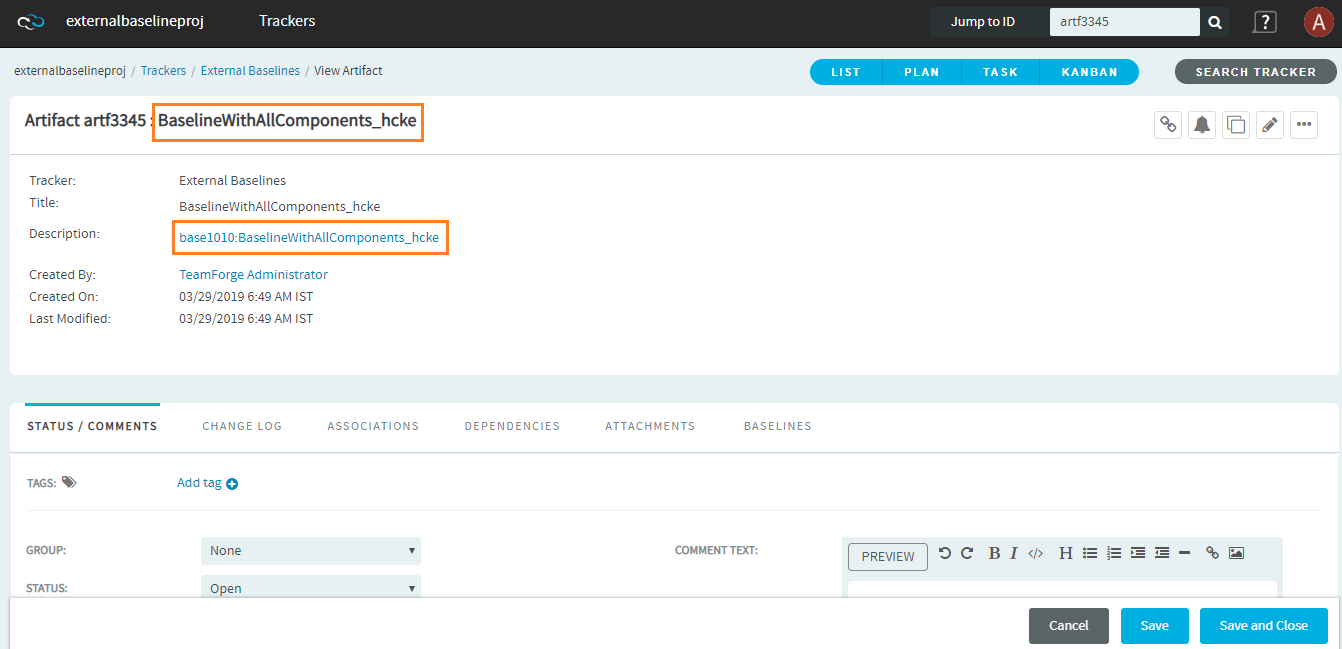
Click the external baseline link in the artifact description to view the baseline from within its native project.
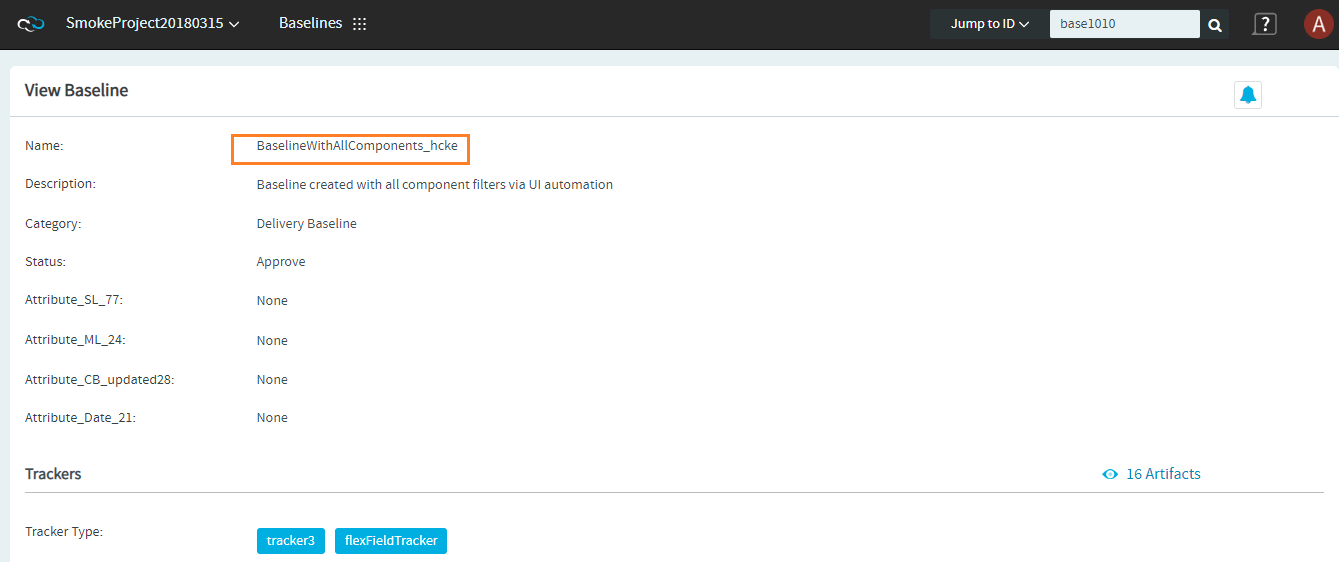
Known Limitations
The following issues are found when a new project is created from a Project Baseline:
-
IAF permissions added in the source project are not retained in the new (or target) project.
-
Grant Automatically on Request setting, though configured in the source project, is not retained in the target project.
-
As the publishing repository is not copied to the target project, the Source code path-based setting for publishing repository, though configured in the source project, is not retained in the target project.
Export Approved Project Baselines to Excel
You must have the VIEW ONLY permission (or any other TeamForge Baselines permission that grants you View permission) to export to Excel.
You can now export the approved Project Baselines as excel reports using the "Export to Excel" option on the View Baseline page.
To export a Project Baseline as an excel report, select the approved Project Baseline on the baseline list view and click the Export to Excel button on the View Project Baseline page.
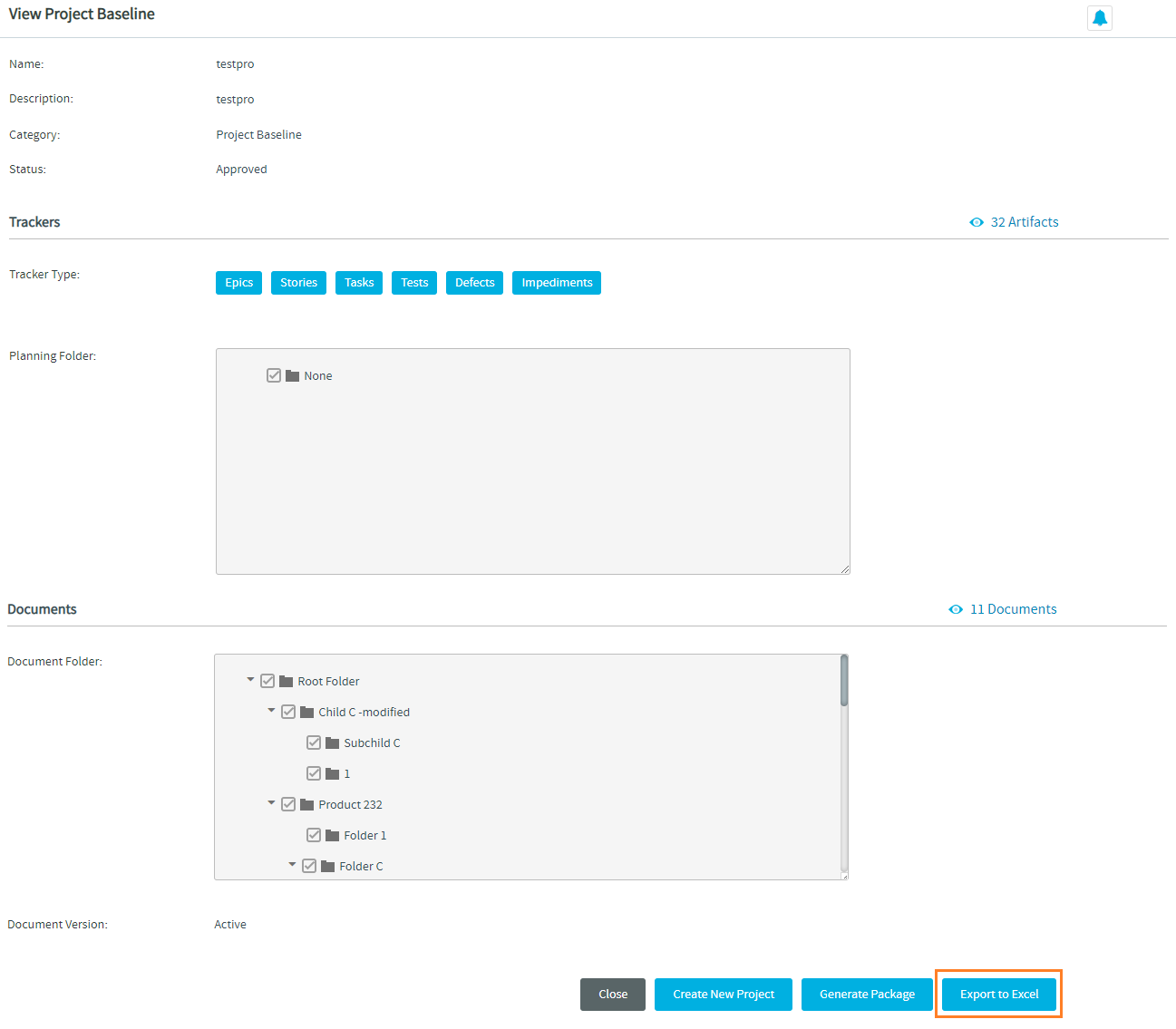
The name of the downloaded excel file has the format "[baseline_id]baseline_name". For instance, if you export the baseline "export_baseline" with the id "base1015", the name of the result excel file reads as "[base1015]export_baseline".
If the baseline name has a special character other than an underscore ("_") or if the baseline has a space in its name, it will be replaced with an underscore ("_") in the name of the downloaded excel file. For example, when the baseline "test baseline for export#1" is exported, the downloaded excel file name reads as "[base1033]test_baseline_for_export_1".
The excel file has worksheets for each component included in the exported Project Baseline. Each worksheet has as many number of columns as the manifest fields for each component.
Monitor Project Baseline
By default, you can start monitoring the Project Baseline as soon as you create it. If you are not already monitoring a Project Baseline (which you have not created), click the Start Monitoring icon ( ) to start monitoring the Project Baseline. To stop monitoring a Project Baseline, click the Stop Monitoring (
) icon.