Manage Templates and Releases with Folders
Folders provide an intuitive way to organize your templates, releases, workflows, configurations, and dashboards by project, team, or any other model that fits your organization. With folders, you can apply security settings to many assets at once using role-based access control at any level of your folder hierarchy.
Why Use Folders?
Folders enable you to:
- Organize templates, releases, workflows, configurations, and dashboards in a logical, hierarchical structure
- Apply permissions to all assets in a folder at once
- Easily navigate among related templates and releases
Accessing and Navigating Folders
You can access and work with folders in several ways:
Using the Sidebar
- Under the Overview group, click Folders.
- The folder management view opens, where you can create, organize, and manage folders and their contents.
Using the Top Navigation Bar
- Click the Folders menu in the top navigation bar.
Using Keyboard Shortcuts
- Press the
Fkey from any screen. - Use
Tab+Enterfor keyboard navigation.
Folders menu navigation:
- ↓ Arrow Down: Scroll down through folders
- ↑ Arrow Up: Scroll up through folders
- → Right Arrow: Expand nested folders
- ← Left Arrow: Collapse or return to the parent folder
- ⏎ Enter: Select and open a folder
- ⎋ Esc: Close the Folders menu
- Your current location appears on the Folders button
- Hover over truncated names to see full paths
- Active folders show checkmarks and highlights
- Quick access to folder management is at the bottom
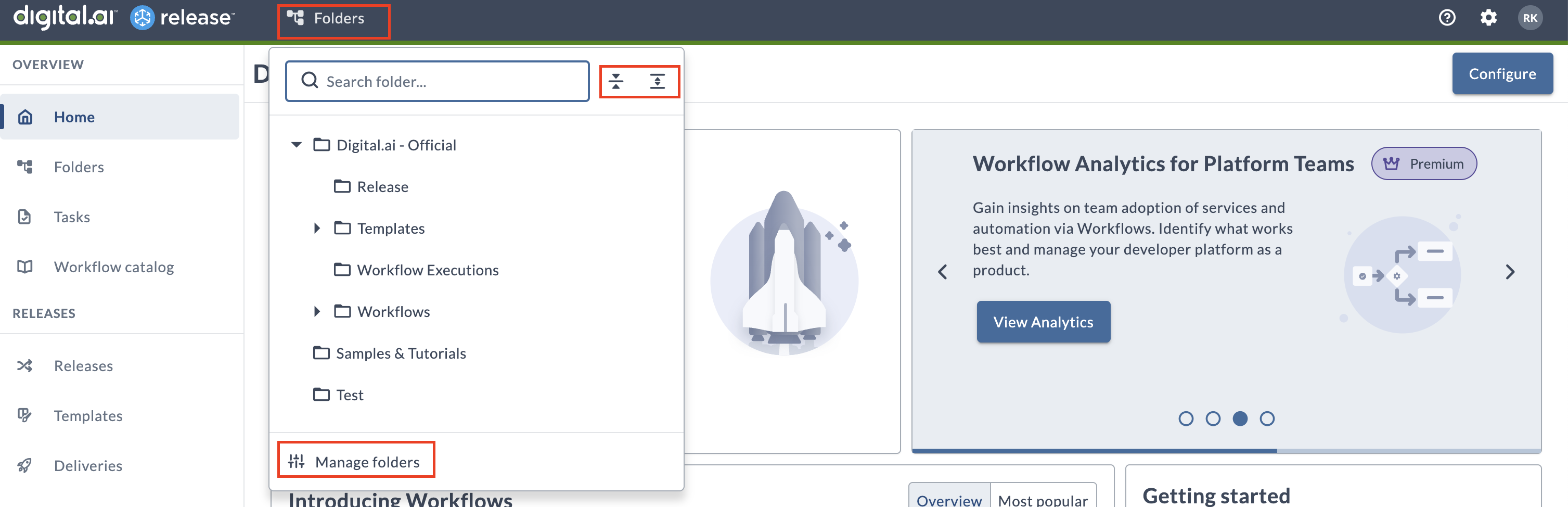
Managing Folders
This section explains how to create, rename, move, and delete folders to organize your templates, releases, and related assets. Managing folders effectively helps maintain a clear structure and ensures that permissions and configurations are applied consistently across your projects.
Creating a Folder
To add a folder at the top level, ensure no other folder is selected and click Add folder at the top of the Folders screen.
To add a folder within another folder:
- Select the parent folder and click Add folder at the top, or
- Select the parent folder, click
, and select Add folder.
If you have upgraded from an earlier version of Release, you can find your existing templates in Configuration > Templates. Move them into folders you have created as needed.
- Long names are truncated with full paths shown in tooltips
- Nested folder names truncate at the beginning
- Root folder and template names truncate at the end
Renaming a Folder
- Click the folder to select it.
- Click
and select Rename.
- Type the new name and press ENTER.
Moving a Folder
You can move folders that contain templates, releases, triggers, and connections, unless they inherit configurations from other folders.
- Select the folder.
- Hover over the selected folder and click Move folder.
- Type the destination folder name in the search box or click Expand to view the hierarchy.
- Select the target folder and click Move folder.
Deleting a Folder
- Click the folder to select it.
- Click
and select Delete.
- Confirm the deletion.
- All subfolders will also be deleted
- You cannot delete folders containing active releases or triggers
Collapse and Expand Folders
Collapse and Expand buttons are enabled when a subfolder exists for a parent folder.
- Collapse: Collapses all expanded subfolders of the parent.
- Expand: Expands all collapsed subfolders of the parent.
Limiting Folder Depth
A deeply nested folder structure (more than five or six levels) can impact performance and usability:
- General slowness
- High CPU usage
- CLI tasks become unreliable
- Create Release task may not be usable
Configure folder depth in Settings > System Settings > Feature Flags > Set Limits within release:
- Select Enable to limit folder depth
- Set the value in Max folder depth
note
The default folder depth is
5. Admin users can increase this as needed.
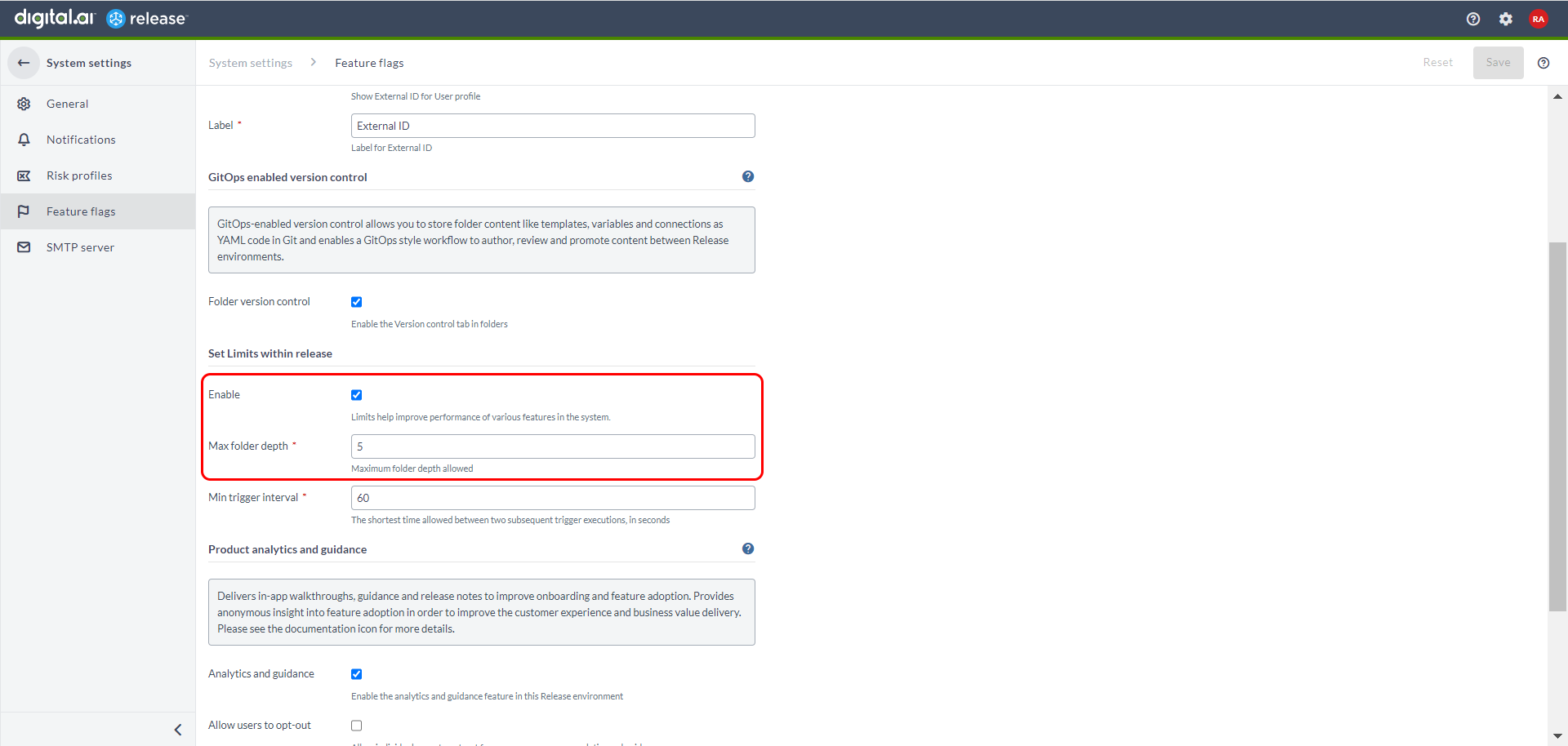
Folder Security
Permissions for templates, releases, connections, and dashboards are managed at the folder level. For details, see Configure release teams and permissions.
Folder Notifications
Notifications can be defined at the folder level. Releases and tasks inherit all notifications from their folder and parent folders, including global notifications.
Configuring Folder Notifications
- From the navigation pane, under Overview, click Folders.
- Select a folder.
- Click the Notifications tab.
note
If the folder is a child of another folder, the "Inherit notifications from parent folder" option is selected by default.
- Add or remove recipient roles in the recipients column for Task and Release tables.
note
Unchecking 'Inherit' puts the page in edit mode: roles can be removed/added.
- Click Save.
Available email recipients for global settings:
- Release Admin
- Task Owner
- Task Team
- Watcher
note
In folder-level notifications, these 4 teams act as "System Teams". If a folder team has the same name, the system ignores it and uses the default System Team for notifications.
Users can create custom teams and define them in the teams and permission page under notification settings. Notifications are sent according to the selected team configurations.
Editing Default Notification Messages
To edit the default notification email for a specific event in a folder, click Edit message for that event. You can customize the email template that will be sent when the notification event is triggered.
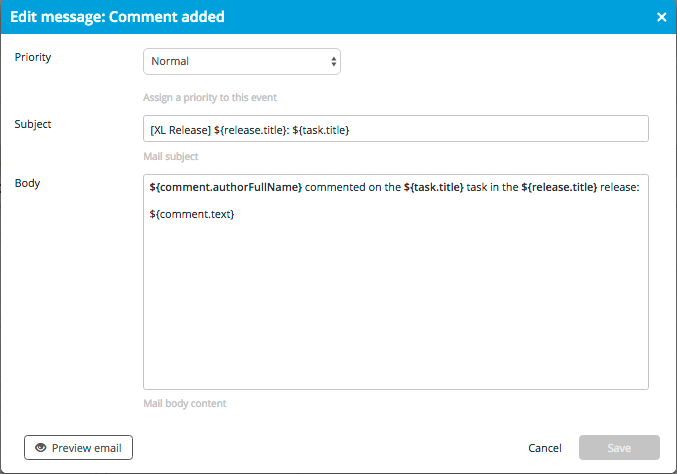
You can change the subject and body text of the email template.
To preview the email template in a new browser tab, click Preview email.
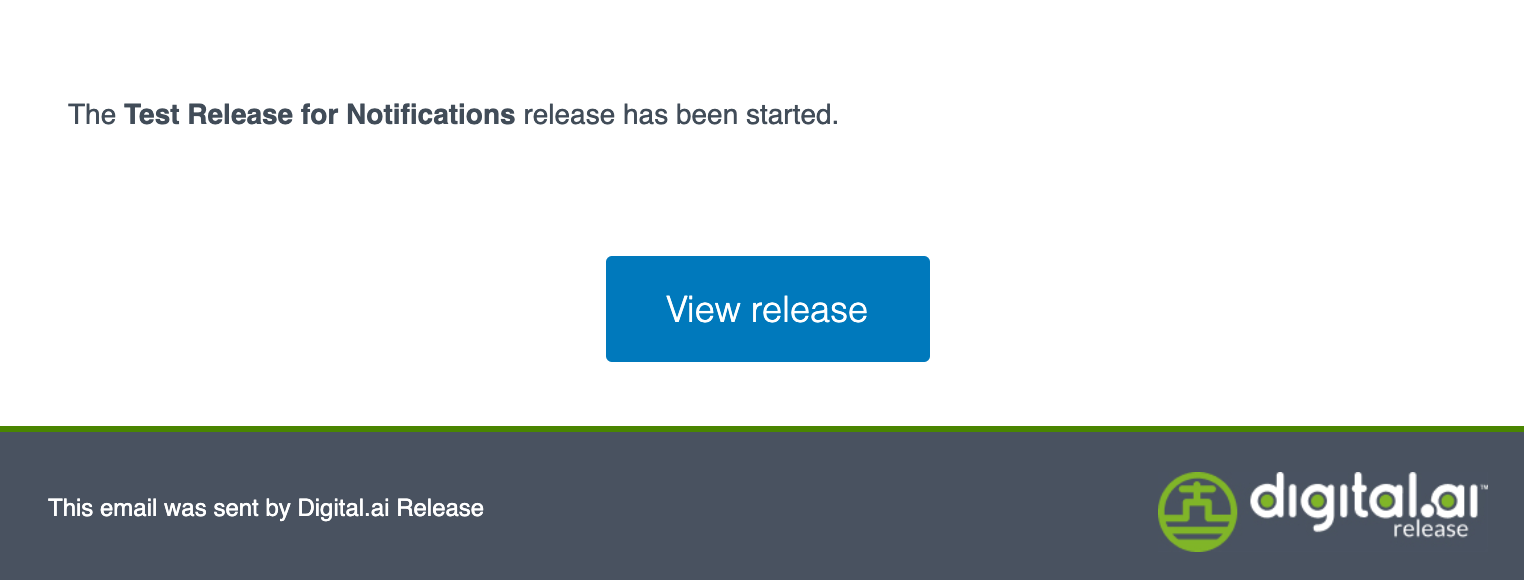
The Release description is always included by default in the email template.
If you have made modifications to the email template and want to revert to the latest saved changes, click Cancel.
Notification Inheritance
Notifications are inherited from all parent folders. A template defined in a folder has access to notifications defined on its ancestors, including global notifications.
If you define a notification for a folder, you can only view, edit, or delete it in that folder.
For default notification settings, see Global notification settings.
Folder Configuration and Inheritance
Connections and configurations can be defined on folders. Releases and templates inherit all configurations from their folder and parent folders, including global configurations. You must have the "Edit configuration" permission to create or edit configurations on folders. By default, the Folder Owner team has this permission on new folders.
Adding a Custom Configuration to a Folder
- From the navigation pane, click Folders.
- Select a folder and click the Configuration tab.
- To add a new configuration, click
on the desired configuration type.
- Enter the required information and click Save.
Configuration Inheritance and Referencing
Configurations are inherited from all parent folders. A template defined in a folder has access to all configurations defined on its ancestors, including global configurations.
If you define a configuration for a folder, you can only view, edit, or delete it in that folder.
You can reference all inherited configurations on a task, trigger, or dashboard tile.
Permissions and Security
All configurations, including folder configurations, are globally readable by authenticated users. Password values are encrypted, but do not store sensitive information in configuration fields. Even if a configuration cannot be referenced due to inheritance rules, users can read its fields by ID through the API.
To add or edit folder configurations, a user or team must have the Edit configuration folder permission.
Moving Templates or Folders with Configurations
You can move templates and folders that contain or refer to configurations.
If you move a template to a different folder, the configuration does not move with it. You must manually update the configuration. A check ensures referenced configurations are accessible at the new destination; if not, the template cannot be moved.
You can move a folder through the API call. When moving a folder, its configurations move with it. The same checks apply as for moving a template. You cannot move a folder if references would be broken due to inheritance rules.
Use Unique Names for Configurations
There are no naming restrictions for configurations. To help uniquely identify configurations, use unique names throughout the system.
Managing Templates in Folders
This section covers how to create, organize, and move templates within folders. Using folders for templates helps you maintain a clear structure, apply consistent permissions, and streamline template management across your projects.
Creating a Template in a Folder
- Select the folder.
- Click Add template and choose Create new template or Import template.
Moving a Template to a Different Folder
- Select the folder where the template is located.
- Next to the template, click Move. A list of folders appears.
- Select the destination folder and click Move.
- You cannot move a release to a different folder.
- When you move a template, existing releases created from that template are not moved. New releases will be stored in the new folder.
- If the template and destination folder have different release teams and/or permissions, you can choose to:
- Add the template's teams and permissions to the folder
- Replace the template's teams and permissions with those of the folder
Manage Releases in a Folder
-
Go to Overview > Folders in the sidebar, then select a folder from the list to view releases within that folder.
The Releases page appears.
-
See Manage Releases to know more about managing releases in the selected folder.