Folder Teams and Permissions
Teams are used to group one or more users in Release. Folder, template, or release-level permissions can be assigned to one or more teams.
This topic discusses how to set up folder, template, or release-level permissions. See Global Permissions to learn more about global permissions.
You must have the Admin permission to set up connections both at the global and folder levels.
You can also restrict the ability to set up connections at the folder level by assigning the Edit connections permission to one or more teams of your choice on a folder-by-folder basis.
Create New Teams
To create a new team in Release:
-
Log in to Release.
-
Select Folders from the sidebar.
-
Select the folder for which you want to create a team.
-
Select Teams & permissions from the sidebar.
-
Click New team. The Create a new team dialog opens.
-
Enter a name and click Create.
-
Add roles and users by typing in the Global role and Users columns respectively. For more information, see how to configure roles and configure users.
-
Click Save.
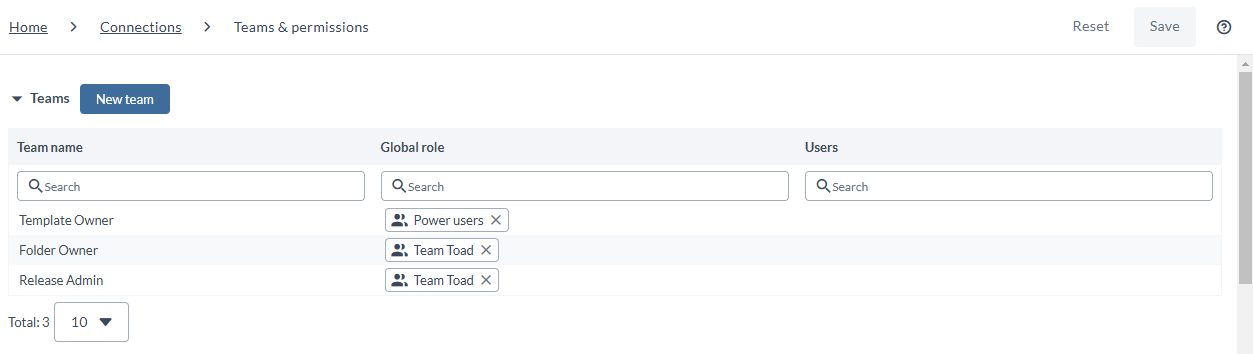
The following are the system-defined teams that are created by default in Release, and cannot be removed.
| Team | Description | Default permissions |
|---|---|---|
| Folder Owner | Users who manage folders, subfolders, and folder security. | All folder permissions |
| Release Admin | Users who are responsible for executing the release. Members of this team receive extra notifications. For example, when a task fails and the release is stopped. | All release permissions |
| Template Owner | Users who design templates. | All template permissions |
Revoking some of the permissions from the system-defined teams is not recommended as it may result in unpredictable behavior.
In Release, the following permissions are required for templates and releases that are not stored in a folder:
- The Edit templates permission.
- The Edit release permission, on a specific template or release.
- The Edit security permission.
If a template does not have a folder, permissions can be set in the Teams & Permissions screen in the Show menu. Note that, the Teams & Permissions option which was previously located in the Show menu of the Release Flow Editor is now moved to the left navigation bar when you select a Template. This change in location allows for a more user-friendly navigation, making it easier to find and access the permissions settings for a specific template.
Set up Folder-level Permissions
In a hierarchical file system, files and folders inherit the security settings of their parent folder. This means that any templates or releases stored in a folder will inherit the teams and permissions defined at the folder level, and will not have individual settings. Additionally, a subfolder will inherit the settings of its parent folder and so on.
When you create a child folder within a parent folder, the child folder will inherit the teams and permissions of the parent folder (the Inherit teams and permissions from parent folder check box is selected by default). If you want the child folder to have different permissions, you will need to clear this check box. Then you can set the teams and permissions for the child folder independently. This way, you can control the access to the content in the child folder differently from the parent folder.
To set up folder-level teams and permissions:
-
Select Folders from the sidebar and select the folder you want to set up teams and permissions for.
-
Select Teams & Permissions from the sidebar.
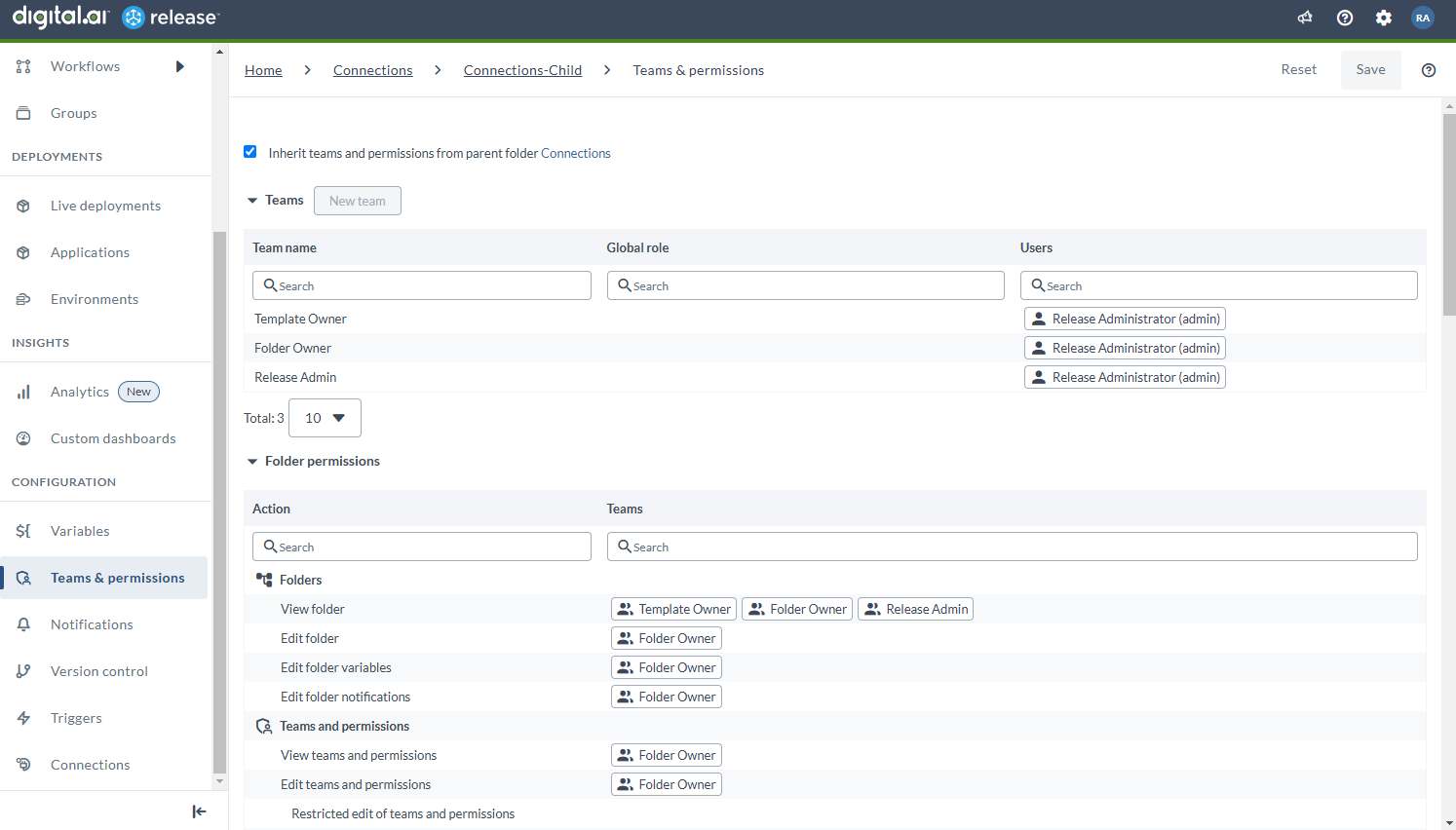
When you create a folder, Release gives it three default teams and puts you in each team as the only member. You can think of a "team" as a local role that only applies to the folder and to the releases and templates that are in it. Note that all templates and releases in a folder will have the security settings that are defined on the folder.
The default teams are:
- Folder owner: For Release admins who require access to administrative tasks on the folder
- Template owner: For template designers
- Release Admin: For the release managers
At this point, you should define who has access to what. For example, assume that you have the following global roles:
- Power users manage the Release server instance
- Team Toad develops the Release product and manages the release process
- Users everybody in the organization
An easy configuration would be:
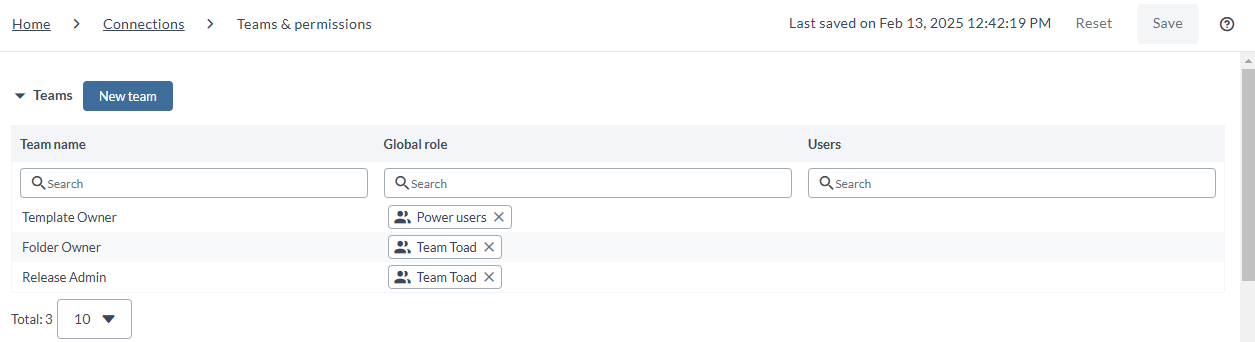
The folder-level covers all the permissions. This means that when you set teams and permissions for a folder, those same permissions will apply to any templates or releases that are located within that folder.
The following permissions apply to folders:
Folders
| Permission | Description |
|---|---|
View folder (folder#view) | View the folders in the Folders tab. |
Edit folder (folder#edit) | Add, rename, move, or delete a subfolder to the current folder. |
Edit folder variables (folder#edit_variables) | Edit the folder variables. |
Edit folder security (folder#edit_security) | Configure the teams and permissions on a folder |
Edit folder teams and permissions (folder#edit_teams) | Edit the team composition and the permissions of all the teams within the folder. You can view the Teams & permissions tab in the navigation pane, only if you have the Edit folder teams and permissions permission. However, there are some limitations:
|
Edit folder notifications (folder#edit_notifications) | Edit the notifications of all the teams within the folder. |
Delivery Patterns
| Permission | Description |
|---|---|
View delivery patterns (delivery_pattern#view) | View delivery patterns inside the Patterns tab within the selected folder. |
Edit delivery patterns (delivery_pattern#edit) | View, edit, or create delivery patterns. |
Live Deployments
| Permission | Description |
|---|---|
View Live deployments (app_pipelines#view) | View all Live deployments in the folder. |
Edit Live deployments (app_pipelines#edit) | Edit, create, delete Live deployments. |
Deliveries
| Permission | Description |
|---|---|
View Deliveries tab (delivery#view) | View deliveries inside the Deliveries tab within the selected folder. |
Edit deliveries (delivery#edit) | View, edit, or create deliveries. |
Edit tracked items (delivery#edit_tracked_item) | View deliveries inside the Deliveries tab within the selected folder, and perform operations on their tracked items. |
Dashboards
| Permission | Description |
|---|---|
View Dashboards tab (dashboard#view) | View the Dashboards tab within the selected folder. |
Edit dashboards (dashboard#edit) | Edit custom dashboards in folders. |
Release Groups
| Permission | Description |
|---|---|
View release groups (group#view) | View the Groups tab within the selected folder. |
Edit release groups (group#edit) | Edit or create release groups. |
Git versioning
| Permission | Description |
|---|---|
View Git versioning (folder#view_versions) | View the Git versioning tab for the folder and see the list of saved versions from the connected remote repository. |
Edit Git versioning settings (folder#edit_versions) | Connect the folder to a remote repository. Remove the Git versioning configuration and any saved versions from Release. |
Create new version (folder#generate_configuration) | Create a new version for the folder and store it in the connected remote repository. This permission allows access to all necessary folder entities, even if the user does not have individual permissions for them, to produce a complete and consistent version. |
Apply version (folder#apply_changes) | Take a version from the connected remote Git repository and apply it to the folder, replacing the current contents. |
Connections
| Permission | Description |
|---|---|
Edit connections (folder#edit_configuration) | Edit Connections for the selected folder. |
Triggers
| Permission | Description |
|---|---|
View triggers (trigger#view_trigger) | View triggers in the Triggers tab within the selected folder. |
Manage triggers (trigger#edit_trigger) | Edit triggers in the Triggers tab within the selected folder. |
Set up Template-level Permissions
If a template does not have a folder, permissions can be set in the Teams & Permissions page.
The following permissions apply to templates.
| Permission | Description |
|---|---|
View templates (template#view) | Can see templates organized by folder in the Folders screen and listed together in the Templates screen. |
Edit templates (template#edit) | Change the template by adding and editing tasks and phases. |
Manage triggers (template#edit_triggers) | Edit the triggers related to that specific template from which the releases are created. |
Lock task (template#lock_task) | When a template task is locked only users with lock permissions are able to edit or unlock it. A locked task appears striped to indicate that it is locked. For more information, see Configuring lock tasks. |
Edit task precondition (template#edit_precondition) | Edit the task's precondition in a template. |
Edit task failure handler (template#edit_failure_handler) | Edit the task failure handler on a task in a template. |
Edit template security (template#edit_security) | Edit teams and permissions templates that are not in a folder. |
Set up Release-level Permissions
If a release does not have a folder, permissions can be set in the Teams & permissions page.
The following permissions apply to releases:
Releases
| Permission | Description |
|---|---|
View release (release#view) | View all releases in this folder and any releases that do not have a folder. |
Edit release (release#edit) | Edit the release by adding and moving tasks and phases. Edit release properties and variables. |
Create release (release#create) | Create a release from a template. |
Create release in another folder (template#create_release_other_folder) | Create a release from a template in other folder. |
Start release (release#start) | Start a planned release. |
Abort release (release#abort) | Abort an active or planned release. |
Restart phase (release#restart_phase) | Restart a phase in a running release and resume the release (in-progress release). |
Edit release security (release#edit_security) | Edit teams and permissions in a release (if the release hasn't already started in a folder). |
Release Tasks
| Permission | Description |
|---|---|
Lock tasks (release#lock_task) | Lock tasks to prevent users without lock permissions from editing them. For more information, see Configuring lock tasks. |
| All task permissions | Inherits all release task permissions that follow in this section (not including the lock task permission). |
Perform task transitions (release#task_transition) | Can change the state of a task including Complete, Skip, Fail, Retry, Abort, and Reopen. |
Perform task transitions in advance (release#advance_task_transition) | Can change the state of a task in advance, such as Complete or Skip for tasks assigned to current user. |
| Assign task ownership | Assign tasks to another user or team. If the user has task ownership, this permission is given by default. |
Edit title and description (release#edit_task_description) | Edit task title and description. |
Edit task-specific properties (release#edit_task_input_output_properties) | Edit configuration data that is specific for the task type. |
Edit scripts (release#edit_task_script) | Edit Jython, Groovy or External script task types. |
Edit flag (release#edit_task_flag) | Change the alert status and description for tasks. |
Edit tags (release#edit_task_tags) | Add or remove tags on tasks in a release. |
Edit dates (release#edit_task_dates) | Change start date, end date and duration for a task. |
Allow rescheduling for blackouts and environments (release#edit_blackout) | Enable or disable the Postpone during blackout period setting at the task level. |
Edit preconditions (release#edit_precondition) | Edit preconditions on tasks in a release. |
Edit failure handlers (release#edit_failure_handler) | Edit failure handlers on tasks in a release. |
| Edit reporting attributes | Edit reporting attributes on tasks in a release. |
Manage attachments (release#edit_task_attachments) | Add or remove attachments from tasks in a release. |
In versions of Release prior to 22.1, a Release Owner had the ability to complete, skip, or abort a task without the Perform task transitions or Edit tasks permissions. However, starting from Release 22.1, this behavior has been changed and Release Owners can no longer perform task transitions without the required permissions. To allow Release Owners to perform task transitions, you will need to set the xl.features.release-owner.task-transition.allowed = true in the xl-release.conf file. By default, the value is set to false, so you will need to explicitly enable this feature in order for Release Owners to perform task transitions. This change in behavior is implemented for better security and control over the release process, ensuring that only authorized users can perform task transitions.
Migrate Templates to Folders
To avoid confusion while managing permissions, it is generally considered a best practice to move all templates into folders. This allows you to set specific teams and permissions for each folder, which will then be inherited by all templates within that folder. This makes it easier to manage access to different templates and ensure that only the appropriate users have access to them. By moving all templates into folders, you can ensure that your permissions are organized and easy to understand, making it simpler to manage and maintain access to your templates. For more information, see Migrating templates to folders.
Starting from Release 9.6, the global Manage triggers permission has been removed. This means that any existing global triggers will now inherit the global Create template permission. As a result, users will no longer be able to use triggers for any template that is not located in a folder. If you are upgrading with root-level templates that have trigger permissions, it is recommended to migrate those triggers into folders. This will ensure that the triggers continue to work correctly after the upgrade.