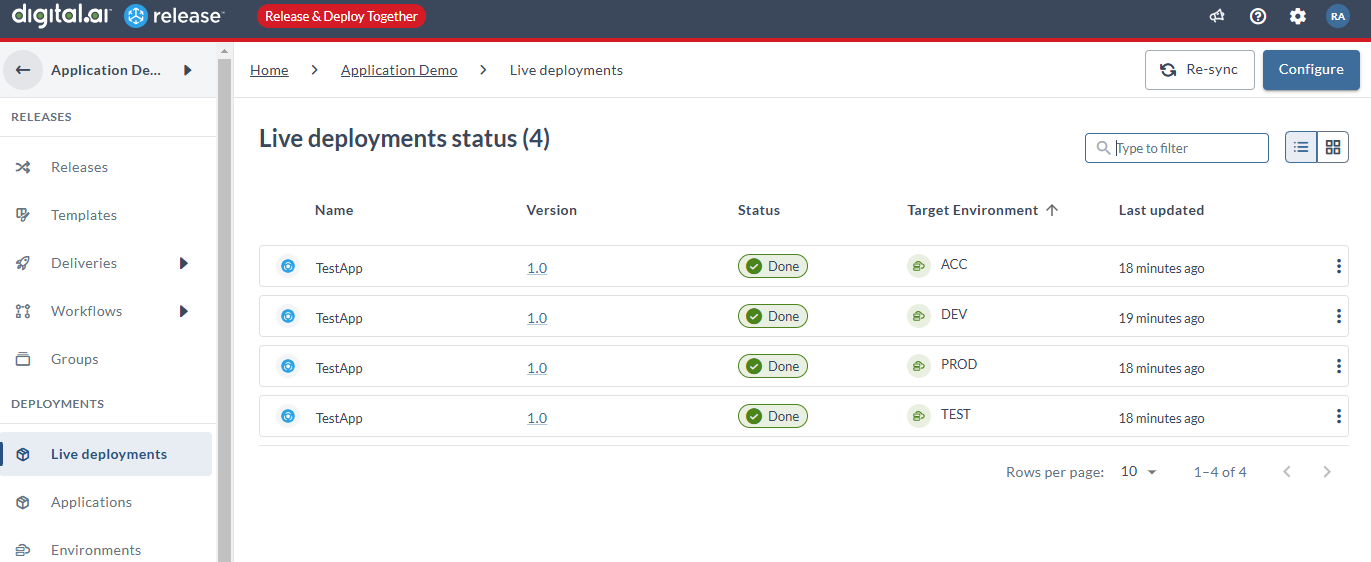Connect to Existing Deployments—Digital.ai Deploy Server
Here's how you set up live deployments for an existing Digital.ai Deploy server. Use this procedure to expose deployments that are already taking place on the Digital.ai Deploy server in Digital.ai Release. To set up a new project in Deploy, see Onboard New Deployments.
-
Select a folder in which you want to set up live deployments.
-
Click Connect from the Connect existing deployment tile.
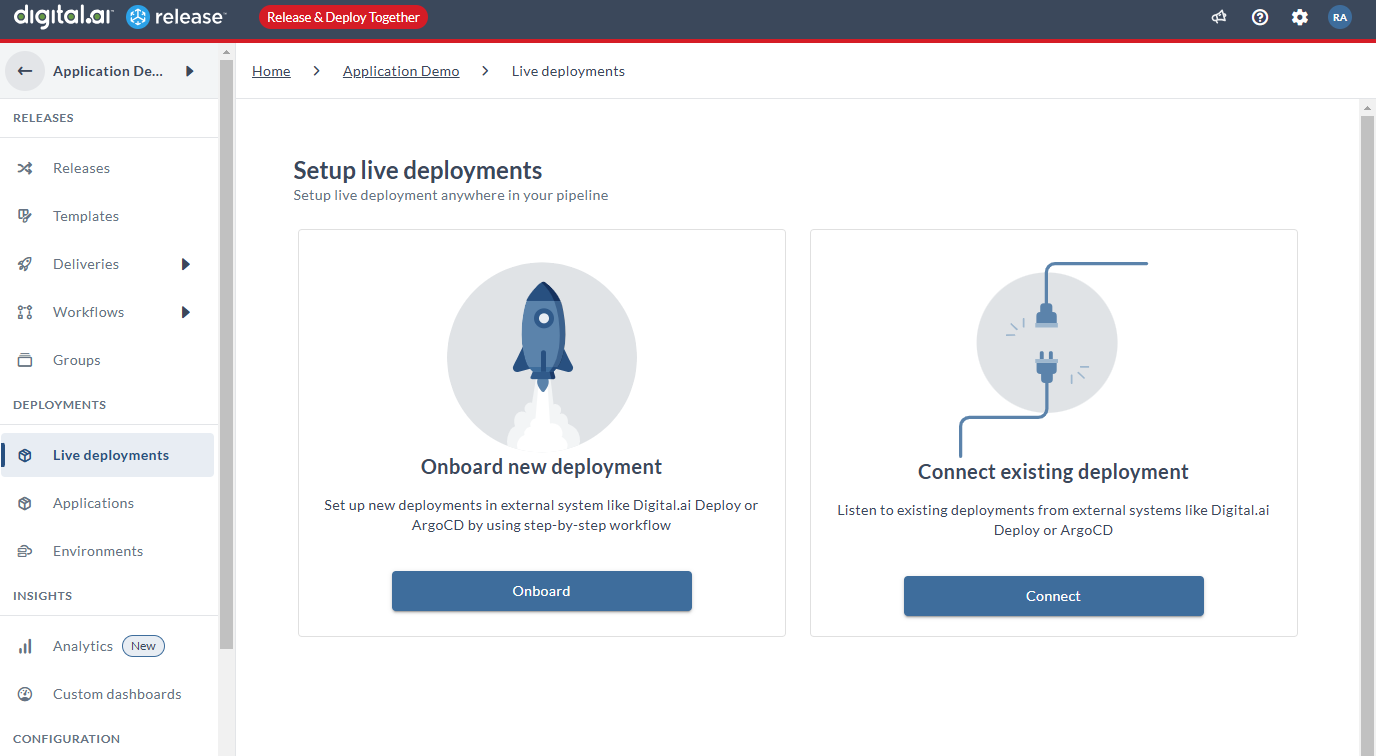
The Create deployment server workflows page appears.
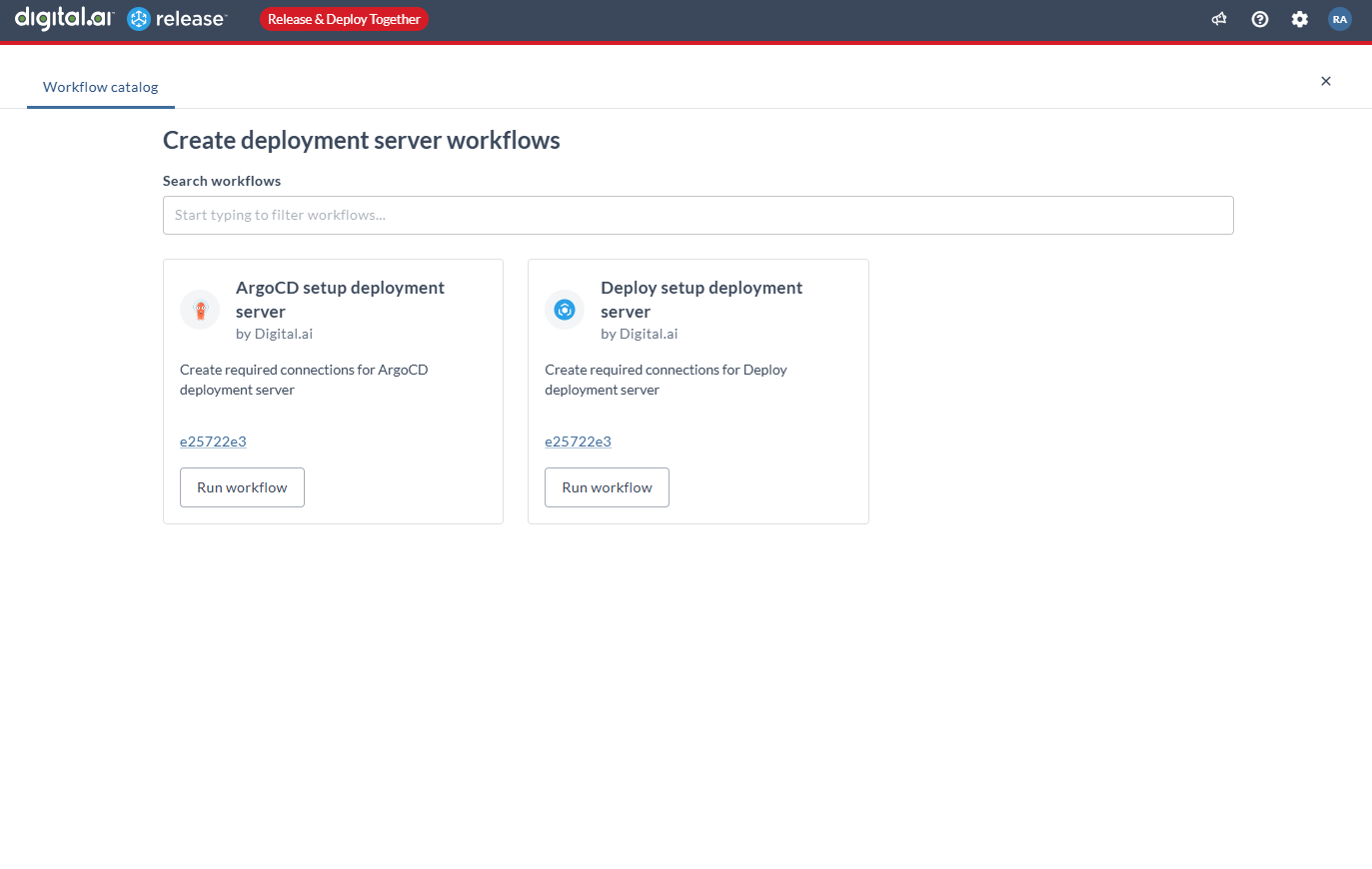
-
Click Run workflow from the Deploy setup deployment server tile. The Choose connection page appears.
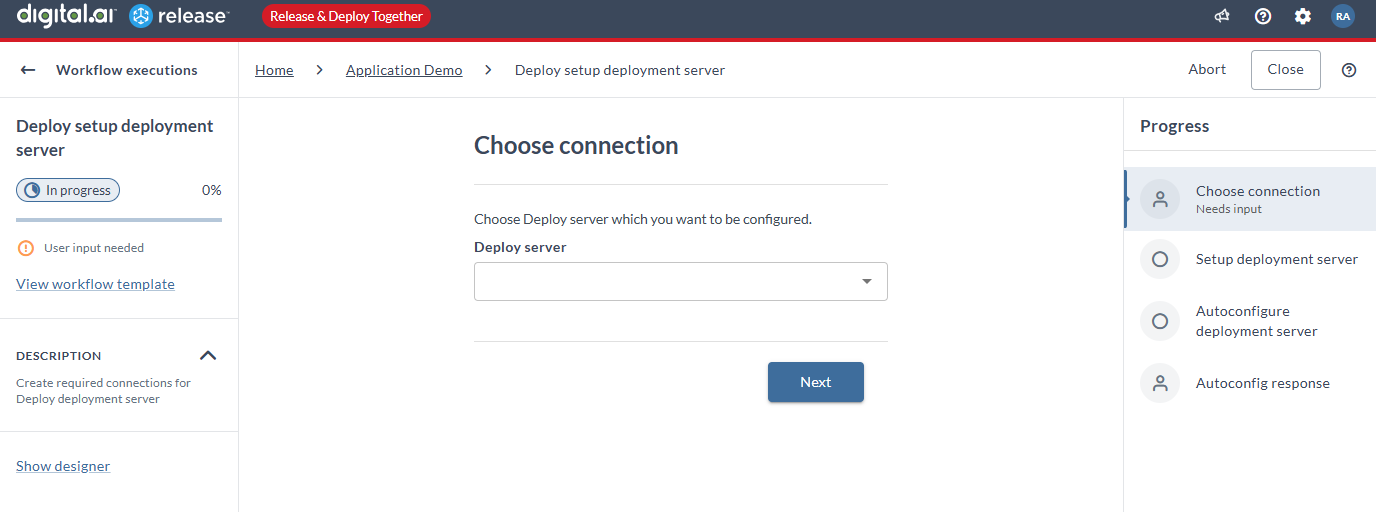
-
Select the Deploy server you want to connect to from the Deploy server drop-down list and click Next.
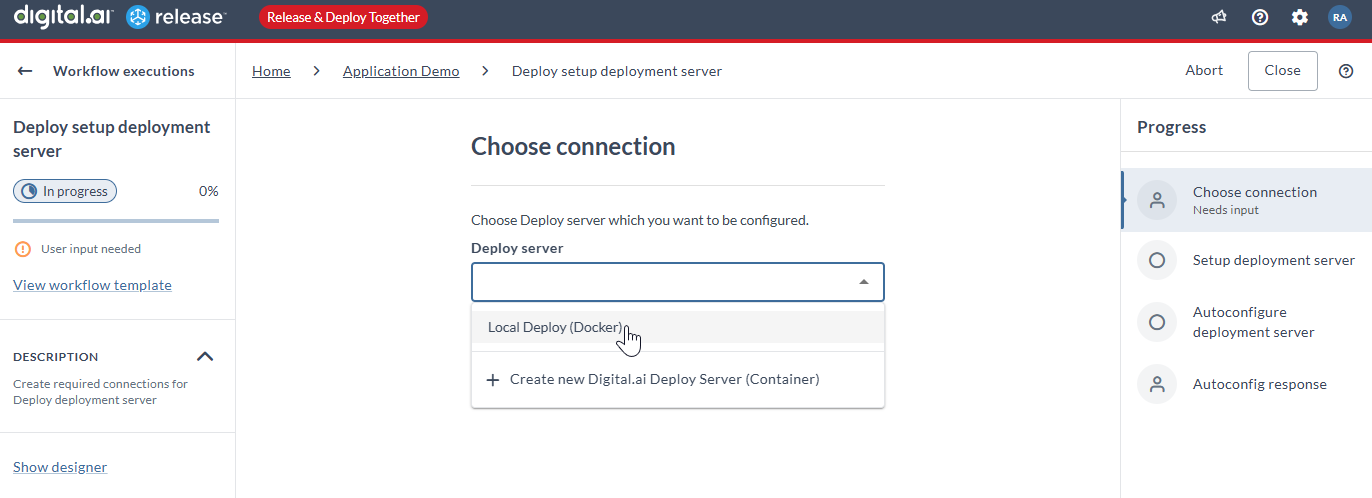
-
An automated configuration task is triggered to create configuration items in Release for connection to the Deploy server and to generate CIs in Deploy to enable live event notifications.
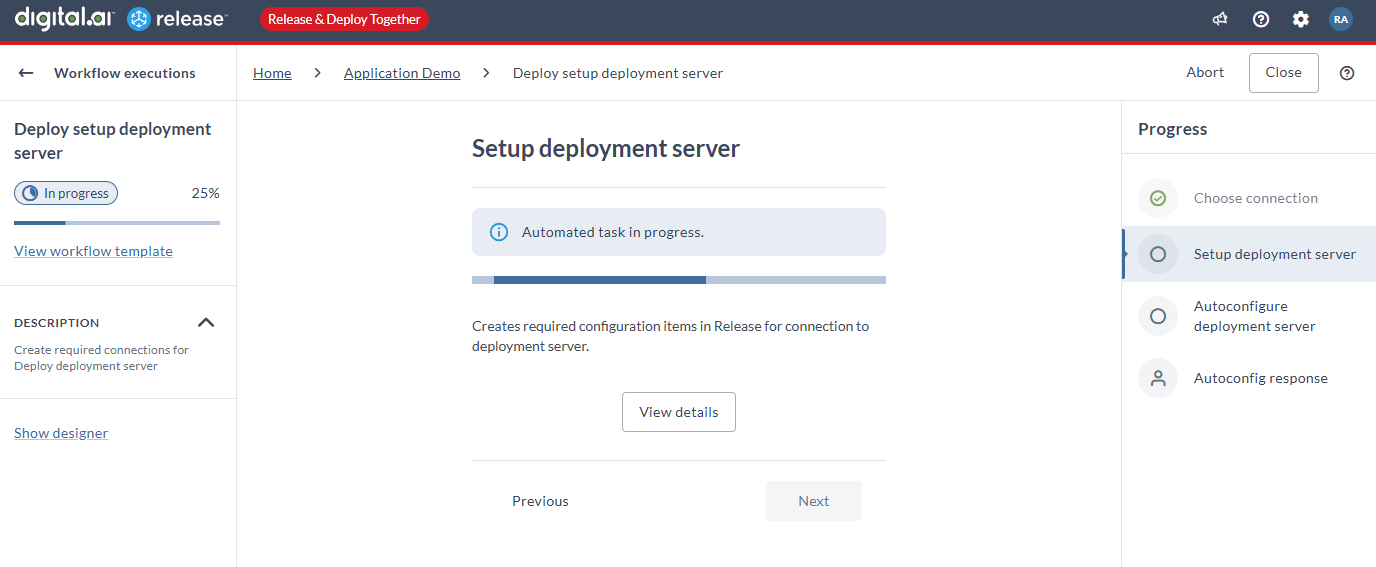
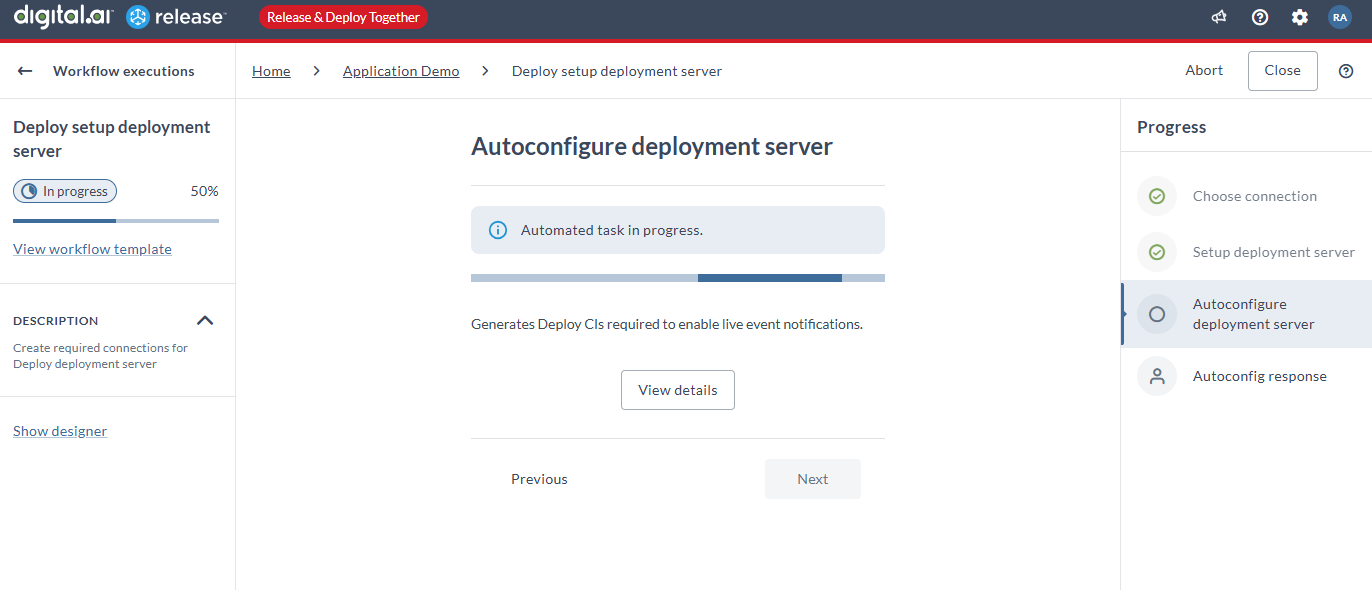
-
Click Finish in the Autoconfig response page once the webhook configuration on the Deploy server is successful.
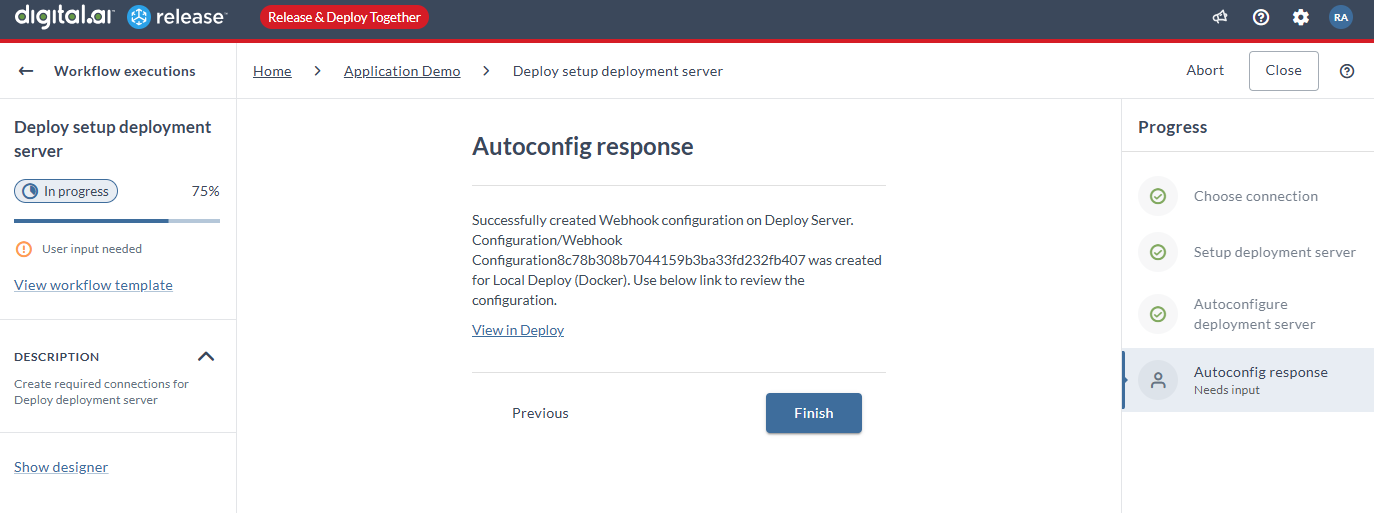
-
The Live deployment configuration name page appears.
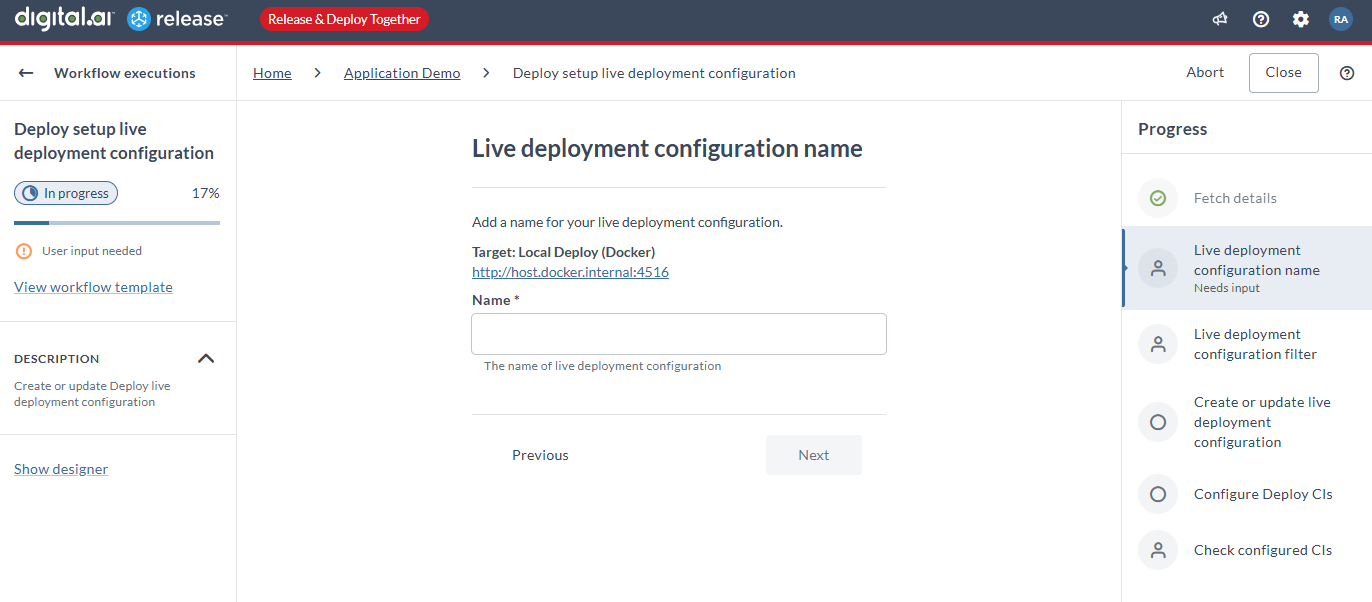
-
Type a name for the deployment configuration.
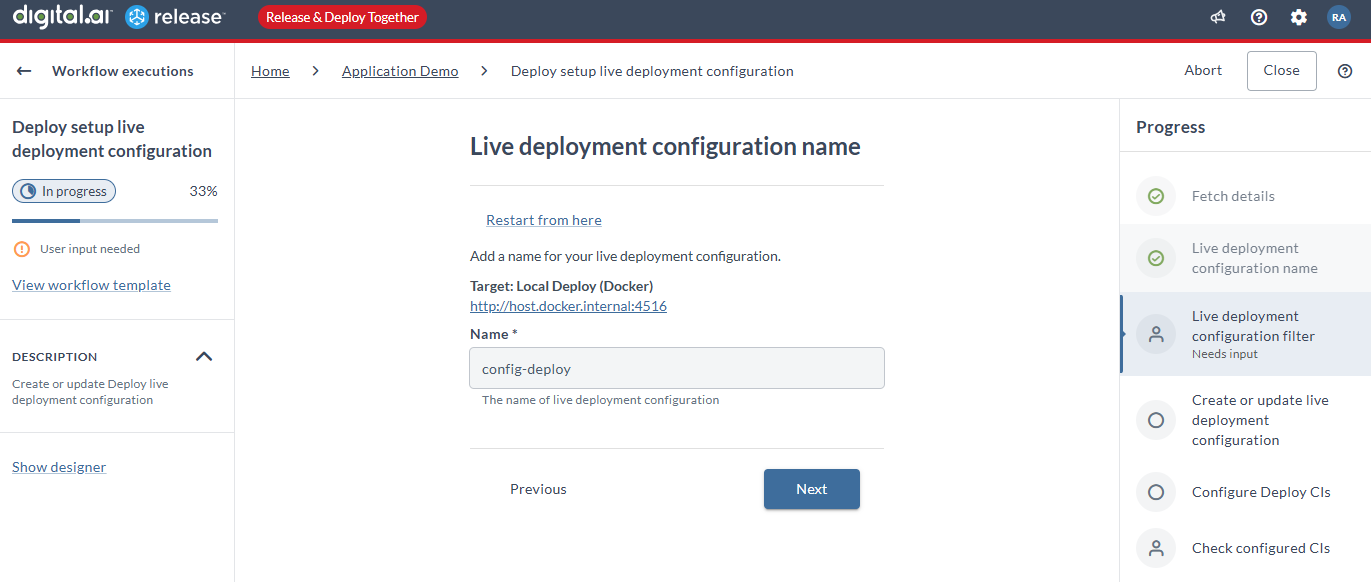
-
Click Next. The Live deployment configuration filter page appears.
-
Type the application filter to listen to only those applications you are interested in. You can use regex to filter the applications. Typing
.*(the default) tracks all the applications. -
Type the environment filter to listen to only those environments you are interested in. You can use regex to filter the applications. Typing
.*(the default) tracks all the environments.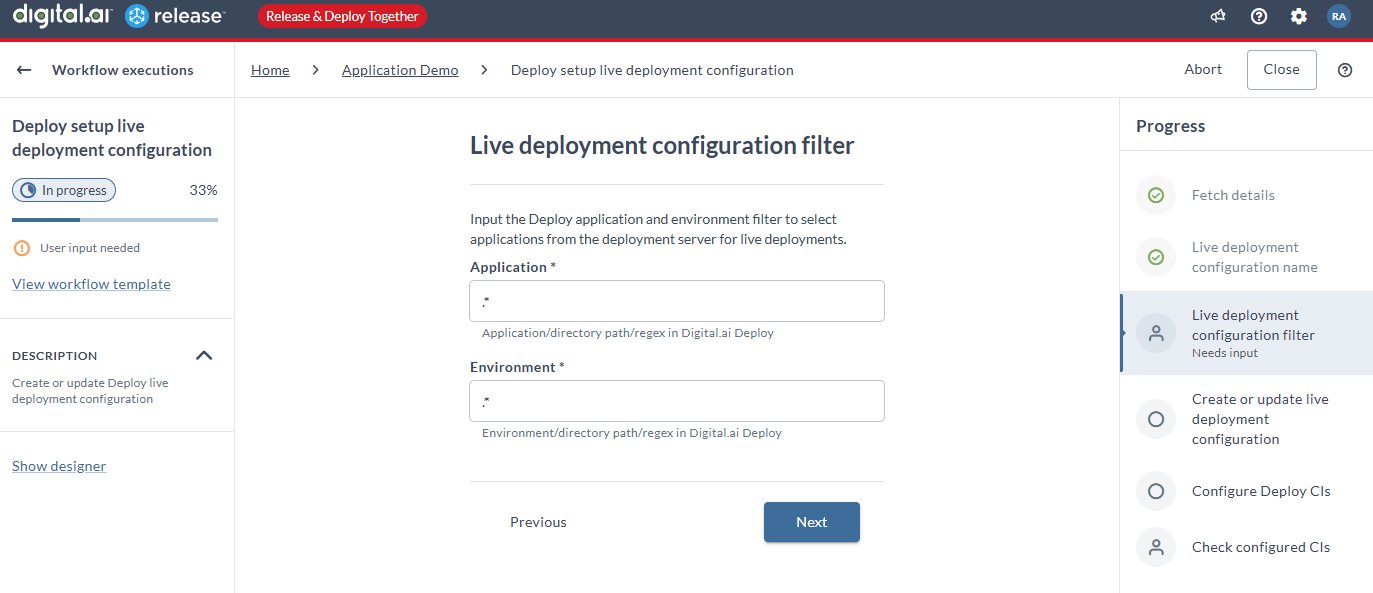
-
Click Next.
-
An automated task is triggered to create webhook configuration CIs on the Deploy server. The Check configured CIs page appears at the end of this step.
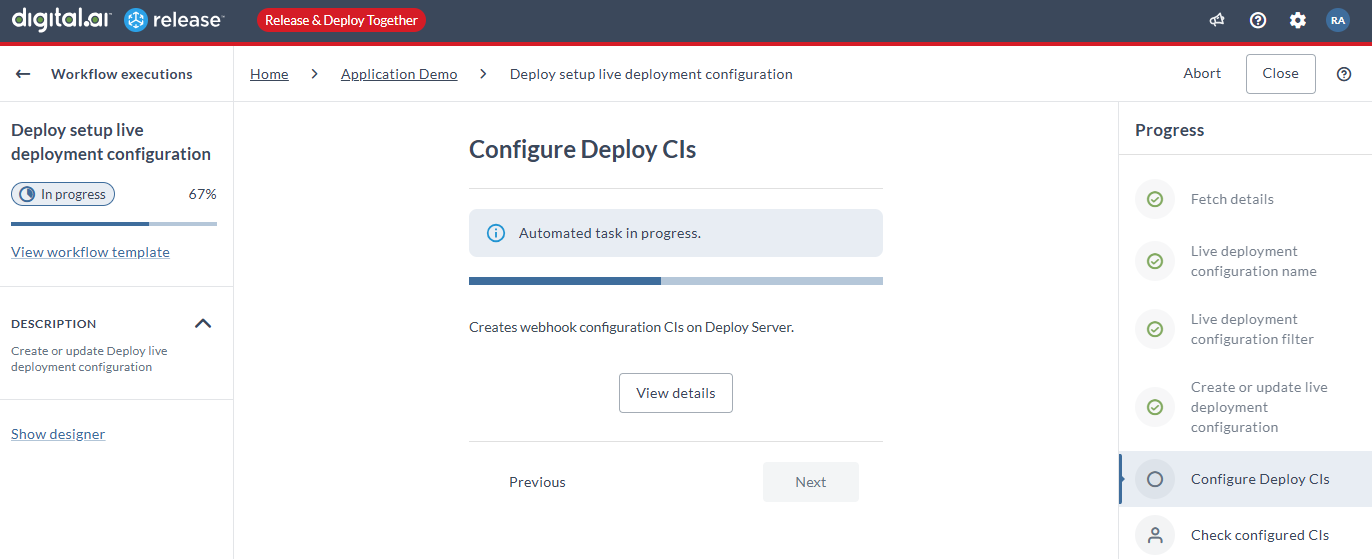
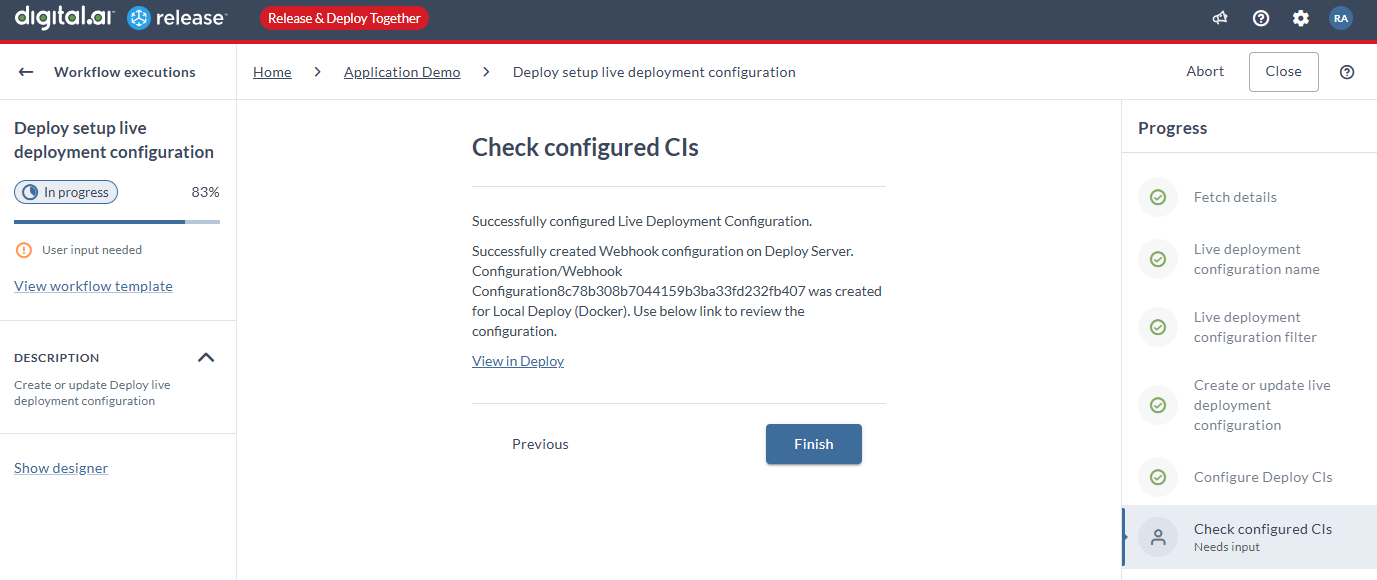
-
Click Finish.
-
The Live deployment status dashboard appears with the list of deployed applications and their status.