Installing Release on Azure AKS
This section describes how to install the Release application on Azure AKS.
Audience
This guide is intended for administrators with cluster administrator credentials who are responsible for application deployment.
Before You Begin
The following are the prerequisites required to install Deploy using Kubernetes Operator installer:
- Docker version 17.03 or later
- The
kubectlcommand-line tool - Access to a Kubernetes cluster version 1.19 or later
- Kubernetes cluster configuration
Keycloak as the Default Authentication Manager for Release
- Keycloak is the default authentication manager with Release 22.1 and later.
- This is defined by the
spec.keycloak.installparameter that is set totrueby default in thedairelease_cr.yamlfile. - If you want to disable Keycloak as the default authentication manager for Digitial.ai Release, set the
spec.keycloak.installparameter tofalse. - After you disable the Keycloak authentication, the default login credentials (
admin/admin) will be applicable when you log in to the Digital.ai Release interface. - For more information about how to configure Keycloak for Kubernetes Operator-based Installer for Release, see Keycloak Configuration for Kubernetes Operator Installer.
Step 1—Create A Folder for Installation Tasks
Create a folder on your workstation from where you will execute the installation tasks, for example, ReleaseInstallation.
Step 2—Download the Operator ZIP
- Download the release-operator-azure-aks-22.2.0.zip file from the Release Software Distribution site.
- Extract the ZIP file to the ReleaseInstallation folder.
Step 3—Update the Azure AKS Cluster Resource Files
To deploy the Release application on the Kubernetes cluster, update the Infrastructure file parameters (infrastructure.yaml) in the location where you extracted the ZIP file with the parameters corresponding to the Azure AKS Kubernetes Cluster Configuration (kubeconfig) file as described in the table. You can find the Kubernetes cluster information in the default location ~/.kube/config.
Note: The deployment will not proceed further if the infrastructure.yaml is updated with wrong details.
| Infrastructure File Parameters | Azure AKS Kubernetes Cluster Configuration File Parameters | Steps to Follow |
|---|---|---|
| apiServerURL | server | Enter the server details of the cluster. |
| caCert | certificate-authority-data | Before updating the parameter value, decode to base 64 format. |
| tlsCert | client-certificate-data | Before updating the parameter value, decode to base 64 format. |
| tlsPrivateKey | client-key-data | Before updating the parameter value, decode to base 64 format. |
Step 4—Convert License and Repository Keystore Files to Base64 Format
-
Run the following command to get the storage class list:
kubectl get sc -
Run the keytool command below to generate the
RepositoryKeystore:keytool -genseckey {-alias alias} {-keyalg keyalg} {-keysize keysize} [-keypass keypass] {-storetype storetype} {-keystore keystore} [-storepass storepass]Example
keytool -genseckey -alias deployit-passsword-key -keyalg aes -keysize 128 -keypass deployit -keystore /tmp/repository-keystore.jceks -storetype jceks -storepass test123 -
Convert the Release license and the repository keystore files to the base64 format:
- To convert the xlrLicense into base64 format, run:
cat <License.lic> | base64 -w 0- To convert
RepositoryKeystoreto base64 format, run:
cat <repository-keystore.jceks> | base64 -w 0
The above commands are for Linux-based systems. For Windows, there is no built-in command to directly perform Base64 encoding and decoding. However, you can use the built-in command certutil -encode/-decode to indirectly perform Base64 encoding and decoding.
Step 5—Update the Default Digitial.Ai Release Custom Resource Definitions
- Update the mandatory parameters as described in the following table:
For deployments on test environments, you can use most of the parameters with their default values in the dairelease_cr.yaml file.
| Parameter | Description |
|---|---|
| AdminPassword | Admin password for xl-release |
| KeystorePassphrase | The passphrase for the RepositoryKeystore. |
| Persistence.StorageClass | The storage class that must be defined as Azure AKS cluster. |
| RepositoryKeystore | Convert the repository keystore file for Digital.ai Release to the base64 format. |
| ingress.hosts | DNS name for accessing UI of Digital.ai Release. |
| postgresql.persistence.storageClass | Storage Class to be defined as PostgreSQL. |
| rabbitmq.persistence.storageClass | Storage Class to be defined as RabbitMQ. |
| xlrLicense | Release license |
For deployments on production environments, you must configure all the relevant/required parameters for your Azure AKS production setup, in the dairelease_cr.yaml file. See Default Parameters to know more about the parameters available in the Digital.ai release's dairelease_cr.yaml file and their default values. You must update the default values for the parameters per your requirements.
To configure the Keycloak parameters for OIDC authentication, see Keycloak Configuration for Kubernetes Operator Installer.
-
Update the relevant/required parameters for your Azure AKS production setup in the
dairelease_cr.yamlfile. See Default Parameters.If you want to use your own database, refer Using Existing DB topic, and update the
dairelease_cr.yamlfile. For information on how to configure SSL/TLS with Digital.ai Release, see Configuring SSL/TLS.
Step 6—Download and Set up the XL CLI
Check following link for details: Install the XL-CLI
Note: Use the version that matches your product version in the public folder.
Step 7—Set Up the Namespace
You can use any namespace for the installation. By default, digitalai namespace is used.
First you need to create namespace, replace digitalai with your custom name if you would like to use some other name:
kubectl create namespace digitalai
In case you are not using digitalai as namespace or if you would like to install multiple release instances on the same cluster you need to use custom namespace setup.
Got to the following document to see how to install the release operator to use custom namespace.
Step 8—Set up the Digital.Ai Deploy Container Instance
-
Run the following command to download and start the Digital.ai Deploy instance:
docker run -d -e "ADMIN_PASSWORD=admin" -e "ACCEPT_EULA=Y" -p 4516:4516 --name xld xebialabs/xl-deploy:22.2.0Note: Before running the command check if there is already running docker containers with name
xldor the same port withdocker pscommand. Stop and delete the container with commands, for example with namexld:docker stop xld; doecker rm xld. -
Wait Deploy has started and access the Deploy interface, go to:
http://<host IP address>:4516/
Step 9—Start the Deployment
Go to the release-operator-azure-aks folder of the extracted ZIP file and run the following command:
xl apply -v -f digital-ai.yaml
Step 10—Verify the Deployment Status
-
Check the deployment job completion using XL CLI.
The deployment job starts the execution of various tasks as defined in thedigital-ai.yamlfile in a sequential manner. If you encounter an execution error while running the scripts, the system displays error messages. The average time to complete the job is around 10 minutes.Note: The running time depends on the environment.

To troubleshoot runtime errors, see Troubleshooting Operator Based Installer.
Verify the deployment succeeded, do one of the following:
-
Open the local Deploy application, go to the Explorer tab, and from Library, click Monitoring > Deployment tasks

-
Run the following command in a terminal or command prompt:
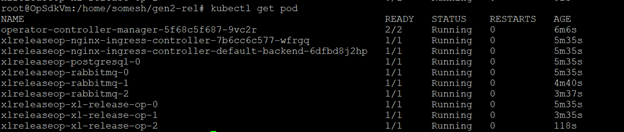
Step 11—Perform Sanity Checks
Open the Release application and perform the required sanity checks.
Configure the User Permissions
- After the installation, you must configure the user permissions for OIDC authentication using Keycloak.
- For more information about how to configure the user permissions, see Keycloak Configuration for Kubernetes Operator Installer.
- If you need to update some of the default properties, see apply changes in the CR.