Uninstalling Release Operator
You may want to uninstall the Release Operator to troubleshoot an issue where the Release installation is not working properly, or you no longer want to use the Operator. This section describes the steps to uninstall the Digital.ai Release Operator.
You can uninstall the Release Operator using one of the following methods:
Intended Audience
This guide is intended for administrators with cluster administrator credentials who are responsible for application deployment.
Before You Begin
The following are the prerequisites required to uninstall Release Operator:
-
The Kubectl tool
-
The local instance of Digital.ai Deploy, or XL-CLI
Check following link for details: Install the XL-CLI
Note: Use the version that matches your product version in the public folder.
Uninstall the Operator Using Local Deploy Interface
Step 1—Log in to Deploy
-
Go to
http://IP:4516 -
Enter the default username and password.
The Operator configuration items (CI) are listed under Applications and Environment menu items of the Explorer tab.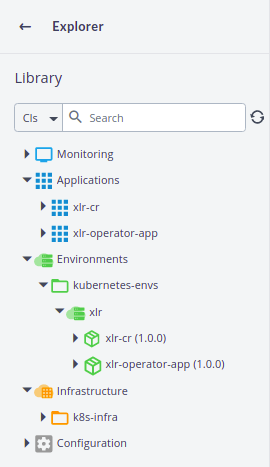
Step 3—Verify the cluster connection
To check the connection to the cluster:
-
From the Infrastructure menu, click the vertical ellipsis
next to xlr , and then click Check Connection.
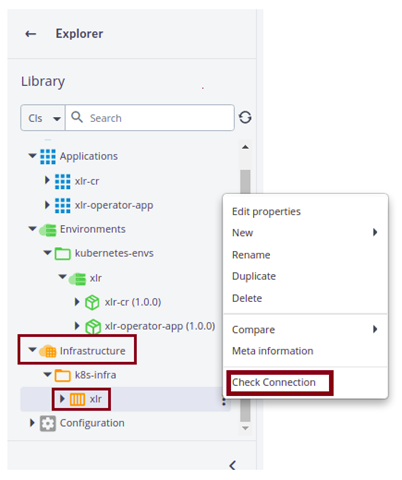
-
If the Infrastructure fails to connect to the server, double-click xlr (Infrastructure). The property page appears.

Step 4—Update the parameters
Verify the authentication parameters, and update the expired token, certificate, and so on. Ensure the connection check is passed before you proceed further.
Step 5—Validate the resources
Validate the resources before uninstalling the Operator. The resources must be validated after uninstallation. To validate the resources, run the following command:
oc get pods
Sample Output
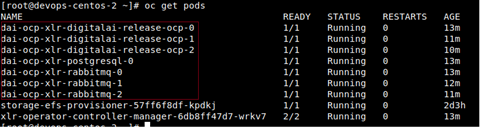
Step 5—Uninstall Custom Resources
The custom resource (CR) must be uninstalled before uninstalling the Release Operator. To uninstall the CR, do the following:
-
Click Environments.
-
Click the vertical ellipsis
next to xlr-cr.
-
Click Undeploy.
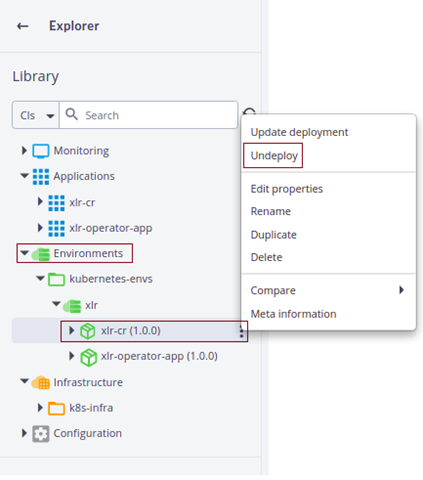
-
In the Undeploy xlr-cr details page, click Undeploy.

Step 6—Uninstall other Configuration Items
-
Repeat Step 5 and Step 6 to uninstall other configuration items under Environments.
-
Under Environments, click the vertical ellipsis xlr-operator-app(1.0.0) next to xlr , and then click Undeploy.
The uninstallation process starts. -
Verify the uninstallation status.

Step 7—Delete the CI infrastructure
-
From the Infrastructure menu, click the vertical ellipsis next to xlrxlr menu], and then click Delete.
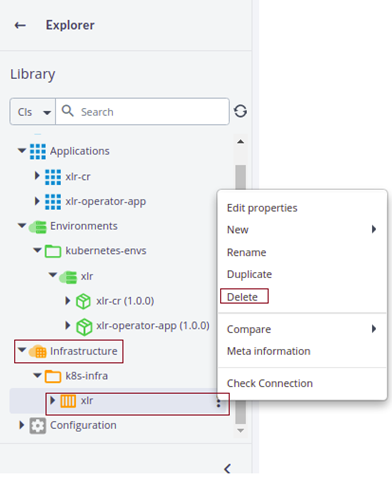
Delete other infrastructure CIs only if you do not have any other infrastructure created.
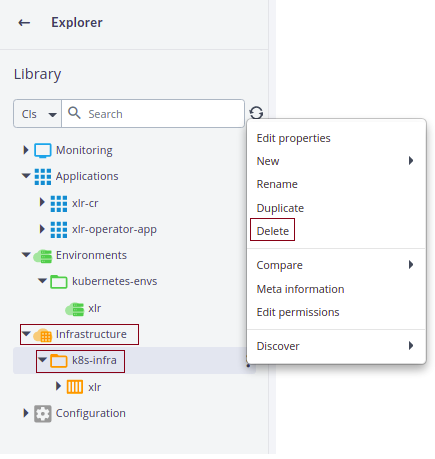
Step 8—Validate resources
Validate the resources after the uninstallation:
-
Run the following command to check the pods:
oc get pods -
Verify the PVCs before deleting. Ensure to delete only the PVCs related to Release product only.

-
If there is no other product installed, after uninstallation and deletion, verify the status of the Explorer.
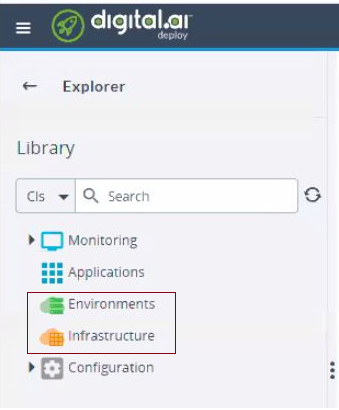
Uninstall the Operator Using CLI
To uninstall the Release Operator using CLI, do the following:
Note: For all the commands below, use oc for OpenShift and kubectl for Kubernetes cluster.
-
From Artifacts folder, go to the Kubernetes directory.
path/digitalai-release/kubernetes/
-
To delete the Operator Manager, run:
kubectl delete –f <name of cr file>Example
kubectl delete –f dairelease_cr.yaml -
To delete the Template, run:
kubectl delete –f ./template -
To get a list of the PVCs, run:
kubectl get pvc -
To delete PVCs, run:
kubectl delete <PVC name>Note: Ensure to delete the PVCs related to Release product only.
Note: After the upgrade, if you want uninstall the newly upgraded Release instance to troubleshoot any issue with the Release installation but you do not have the old Release instance, run xl op --clean or use the uninstallation script to uninstall the existing version of Digital.ai Deploy. See Troubleshooting Operator Based Installer.