Sprint or Iteration Scorecard
This article explains the Sprint or Iteration scorecard in Agility.
Overview
The Sprint or Iteration Scorecard is a centralized location for metrics that help you understand the progress and impact of a sprint or iteration. Using this data, you can:
- Compare actual and expected progress
- Understand the remaining work and historical trends on work that has already been delivered
- See the impact of the sprint across your organization
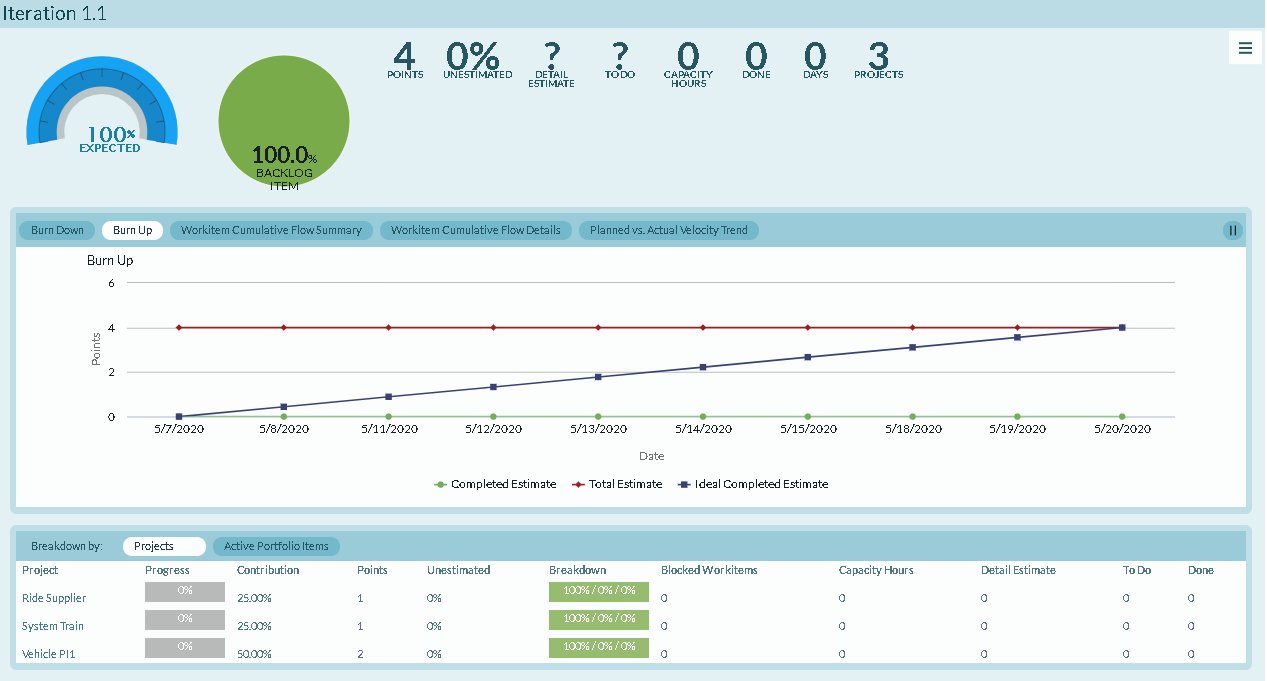
The metrics displayed on the Sprint or Iteration scorecard reflects data across all Projects that share the Sprint
Accessing the Sprint or Iteration Scorecard
Anywhere within the system, click on a sprint name or ID to display Sprint Details, and click on the Scorecard tab.
Understanding the Sprint or Iteration Scorecard
The following sections of the Sprint or Iteration Scorecard show metrics for the work assigned directly to the selected sprint.
Summary Section
The Summary section, located at the top of the page, shows metrics that roll-up all work assigned to the selected Sprint or Iteration.
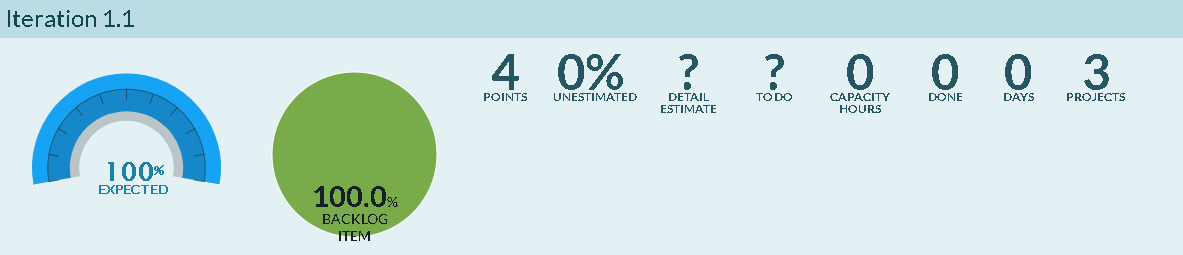
- Progress Gauge. Compares the current percent complete by count, against the expected percent compete based on the defined time range. For a project, the start and end dates are taken directly from the project asset. For a program, the start date is the earliest start date for all projects in the program and the end date is the last end date for all projects in the program. If there is no end date on the project or any project in a program, no expected percent complete value displays.
- Work Breakdown Pie Chart. Indicates the amount of remaining work in backlog items, defects, or test sets. This breakdown is based on count in order to capture all work regardless of estimate.
To calculate the percentage for particular type, divide the number of that type by the total number of all three. To calculate this value, you need to first navigate the a level in your project tree high enough to see all projects containing work for the portfolio item in question. Next, filter the backlog grid to the item in question and note the number of items returned in the grid paging control (1-25 of ????). Then, filter the grid to the specific work item type ( Backlog Item, Defect, TestSet) and note the number of items returned in the paging control. Now divide the second number by the first number and multiple the results by 100. Round this answer to 1 decimal place.
- Estimate. A roll-up of the total estimate value for all stories, defects, or test sets regardless of whether the item is open or closed wherever they exist in the system. This value is available on the Portfolio Item Details page and on the Portfolio Tree grid. You can enable the value for cards on the Portfolio Kanban.
- Unestimated. Percentage of active work that does not have an estimate value. This value is calculated by dividing the total number of active stories without an estimate by the total number of stories and multiplying the answer by 100. Round that answer to 2 decimal places.
- Detail Estimate. The sum of all Detail Estimate for each sprint in the project.
- To Do. Sum of estimate of remaining work.
- Capacity Hours. Total Capacity Hours for sprints in the selected context.
- Done. The total amount of effort that has been reported against work assigned. Ownership of the work item is considered when calculating this value nor is the value allocated to the current owners. Effort entered by people that do not not own work assigned to the Team displays in the "None" row. This metric is hidden if Effort Tracking is disabled in your instance.
- Days. The total number of days remaining before the delivery date.
- Projects. Shows the number of active projects or child projects assigned to the program, project, or team.
Charts Section
The charts section, located in the middle of the page, displays the Workitem Cumulative Flow, the Burn Up, Sprint or Iteration Burndown and the Velocity Planned vs. Actual allowing you to trend the work associated with the selected Sprint or Iteration.
Burn Down
Indicates, by date, the total ToDo value for all remaining work. There is also a linear projection line (an ideal line) from the total estimate value to zero in the defined time range.
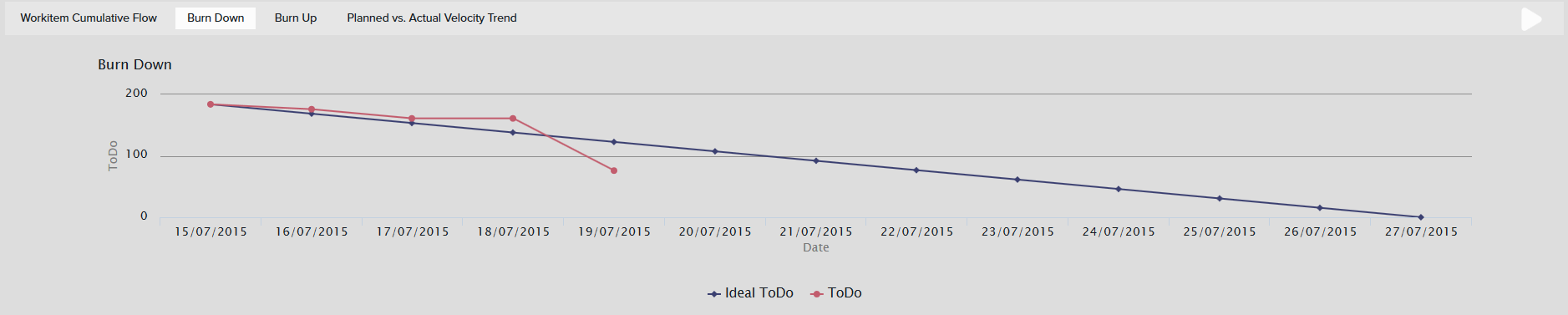
Burn Up
Indicates, by date, the total Estimate value and how much work has been delivered. There is also a linear projection line (an ideal line) from 0 to the total estimate value in the defined time range.
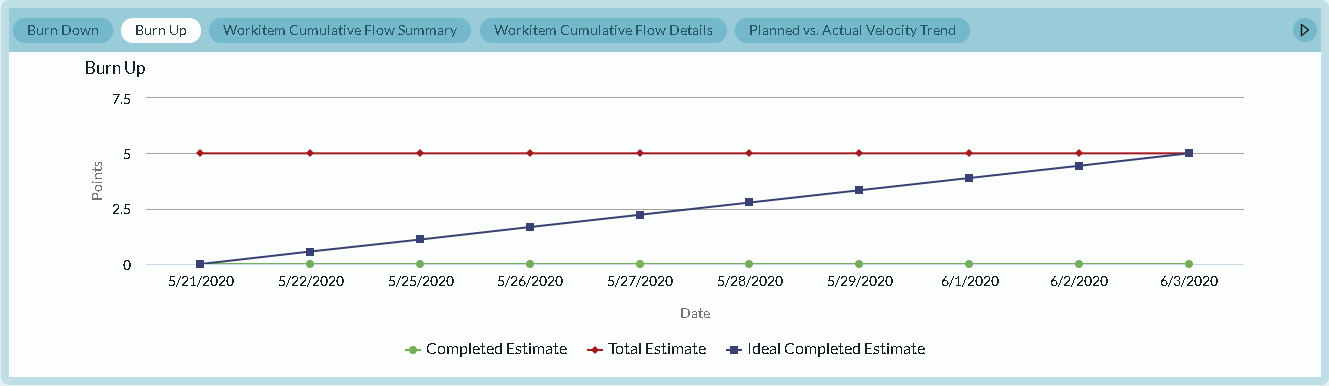
Workitem Cumulative Flow Summary
Indicates, by date, the total number of Stories, Defect, and TestSets by status. This chart does not consider any work items closed before the Start Date. The End Date is always the current date.
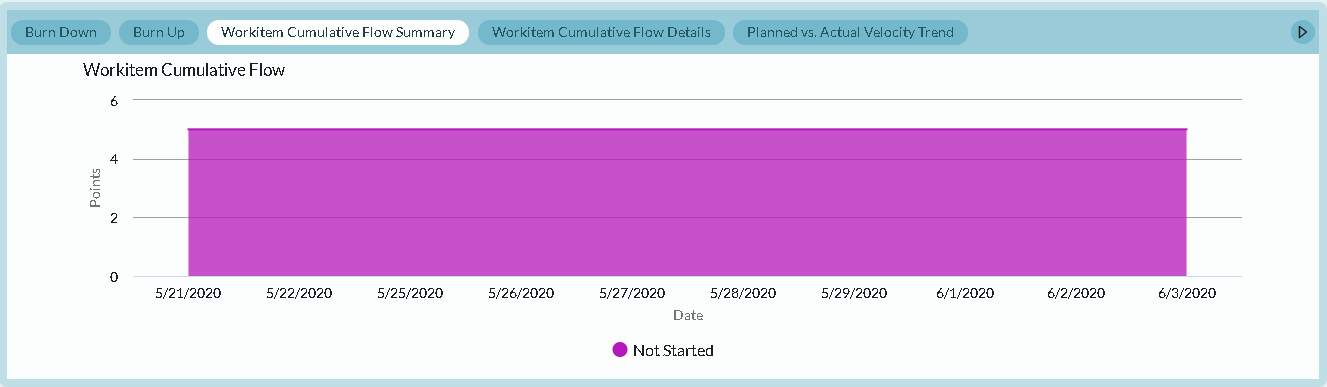
Workitem Cumulative Flow Details
Indicates, by date, the total number of Backlog Items, Defect, and TestSets by status. This chart does not consider any work items closed before the Start Date. The End Date is always the current date.
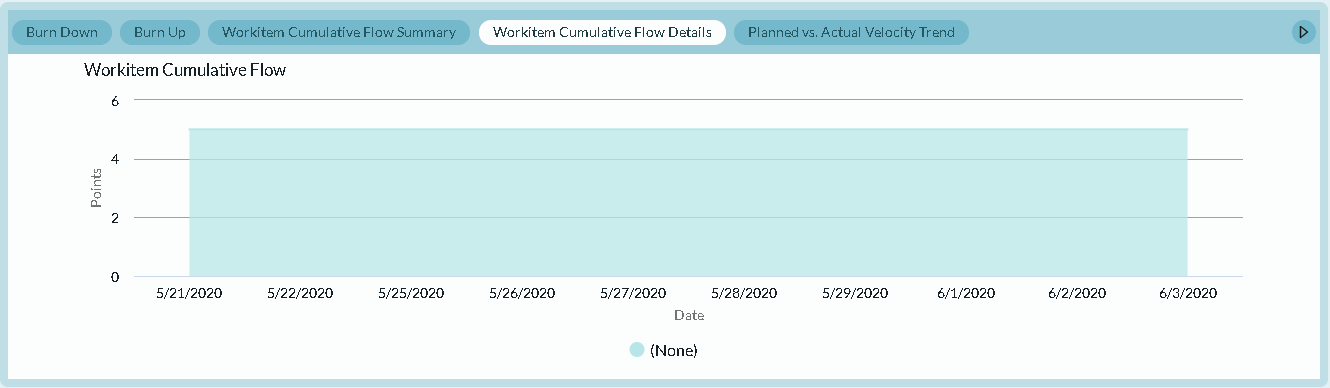
Planned vs. Actual Velocity Trend
Indicates the amount of work planned and delivered for the current and last 4 Sprints or Iterations. The Planned value is the total estimate at the end of the first day of the Sprint or Iteration - the Sprint or Iteration Begin Date. The delivered value is the total amount of estimate closed in the Sprint or Iteration.
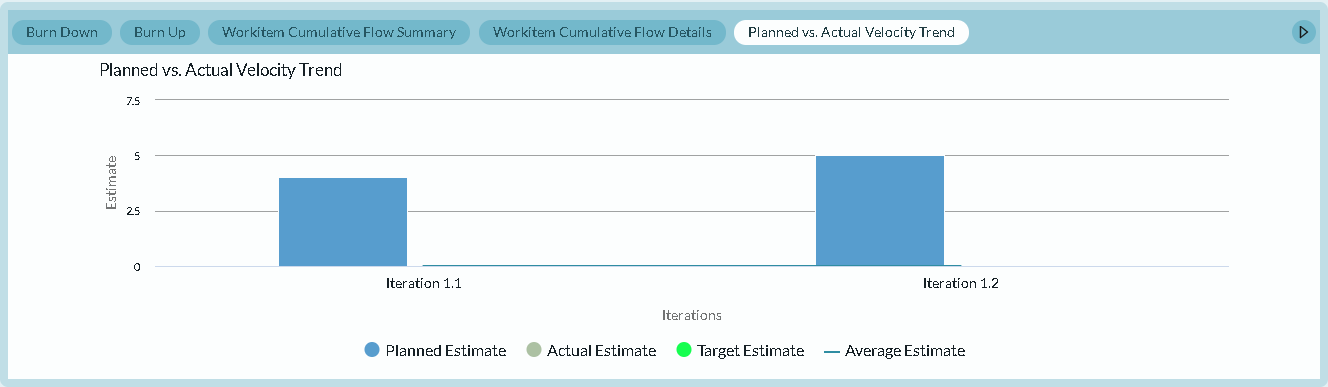
Breakdown Section
The breakdown section allows you to decompose the selected sprint by specific dimensions.
- In the Ultimate Edition, sprint metrics can be broken down by Team, Project or Active Portfolio Item.
- In the Enterprise Edition, sprint metrics can only be broken down by Team. Clicking on a title will take you to a type specific scorecard for the selected item.
Breakdown by Team
The Team Breakdown section provides insight into the performance of each Team responsible for delivering work for the selected Sprint or Iteration. Each row represents a single Digital.ai Agility team that owns work assigned to this Sprint or Iteration. Additionally, there is also a row to account for work not assigned to a Team.
Project Breakdown Options
The Project Breakdown section provides insight into how work for the selected sprint is distributed across active Projects in your Digital.ai Agility instance. Each row represents a single Project that contains work assigned to this sprint There is no Project roll-up; if a parent and child project both contain work, both are listed.
Active Portfolio Item Breakdown Options
The Active Portfolio Item Breakdown section provides insight into how work for the selected sprint is distributed across active Portfolio Items. Each row represents an active Portfolio Item that is an immediate parent of work in the selected sprint. Metrics in this breakdown are rolled-up; each value represents all work below the child, including work in subsequent children.
-
Title. The project, program, portfolio item, or team name
-
Progress. Actual percent of completed work. This value is based on count to account for unestimated items.
-
- Actual percent complete is determined by dividing the number of closed work items by the total number of work items multiplied by 100.
- The expected percent complete is date based. Therefore it is only displays when an end date is specified. To calculate this value, we divide the number of workdays remaining by the total working days and multiple the result by 100. In this context, a working day is any weekday between the start and end date.
-
Contribution. The amount of total work assigned to the project, portfolio item, or team. This value is based on count to account for unestimated items.
-
Estimate. A roll-up of the total estimate value for all stories, defects, or test sets regardless of whether the item is open or closed wherever they exist in the system. This value is available on the Portfolio Item Details page and on the Portfolio Tree grid. You can enable the value for cards on the Portfolio Kanban.
-
Unestimated. Percentage of active work that does not have an estimate value. This value is calculated by dividing the total number of active stories without an estimate by the total number of stories and multiplying the answer by 100. Round that answer to 2 decimal places.
-
Breakdown. Indicates how the remaining active work is broken down by type (stories, defects, or test sets). This value is always based on count in order account for unestimated items.
-
Blocked. The total number of active stories, defects, or test sets that are currently blocked. This value is available today on the Portfolio Tree by adding the "Blocking Issues - Rollup" column. You can also add this information to cards on the Portfolio Kanban.
-
Capacity Hours. The Capacity value entered by this person. This column is hidden when Capacity Planning is disabled.
-
Detail Estimate. The total amount of Detail Estimate in the Sprint or Iteration or assigned to the Team.
-
ToDo. The total amount of ToDo in a Sprint or Iteration or assigned to the Team.
-
Done. The total amount of effort that has been reported against work assigned. Ownership of the work item is not considered when calculating this value nor is the value allocated to the current owners. Effort entered by people that do not own work assigned to the Team displays in the "None" row. This metric is hidden if Effort Tracking is disabled in your instance.
-
Projects. Shows the number of active projects or child projects assigned to the program, project, or team.