Team Scorecard
This article explains how to use the Team scorecard in Agility.
Overview
The Team Scorecard is a centralized location for the metrics that provide insight into the work being delivered by a team in active sprints/iterations. Using the data on this scorecard, you can:
- Compare actual and expected progress
- Get an understanding of how the team has performed historically on delivering
- Get an understanding of their remaining work
- See where and how the team is contributing across your organization
Accessing the Team Scorecard
- Click on an team name anywhere within the application. When the Team Details page displays, click on the Scorecard tab.
- You can also access it from the Team Breakdown section on the Program Scorecard, Project Scorecard, and Portfolio Item Scorecard by clicking the team name.
Understanding the Team Scorecard
All metrics on the Team Scorecard represent work assigned to the selected team in active sprints.
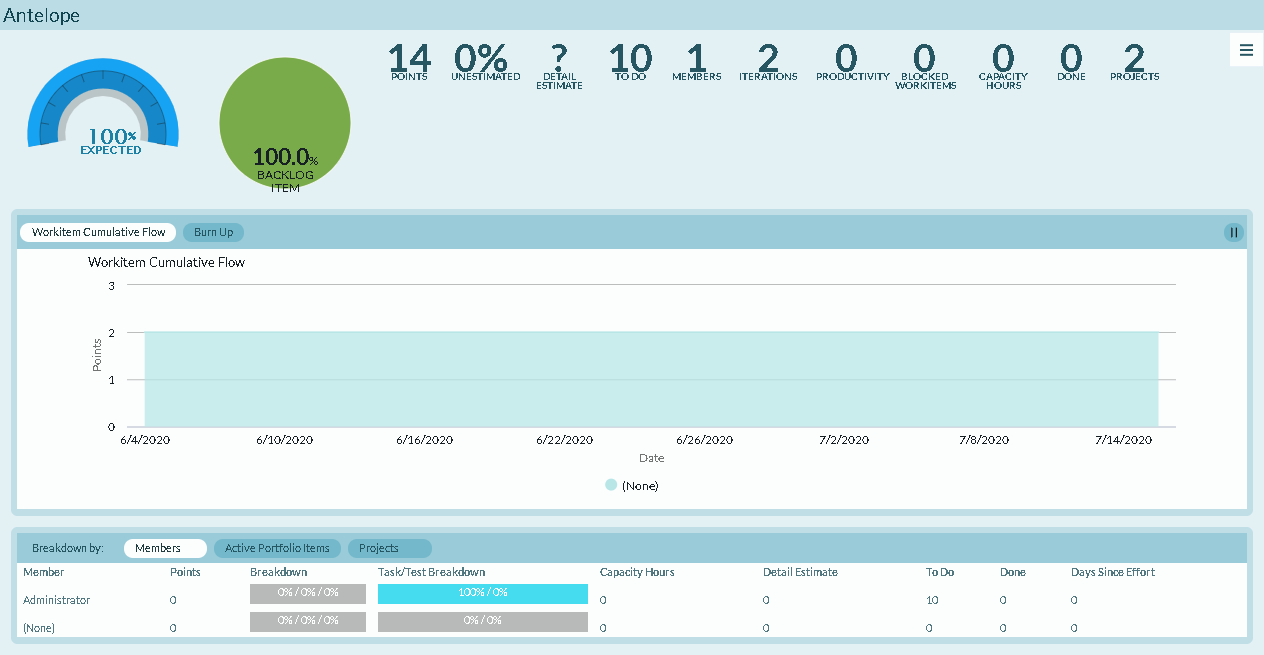
The Scorecard page is divided into three sections, as follows:
Summary Section
The Summary section, located at the top of the page, shows team metrics that roll-up all work assigned.

The list below describes the metrics available in the Summary section.
- Progress Gauge. Compares the current percent complete by count, against the expected percent compete based on the defined time range. For a project, the start and end dates are taken directly from the project asset. For a program, the start date is the earliest start date for all projects in the program and the end date is the last end date for all projects in the program. If there is no end date on the project or any project in a program, no expected percent complete value displays.
- Work Breakdown Pie Chart. Indicates the amount of remaining work in stories, defects, or test sets. This breakdown is based on count in order to capture all work regardless of estimate.
To calculate the percentage for particular type, divide the number of that type by the total number of all three. To calculate this value, you need to first navigate the a level in your project tree high enough to see all projects containing work for the portfolio item in question. Next, filter the backlog grid to the item in question and note the number of items returned in the grid paging control (1-25 of ????). Then, filter the grid to the specific work item type ( Backlog Item, Defect, TestSet) and note the number of items returned in the paging control. Now divide the second number by the first number and multiple the results by 100. Round this answer to 1 decimal place.
- Estimate. A roll-up of the total estimate value for all stories, defects, or test sets regardless of whether the item is open or closed wherever they exist in the system. This value is available on the Portfolio Item Details page and on the Portfolio Tree grid. You can enable the value for cards on the Portfolio Kanban.
- Unestimated. Percentage of active work that does not have an estimate value. This value is calculated by dividing the total number of active stories without an estimate by the total number of stories and multiplying the answer by 100. Round that answer to 2 decimal places.
- Detail Estimate. The total amount of Detail Estimate in the Sprint or Iteration or assigned to the Team.
- ToDo. The total amount of ToDo in a Sprint or Iteration or assigned to the Team.
- Members. Number of people working on items assigned to this Team.
- Sprints or Iterations: Displays the total number of sprints or iterations where work is assigned.
- Productivity. The average number of stories, defects, or test sets closed per week for the past 4 weeks. To calculate this number, determine how many items were closed per week for the last 4 weeks. You then find the average and round the value to 1 decimal place.
- Blocked Workitems. The total number of active stories, defects, or test sets that are currently blocked. This value is available today on the Portfolio Tree by adding the "Blocking Issues - Rollup" column. You can also add this information to cards on the Portfolio Kanban.
- Capacity Hours. The total capacity value entered a sprint or iteration, member, or team. This metric is hidden when Capacity Planning is disabled in your instance.
- Done. The total amount of Effort that has been reported against work assigned. This metric is hidden when Effort tracking is disabled in your instance.
- Projects. Shows the number of active projects or child projects assigned to the program, project, or team.
Charts Section
The Team Scorecard displays a Burn Up Chart and a Workitem Cumulative Flow Chart that allow you to trend the work assigned to the selected team. The Start date for these charts is the Iteration Start Date. If your team is working in multiple iterations, the Start Date is the earliest Start Date for all Iterations. The End date on these charts is chart specific.
Burn-Up
Indicates, by date, the total Estimate value and how much work has been delivered. There is also a linear projection line (an ideal line) from 0 to the total estimate value in the defined time range. The End Date for this chart is the Iteration End Date. If your team is working in multiple iterations, the End Date is the latest End Date for all Iterations.
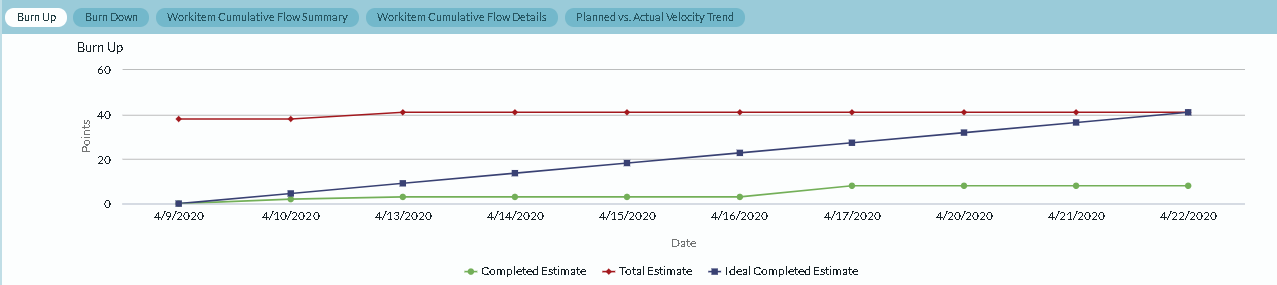
Workitem Cumulative Flow
Indicates, by date, the total number of Stories, Defect, and TestSets by status. This chart does not consider any work items closed before the Start Date. The End Date is always the current date.
Breakdown Section
The Breakdown section allows you to decompose work assigned to the Team by specific dimensions.
- In the Ultimate Edition, portfolio item metrics can be broken down by Member, Project or Portfolio Item. Clicking on a Title link will take you to a type specific Scorecard for the selected item.
- In the Enterprise Edition, Team metrics can only be broken down by Members.
Breakdown by Members
The Members breakdown section provides insight into each Member responsible for delivering work assigned to the selected Team. Each row represents a single member that owns work assigned to this Team in an Active iteration. Additionally, there is also a row to account for work not assigned to a team.
Breakdown by Active Portfolio Items
The Active Portfolio Items breakdown section provides insight into how work assigned to the selected Team is distributed across active portfolio items. Each row represents the lowest level active Portfolio that contains work for the Team.
Breakdown by Projects
The Projects breakdown section provides insight into how work assigned to the Team is distributed across active Projects in your Digital.ai Agility instance. Each row represents a single Project that contains work assigned to this Team. There is no Project roll-up; if a parent and child project both contain work, both are listed.
Breakdown Options
-
Name. The name of the person represented on the row.
-
Title. The project, program, portfolio item, or team name
-
Progress. Actual percent of completed work. This value is based on count to account for unestimated items.
-
- Actual percent complete is determined by dividing the number of closed work items by the total number of work items multiplied by 100.
- The expected percent complete is date based. Therefore it is only displays when an end date is specified. To calculate this value, we divide the number of workdays remaining by the total working days and multiple the result by 100. In this context, a working day is any weekday between the start and end date.
-
Contribution. The amount of total work assigned to the project, portfolio item, or team. This value is based on count to account for unestimated items.
-
Estimate. A roll-up of the total estimate value for all stories, defects, or test sets regardless of whether the item is open or closed wherever they exist in the system. This value is available on the Portfolio Item Details page and on the Portfolio Tree grid. You can enable the value for cards on the Portfolio Kanban.
-
Unestimated. Percentage of active work that does not have an estimate value. This value is calculated by dividing the total number of active stories without an estimate by the total number of stories and multiplying the answer by 100. Round that answer to 2 decimal places.
-
Breakdown. Indicates how the remaining active work is broken down by type ( backlog items, defects, or test sets). This value is always based on count in order account for unestimated items.
-
Productivity. The average number of backlog items, defects, or test sets closed per week for the past 4 weeks. To calculate this number, determine how many items were closed per week for the last 4 weeks. You then find the average and round the value to 1 decimal place.
-
Blocked. The total number of active backlog items, defects, or test sets that are currently blocked. This value is available today on the Portfolio Tree by adding the "Blocking Issues - Rollup" column. You can also add this information to cards on the Portfolio Kanban.
-
Detail Estimate. The total amount of Detail Estimate in the Sprint or Iteration or assigned to the Team.
-
ToDo. The total amount of ToDo in a Sprint or Iteration or assigned to the Team.
-
Total Effort. This value represents the total amount of Effort reported against any workitems that rolls-up to this portfolio item. Workitems in this context can be Task, Test, Defect, Backlog Item, or TestSet. This value is available today on the Portfolio Item Tree by adding the "Total Done" column. You can also add this information to cards on the Portfolio Kanban. This metric is hidden when Effort tracking is disabled in your instance.
-
Done. The total amount of effort that has been reported against work assigned. Ownership of the work item is considered when calculating this value nor is the value allocated to the current owners. Effort entered by people that do not not own work assigned to the Team displays in the "None" row. This metric is hidden if Effort Tracking is disabled in your instance.
-
Task or Test Breakdown. The percentage of currently active Tasks and Tests that are owned by this person and part of stories, defects, or testsets assigned to the Team. This value is based on count in order account for unestimated items.
-
Capacity. The total capacity value entered a sprint or iteration, member, or team. This metric is hidden when Capacity Planning is disabled in your instance.
-
Days Since Effort. The number of days since effort was updated. This metric is hidden when Effort tracking is disabled in your instance.