Project or Program Scorecard
Scorecards are centralized reports that show the contents and progress of projects or programs.
- The Project Scorecard shows metrics that represent work in a project and active child projects.
- The Program Scorecard is similar, except it shows metrics that represent multiple projects.
Using these metrics, you can compare actual and expected progress so you can get a better understanding of remaining work and see historical trends on work that has already been delivered.
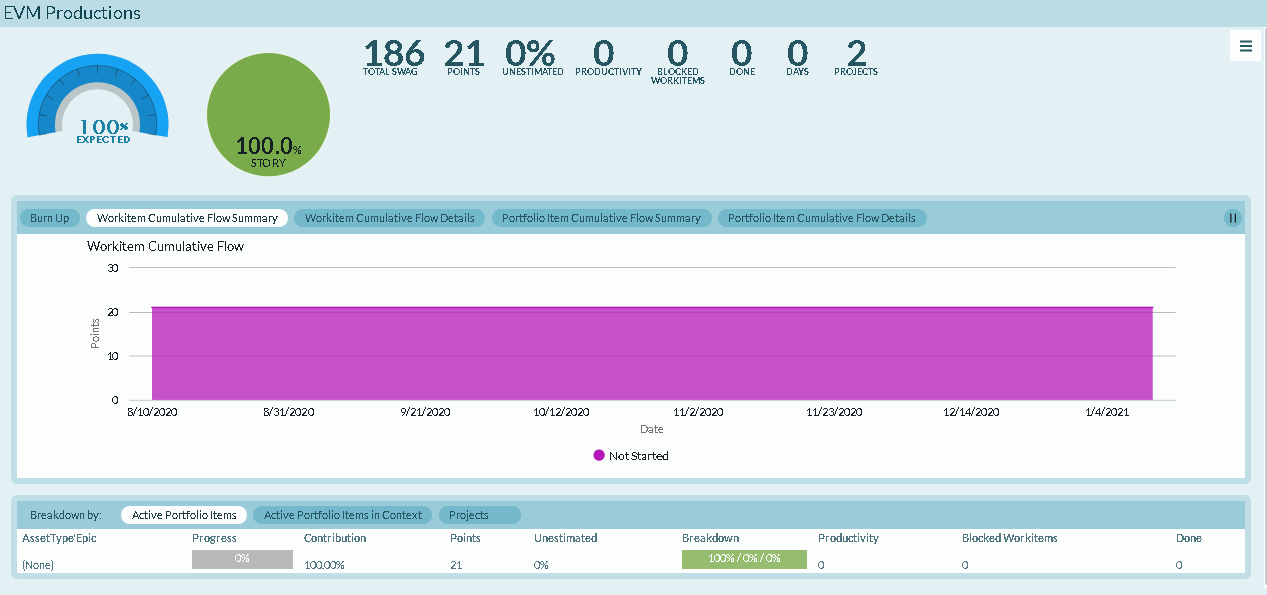
Accessing a Project or Program Scorecard
- Anywhere within the application click on a project, program name, or ID. When the Details page displays, click on the Scorecard tab.
- You can also access the Project Scorecard in the Project Breakdown section on the Program Scorecard, the Project Scorecard, and the Team Scorecard by clicking on a project or program name.
Understanding Each Section of the Scorecard
Scorecards are divided into the following sections: Summary, Charts, and Breakdown:
Summary Section
Located at the top of the page, the Summary section shows metrics that roll-up all work contained in the project or program.

Progress Gauge. Compares the current percent complete by count, against the expected percent compete based on the defined time range. For a project, the start and end dates are taken directly from the project asset. For a program, the start date is the earliest start date for all projects in the program and the end date is the last end date for all projects in the program. If there is no end date on the project or any project in a program, no expected percent complete value displays.
Work Breakdown Pie Chart. Indicates the amount of remaining work in backlog items, defects, or test sets. This breakdown is based on count in order to capture all work regardless of estimate.
To calculate the percentage for particular type, divide the number of that type by the total number of all three. To calculate this value, you need to first navigate the a level in your project tree high enough to see all projects containing work for the portfolio item in question. Next, filter the backlog grid to the item in question and note the number of items returned in the grid paging control (1-25 of ????). Then, filter the grid to the specific work item type ( Backlog Item, Defect, TestSet) and note the number of items returned in the paging control. Now divide the second number by the first number and multiple the results by 100. Round this answer to 1 decimal place.
Total SWAG. The total amount of SWAG for all tracked open and closed portfolio items and child portfolio items in the project or program. This value is also available on the Portfolio Tree as "SWAG Total". Furthermore, you can also expand a portfolio item in the grid to view the immediate children and their SWAG value. Make sure the grid is configured to show SWAG, and that you are filtering to show closed items. You may also need to configure the Project Navigator to show closed projects as well. A question mark (?) indicates that there are portfolio items with no SWAG value.
Points. A roll-up of the total estimate value for all stories, defects, or test sets regardless of whether the item is open or closed wherever they exist in the system. This value is available on the Portfolio Item Details page and on the Portfolio Tree grid. You can enable the value for cards on the Portfolio Kanban.
Unestimated. Percentage of active work that does not have an estimate value. This value is calculated by dividing the total number of active stories without an estimate by the total number of stories and multiplying the answer by 100. Round that answer to 2 decimal places.
Productivity. The average number of stories, defects, or test sets closed per week for the past 4 weeks. To calculate this number, determine how many items were closed per week for the last 4 weeks. You then find the average and round the value to 1 decimal place.
Blocked Workitems. The total number of active stories, defects, or test sets that are currently blocked. This value is available today on the Portfolio Tree by adding the "Blocking Issues - Rollup" column. You can also add this information to cards on the Portfolio Kanban.
Done. The total amount of effort that has been reported against work assigned. Ownership of the work item is not considered when calculating this value nor is the value allocated to the current owners. Effort entered by people that do not own work assigned to the Team displays in the "None" row. This metric is hidden if Effort Tracking is disabled in your instance.
Days. The total number of days remaining before the delivery date.
Projects. Shows the number of active projects or child projects assigned to the program, project, or team.
Charts Section
The Charts section (in the middle of the page) displays the Burn Up chart and the Workitem Cumulative Flow chart so you can get historical insight into how project or program work has progressed. The start dates for these charts is the project start date or the earliest start date on a program. The end date on these charts is chart specific.
Burn Up Chart
The Burn Up chart indicates, by date, the total estimate value and the amount of work that has been delivered. There is also a linear projection line (an ideal line) from 0 to the total estimate value in the defined time range. The end date for this chart is the project's end date or the latest end date on a program. If there is no end date, the end date is always the current date.
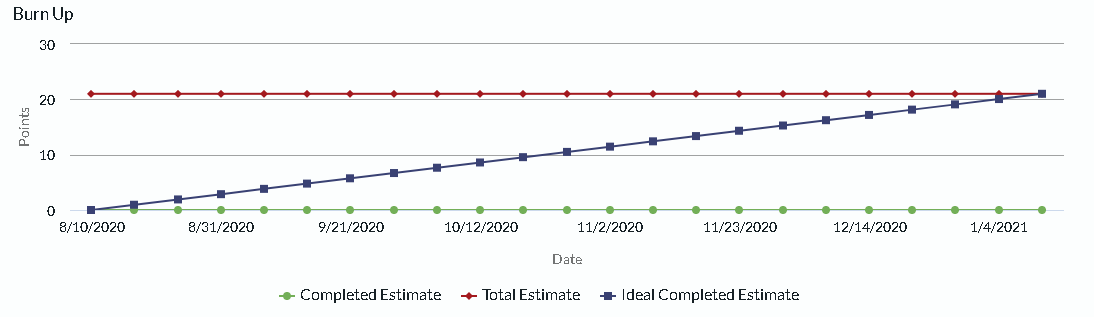
Workitem Cumulative Flow
The Workitem Cumulative Flow chart indicates, by date, the total number of stories, defects, or test sets by status. This chart does not consider any work items closed before the start date. The end date is always the current date.
Breakdown Section
The Breakdown section is at the bottom of the page and provides the ability to decompose the selected Project or Program by specific dimensions.
The Breakdown section allows you to decompose the selected project or program by specific dimensions.
-
In the Ultimate Edition, projects and programs metrics can be broken down by team, project or portfolio items.
-
In the Enterprise Edition, portfolio item metrics can only be broken down by team. Clicking on a title link will take you to a type specific scorecard for the selected item.
-
Breakdown by Active Portfolio Items
The Active Portfolio Items section provides insight into portfolio items in the selected project. Each row represents top level portfolio item that is "Active" and has a non-blank status value. There is also a row, labeled Other, to represent work that is not part of a visible portfolio item. Metrics in this section are for all backlog items that roll-up to the Portfolio Item, regardless of the Project or Planning Hierarchy. This section is most valuable when the Backlog Items for a Portfolio Item are worked on in a separate node of the planning hierarchy.
Breakdown by Active Portfolio Item in Context
The Active Portfolio Item in Context section provides insight into portfolio items that are being delivered by the work in the project. Each row represents top level portfolio item that is "Active" and has a non-blank status value. There is also a row, labeled Other, to represent work that is not part of a visible portfolio item. Metrics in this breakdown are for all Backlog Items that roll-up to the Portfolio Item and are in the current project and all child projects.
Breakdown by Projects
The Projects breakdown section displays one row for each project. The data represents a roll-up of all active child projects.
- On a Project Scorecard, the project breakdown section provides insight into immediate child projects.
- On the Program Scorecard, the Project breakdown section provides insights into the projects that make-up the selected program.
Breakdown by Team
The Teams breakdown section provides insight into the performance of each Team responsible for delivering work for the Project or Program. Each row represents a single team that owns work in the Project or Program. Additionally, there is also a row to account for work not assigned to a team.
Breakdown Options
-
Title. The project, program, portfolio item, or team name
-
Progress. Actual percent of completed work. This value is based on count to account for unestimated items.
-
- Actual percent complete is determined by dividing the number of closed work items by the total number of work items multiplied by 100.
- The expected percent complete is date based. Therefore it is only displays when an end date is specified. To calculate this value, we divide the number of workdays remaining by the total working days and multiple the result by 100. In this context, a working day is any weekday between the start and end date.
- Contribution. The amount of total work assigned to the project, portfolio item, or team. This value is based on count to account for unestimated items.
- Estimate. A roll-up of the total estimate value for all stories, defects, or test sets regardless of whether the item is open or closed wherever they exist in the system. This value is available on the Portfolio Item Details page and on the Portfolio Tree grid. You can enable the value for cards on the Portfolio Kanban.
- Unestimated. Percentage of active work that does not have an estimate value. This value is calculated by dividing the total number of active stories without an estimate by the total number of stories and multiplying the answer by 100. Round that answer to 2 decimal places.
- Breakdown. Indicates how the remaining active work is broken down by type (stories, defects, or test sets). This value is always based on count in order account for unestimated items.
- Productivity. The average number of backlog items, defects, or test sets closed per week for the past 4 weeks. To calculate this number, determine how many items were closed per week for the last 4 weeks. You then find the average and round the value to 1 decimal place.
- Blocked. The total number of active backlog items, defects, or test sets that are currently blocked. This value is available today on the Portfolio Tree by adding the "Blocking Issues - Rollup" column. You can also add this information to cards on the Portfolio Kanban.
- Total Effort or Done. The total amount of effort that has been reported. This metric does not display if effort tracking is disabled