Idea Details Page
This artilce explains the Idea Details page in Agility.
Overview
The Idea Details page allows you to view and manage all details related to an idea.
Accessing Idea Details
To access the Idea Details page:
- Go to Product > Ideas.
- Click on an idea title. The Idea Details page displays.
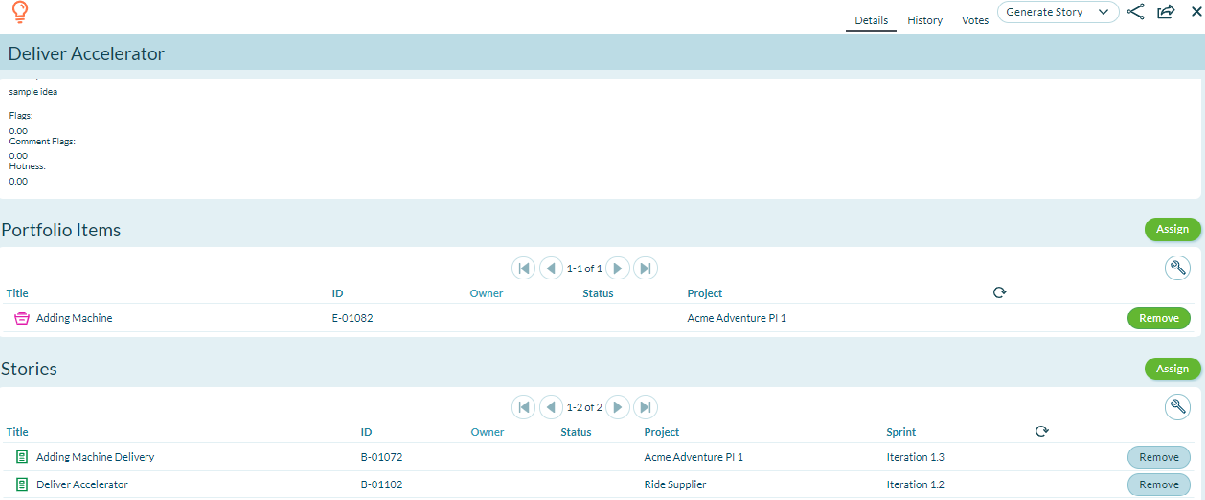
Managing Idea Details
From the Idea Details page, you can perform the following high-level functions using the tabs at the top of the window:
| If you want to... | Do this... |
|---|---|
| View and update all idea details | Click the Details tab |
| View the change history for idea details | Click the History tab. |
| See voter details | Click the Votes tab. |
| Convert an idea to a story or backlog item, request, or portfolio item | - To generate a backlog item, click the Generate Backlog Item (or Generate Story) button. - To generate a request, select Generate Request from the Generate Backlog Item (or Generate Story) drop-down menu. - To generate a portfolio item, select Generate Portfolio Item from the Generate Backlog Item (or Generate Story) drop-down menu. |
| Mark an idea as inappropriate or appropriate | Select one of the following from the Generate Backlog Item (or Generate Story) drop-down menu. - Mark as Inappropriate - Mark as Appropriate |
| Suspend or enable a user | Select one of the following from the Generate Backlog Item (or Generate Story) drop-down menu. - Suspend Author - Enable Author |
| Change the status of an idea | Select one of the following from the Generate Backlog Item (or Generate Story) drop-down menu. - Mark as Candidate - Mark as Planned - Mark as Completed |
| Change the category | Select Edit Category from the Generate Backlog Item (or Generate Story) drop-down menu, choose a category, and then click OK. |
Viewing or Assigning Idea Relationships
Click the Show Relationships button at the bottom of the Idea Details page, you can perform the following actions by clicking the Assign or Add buttons for the associated action. For any items you add or assign, you can click Remove in the grid to remove them from the idea:
| If you want to... | Do this... |
|---|---|
| Assign the idea to an existing story or backlog item | Click the Assign button. |
| Assign the idea to an existing request | Click the Assign button. |
| Assign the idea to an existing portfolio item | Click the Assign button. |
Related concepts
Related tasks
Viewing Change History of Work Item