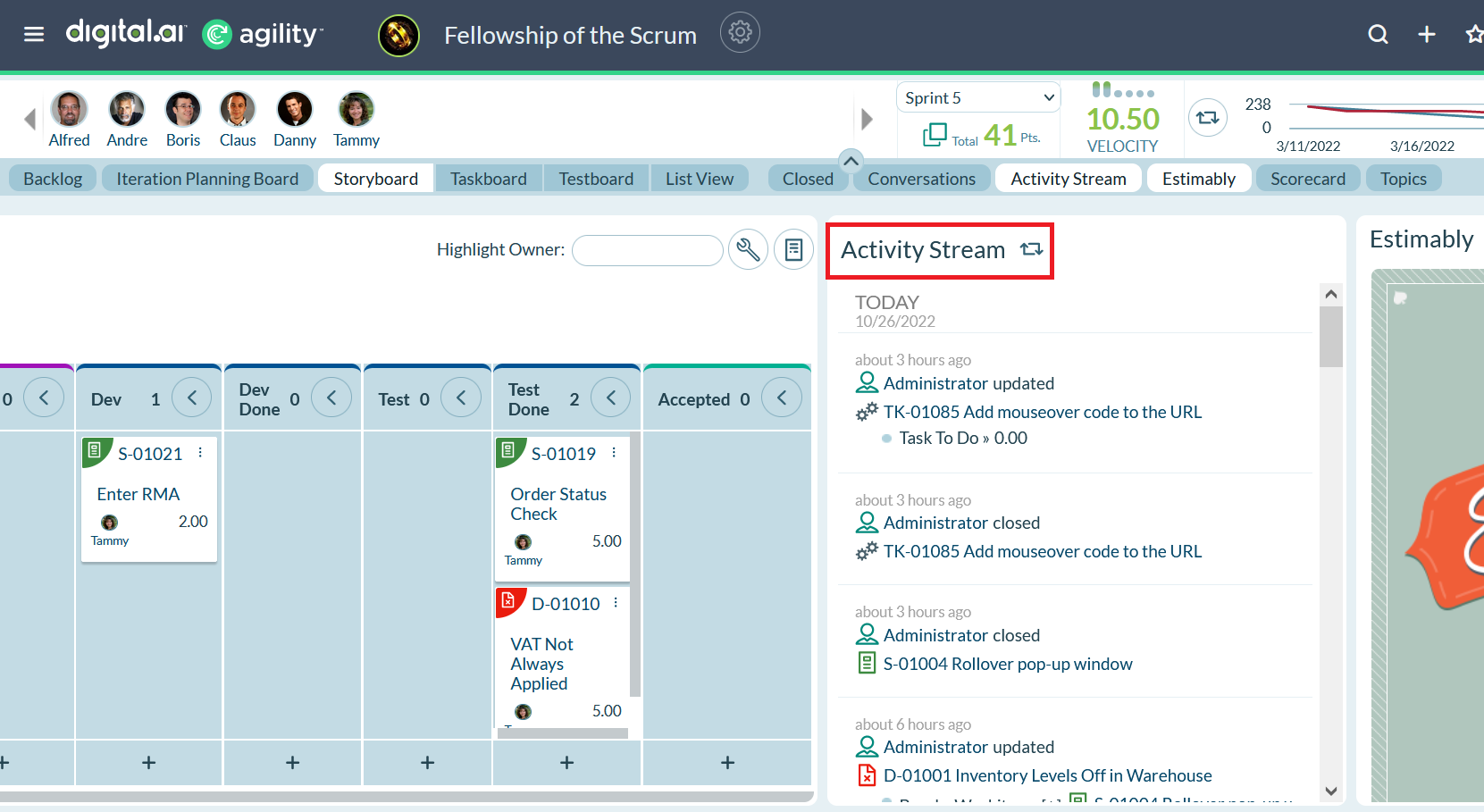Viewing Activity Streams
The Digital.ai Agility Activity Stream shows a continuous feed of project changes so you can stay informed about (or watch) the activities happening around the team. You'll know when defects are created and resolved, who resolved them, and when they did it. You'll also see when changes happen to backlog items and to any related items. This gives you the ability to respond faster, make more informed decisions, and collaborate more effectively.
Viewing Asset Activities
To view the Activity Stream for an asset, open the details page, and then click on the Activity Stream icon. The Activity Stream side panel displays.
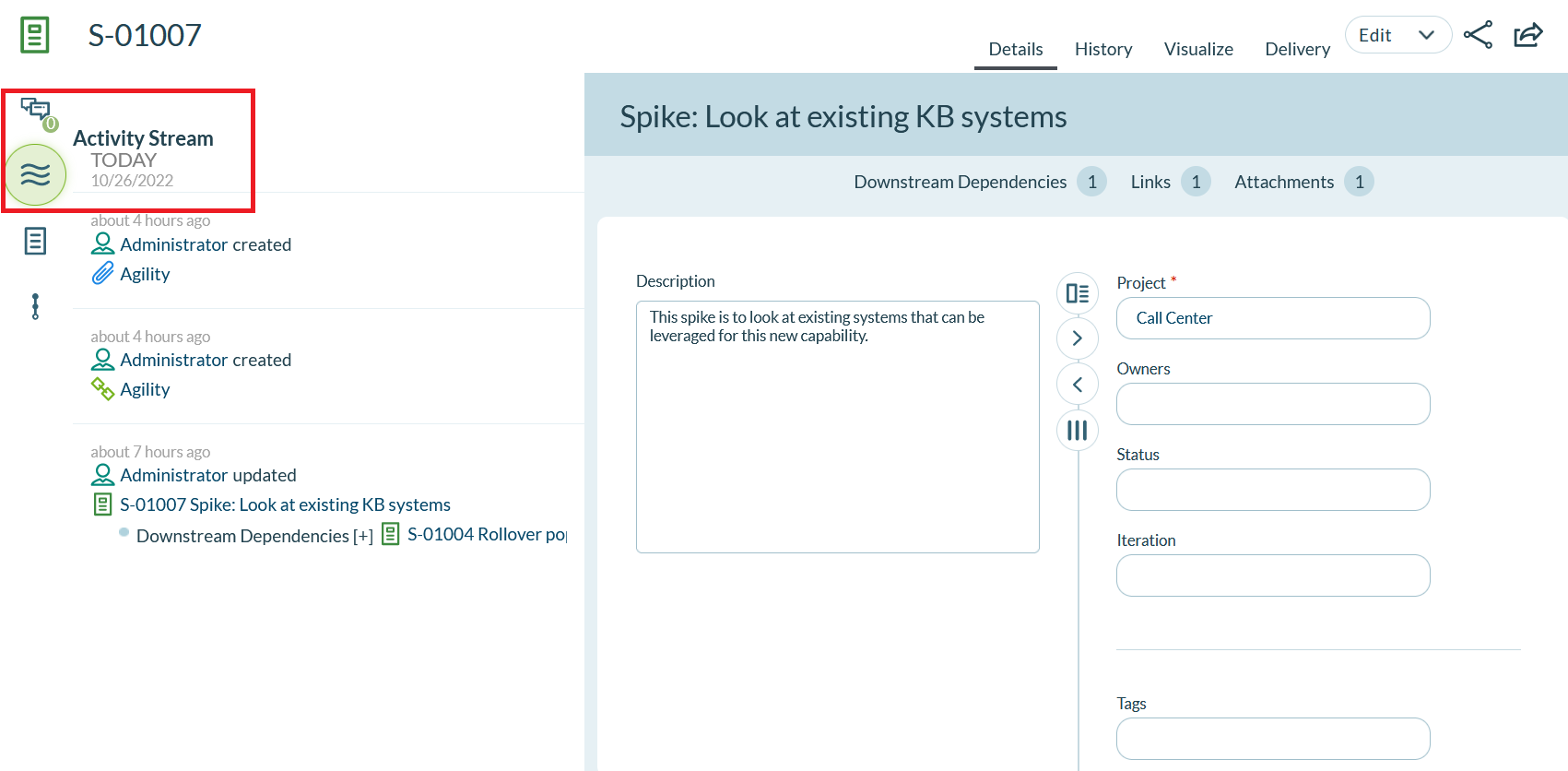
Here, you'll see all the activities that have occurred on the asset. For each activity, you'll see who triggered the activity, the type of activity, what asset was affected and the details of the change, including the new values. Activity Streams also show changes to related assets, such as failed tests or blocking issues on a backlog item.
Activity Streams are available in the details page of most assets and in the TeamRoom™ Activity Stream panel.
Note that activities are shown in reverse-chronological order and only display once in the list based on the most recent change.
The activity stream is not guaranteed to contain every change to an asset. To get a full accounting of all changes, you must use the asset history.
Viewing TeamRoom Activities
In a TeamRoom, click the Activity Stream button to show an aggregate view of the activities that have taken place on the stories, defects, and test sets within the TeamRoom.