Create a Source Code Repository
-
Click Source Code in the project navigation bar.
-
In the list of the project repositories, click Add.
-
On the Create tab, choose the server on which you want to create the repository.
noteThe menu contains all of the SCM servers that the Digital.ai TeamForge administrators have added to the Digital.ai TeamForge environment.
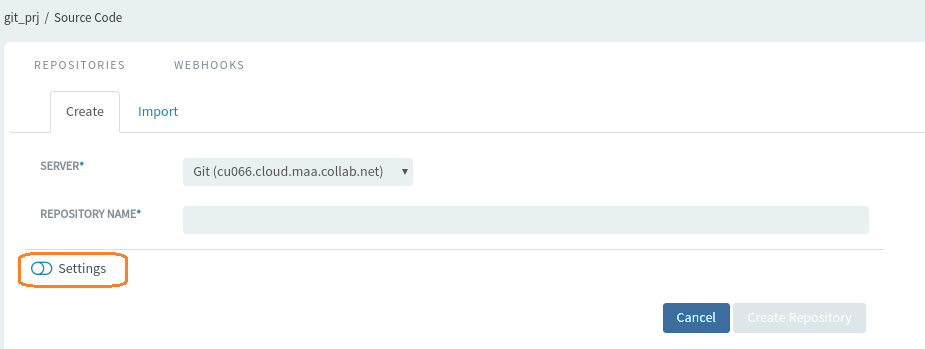
Configure Advanced Repository Settings During Repository Creation
The repository Create tab lets you create repositories by simply giving the repo a name and selecting the destination server. However, a Settings toggle button ia also available, which if selected, shows you all the advanced repository settings—thereby letting you configure the advanced repository settings at the time of repository creation itself.
This toggle button is not selected by default.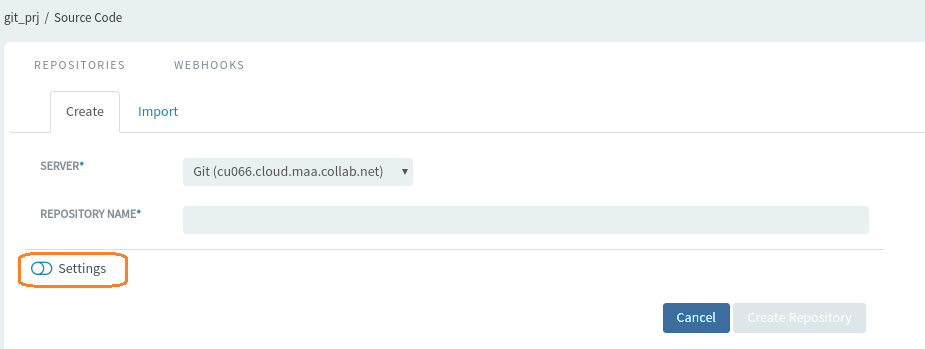
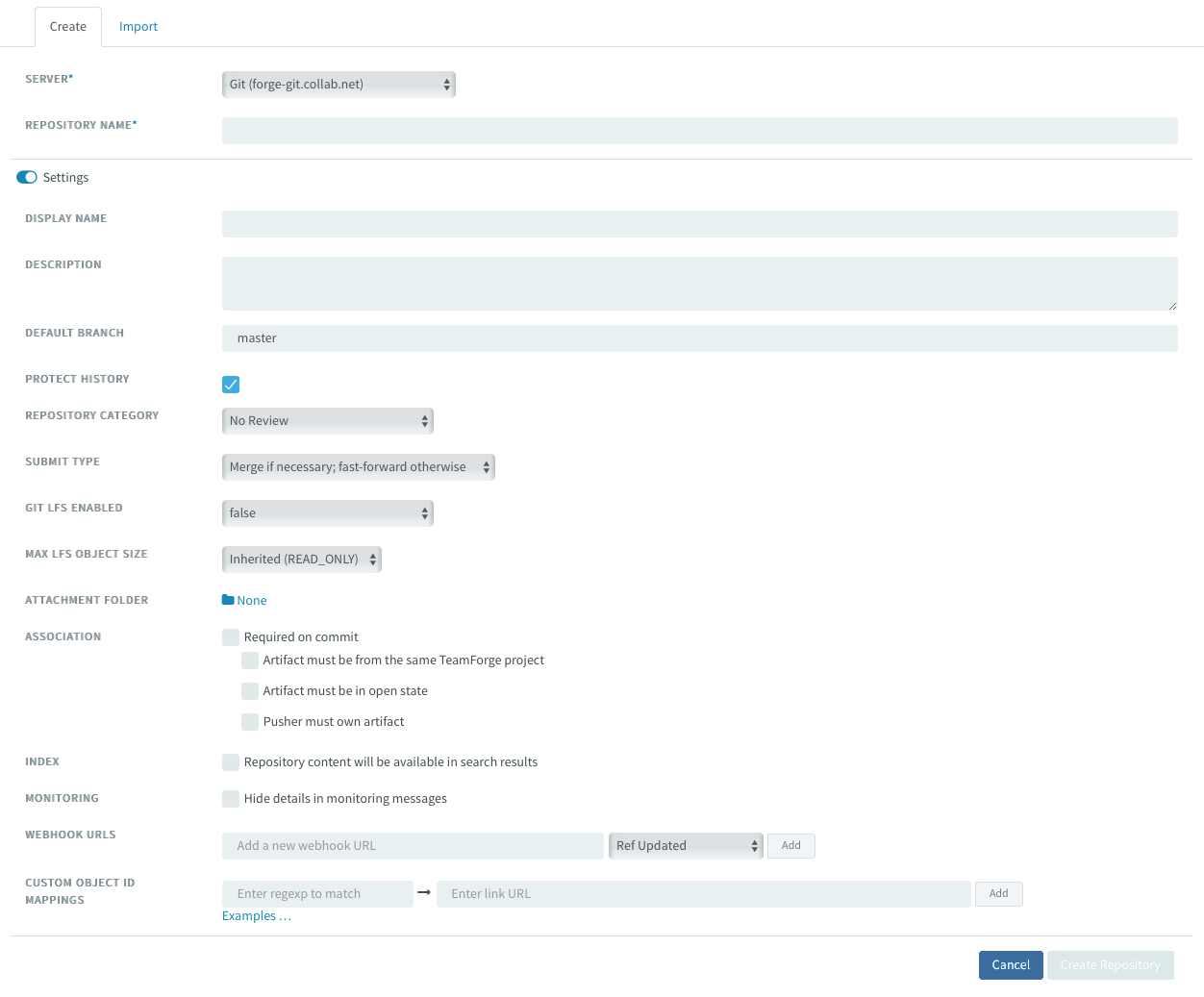
-
Select the Settings toggle button.
-
Enter a name, display name, and description for the repository. If you plan to use an SCM server that requires approval for new repositories, use the Description field to provide your reason for asking to create this repository.
-
This field is enabled only if you've chosen a Git server. Choose a code review policy option from the REPOSITORY CATEGORY drop-down list. For more information on Gerrit code review policies, see Control Your Code Review Policy.
noteFrom TeamForge 19.2, the review rules can only be configured from the Settings > Policies tab of the repository, after the repository has been created.
-
This field is enabled only if you've chosen a Git server. PROTECT HISTORY check box is selected by default. You can disable it, if required. For more information on history protection, see History Protection.
-
This field is enabled only if you've chosen a Git server. Choose values from GIT LFS ENABLED and MAX LFS OBJECT SIZE drop-down lists. For more information, see Set up LFS.
-
If you want each code commit to be associated with an artifact (or a task or some other work item) necessarily, select Required on commit option next to the Association field.
A new rule has been added for enhanced commit governance. This rule enforces that the artifact and the commit must be in the same TeamForge project.
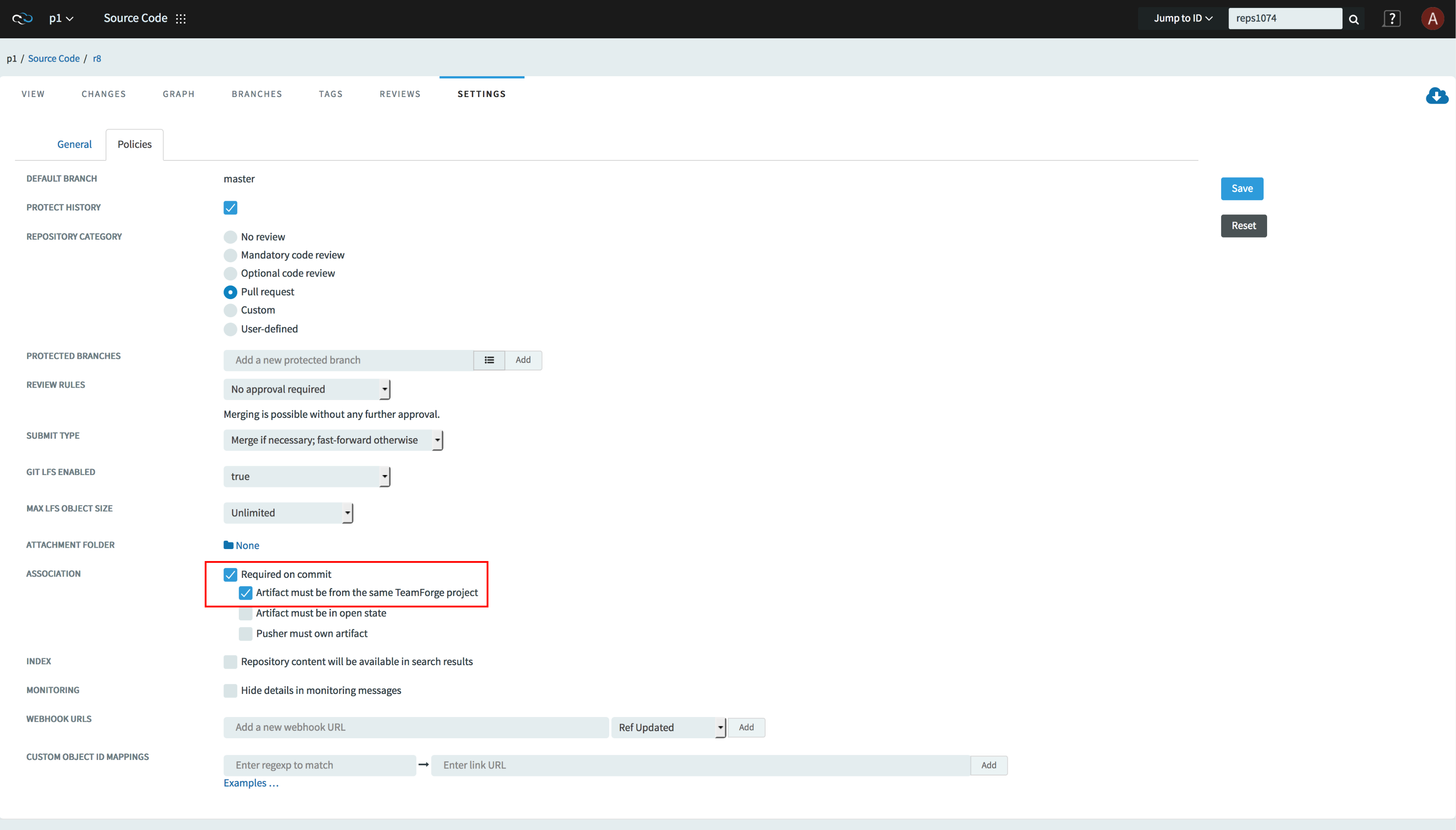
-
For security reasons, you may want to restrict email notifications to the essential information. If so, select Hide Details in Monitoring Messages.
-
To index the content of the repository and to make the repository content available in search results, select Repository content will be available in search results.
-
Click Create Repository.
Your request for a new repository is submitted. You will receive an email notification when your repository is created or if your request for a new repository is denied.
- If the SCM server that you chose does not require approval for new repositories, the repository is created.
- If the SCM server that you chose requires approval for new repositories, a Digital.ai TeamForge administrator must approve your repository before it is created.