Digital.ai Release Home Page
Digital.ai Release introduces a new Home page that serves as a centralized hub, providing users with a comprehensive view of their recent workflows, releases, and other relevant information in a single place. This Home page offers a high-level overview, simplifying access to critical information.
For all users within your organization, the Digital.ai Release Home page serves as a customizable starting point. It enables the display of essential updates, product usage guidelines, and highlights new features. This enhances the visibility of the latest product functionalities.
Release Administrators have the flexibility to edit and customize the Home page to align with their organization's unique requirements. This customization facilitates a quicker onboarding process for new users and ensures that existing users can access the most relevant information that is tailored to their specific needs.
Here's a look at the Digital.ai Release Home page.
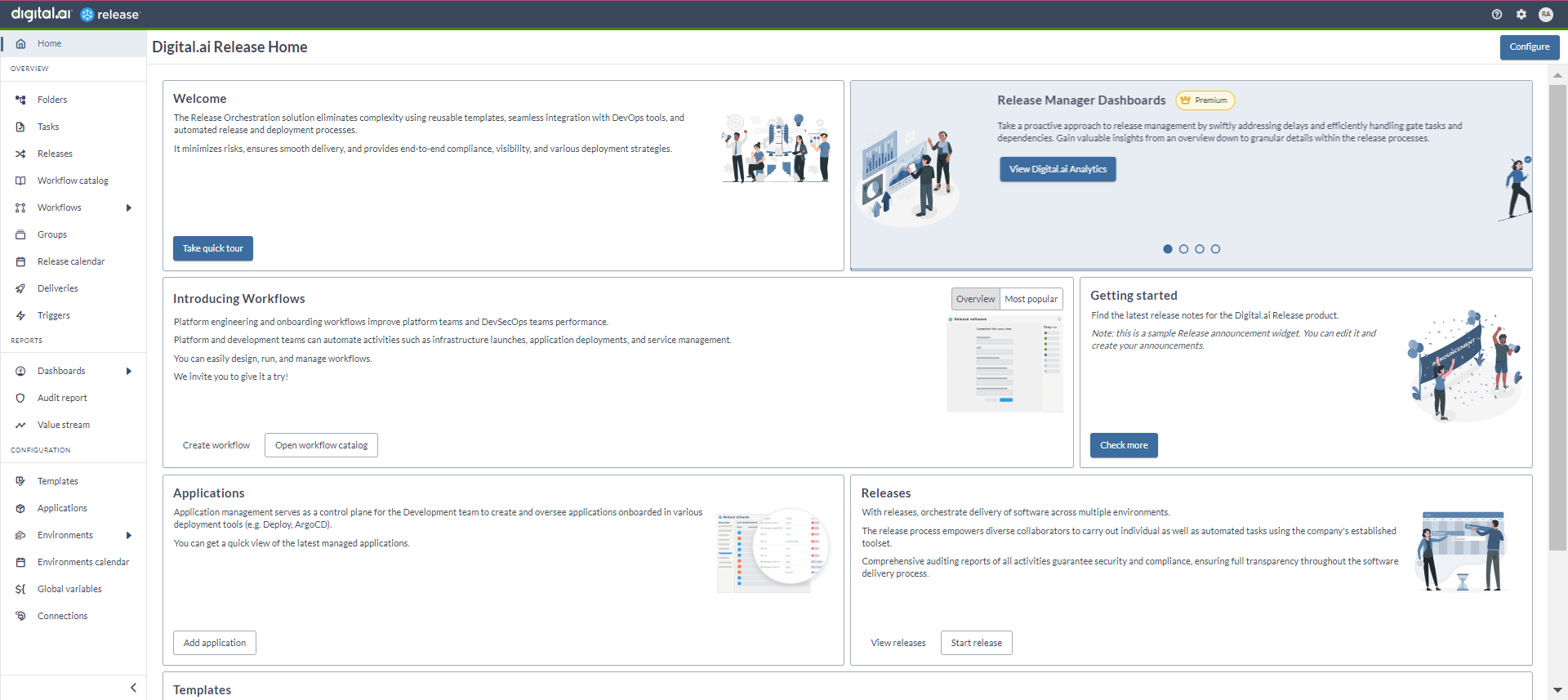
Tiles
You can add the following tiles:
- Announcement
- Welcome to Digital.ai Release tile
- Digital.ai Analytics tile (Global)
- Workflow tile (Global)
- Template tile (Global)
- Release tile (Global)
- Application tile (Global)
Important: When you're new to Digital.ai Release or haven't utilized Live Deployments, Workflows, Releases, or Templates, you will encounter descriptions and call-to-action buttons to generate these items in their respective Application, Workflow, Release, and Template tiles. After creating a template, initiating a release or workflow, or adding an application, these tiles will begin displaying information. It's important to note that the tile showcases the five most recently updated templates, releases, workflows, or Live Deployments.
Announcement tile
You can use the The Announcement tile to perform the customizations based on your organization's needs. Potential use cases include highlighting important information, such as links to essential templates or folders within Release, service announcements related to upgrades and maintenance schedules, links to external systems, and more. Administrators have the freedom to incorporate one or more of these tiles onto the Home page.
Note: For Announcement tile, you can change the Title, Main content, Button label, Button link, Button type, and Image link. For the other tiles, you can change only the Title and Main content.
- Button link: You can add links within the Release application itself or to external sites.
- Button type: You can modify the color of a button to display some specific attention.
Welcome to Digital.ai Release tile
The Welcome to Digital.ai Release tile tile is tailored to onboard the new users of Release. This gives an interactive tour around the Digital.ai Release product.
Digital.ai Analytics tile (Global)
The Digital.ai Analytics tile (Global) tile is showcases dashboards tailored for different Release personas.
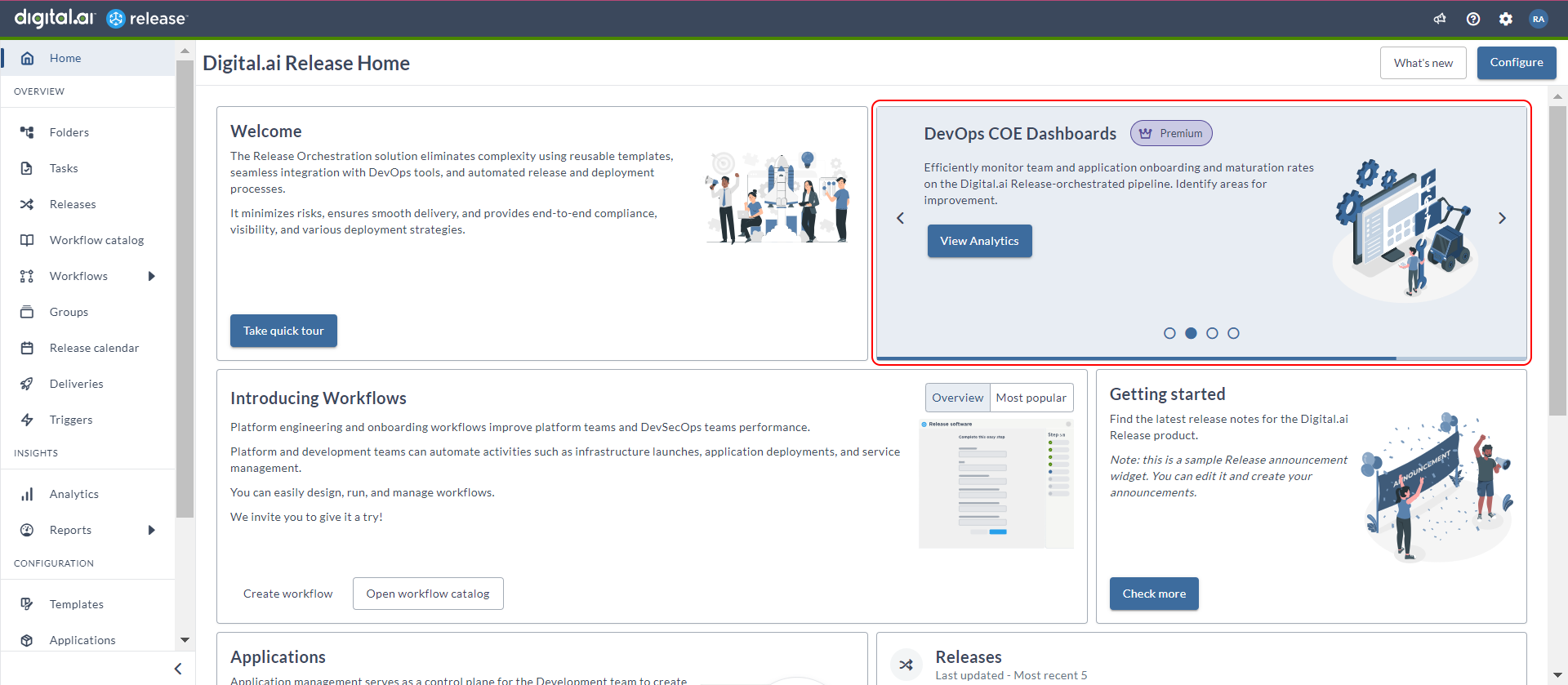
Click View Digital.ai Analytics on the Digital.ai Analytics tile (Global) tile to view the Digital.ai Analytics Dashboards page.
Important: The new Digital.ai analytics dashboards are now accessible only with the Release Premium edition. For more information, contact Customer Support.
Workflow tile (Global)
The following Workflows section is displayed if you have not executed any workflows.
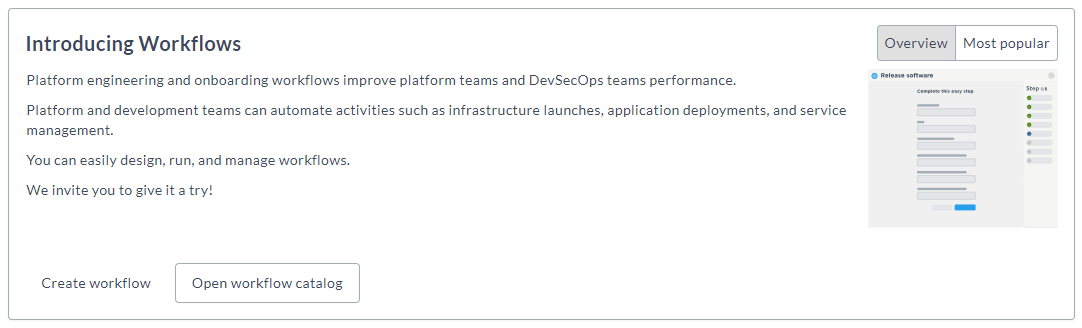
You will see 2 tabs:
- Overview: Provides a description of the workflow.
- Most popular: Displays the 5 most recently executed workflows.
Click the relevant row of the workflow to run it.
The following Workflows section is displayed if you have executed any workflows.
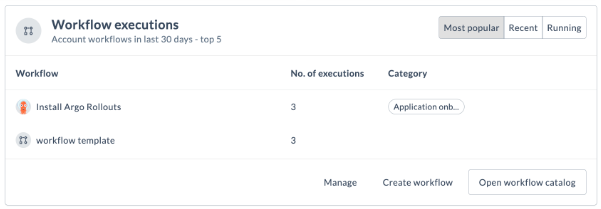
You will see 3 tabs:
- Most popular: Displays the 5 most recently executed workflows.
- Running: Displays information about the most recently executed workflows that are not in the Aborted or Completed states. Click the workflow row to navigate to the workflow's current active step.
- Recent: Displays the most recently completed or aborted workflow executions. Click the workflow row to navigate and review the terminated workflow.
Click Open workflow catalog on the Introducing Workflows tile to view the Workflow catalog page.
Template tile (Global)
The Template tile showcases the 5 most recently updated or modified Release templates. Each row provides information about the template, its folder location, the number of releases initiated from that template, and the timestamp of the last update action. Clicking on a template row will open the template in Edit mode. You can also access a context menu to quickly start a new release from this template.
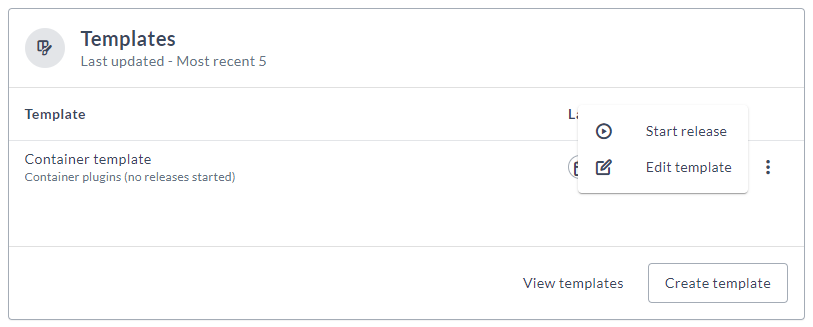
- Click Create template on the Templates tile to create a new template.
- Click View templates on the Templates tile to view the already available templates.
- You can view the recently updated
5templates on this tile. - Click the ellipsis menu in the template row to start a release or edit a template.
Release tile (Global)
The Release tile displays the 5 most recently updated or created releases. Each tile includes the current Release status, the Planned End date, and the duration from the current time till now. The End date for overdue releases will be highlighted in red, and there will be an accompanying icon to indicate this. Click the row to open the release flow information for overview.
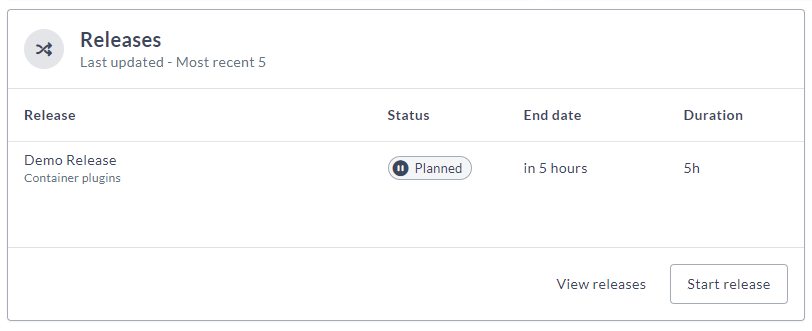
- Click Start release on the Releases tile to create a new release.
- Click View releases on the Releases tile to view the existing releases.
- You can view the recently updated
5releases on this tile. - Click the release row to open the Release flow editor.
Application tile (Global)
The Application tile displays the most recently created Live Deployments. It provides information about the Application name, its folder, associated environment, and the creation date. Click the Application to open the Application Management page with this specific application filtered (as there may be several applications with the same name but in different environments). In the tile header, you can view the total number of applications onboarded to this account.
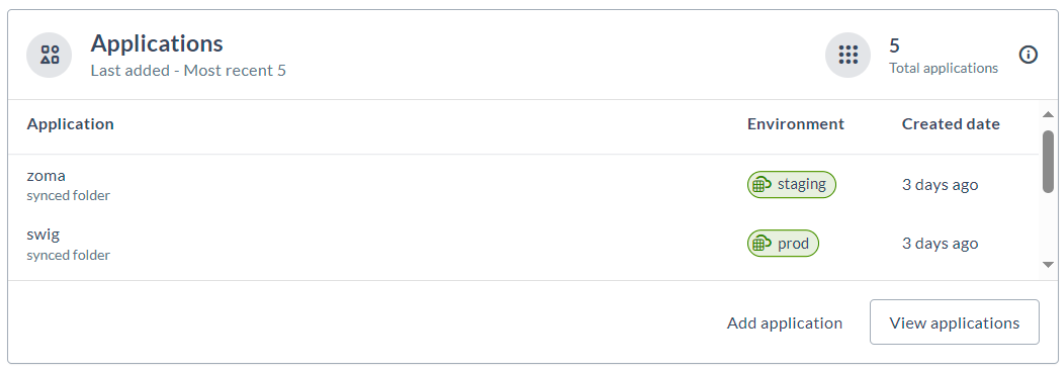
- Click Add application on the Applications tile to view the Workflow catalog page with the Application onboarding category selected by default.
Activate or Deactivate the Digital.ai Release Home Page
Administrators have the ability to enable or disable this feature by selecting or clearing the Show Home page checkbox in the Feature flags section. However, this is enabled by default.
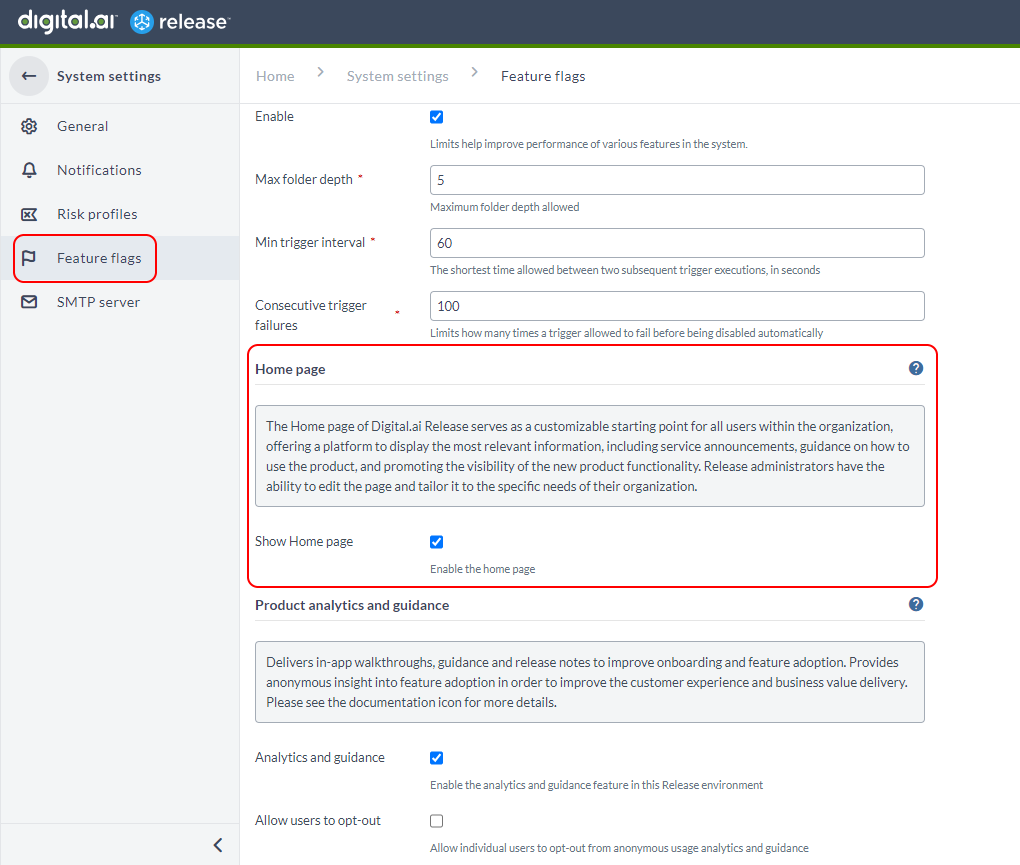
Configure Digital.ai Release Home Page
Administrators can configure these tiles by clicking the Configure button. For Non-Admin users, the Configure button is not available.
- Click Configure > Add tiles > Add from the relevant tile to add the selected tile.
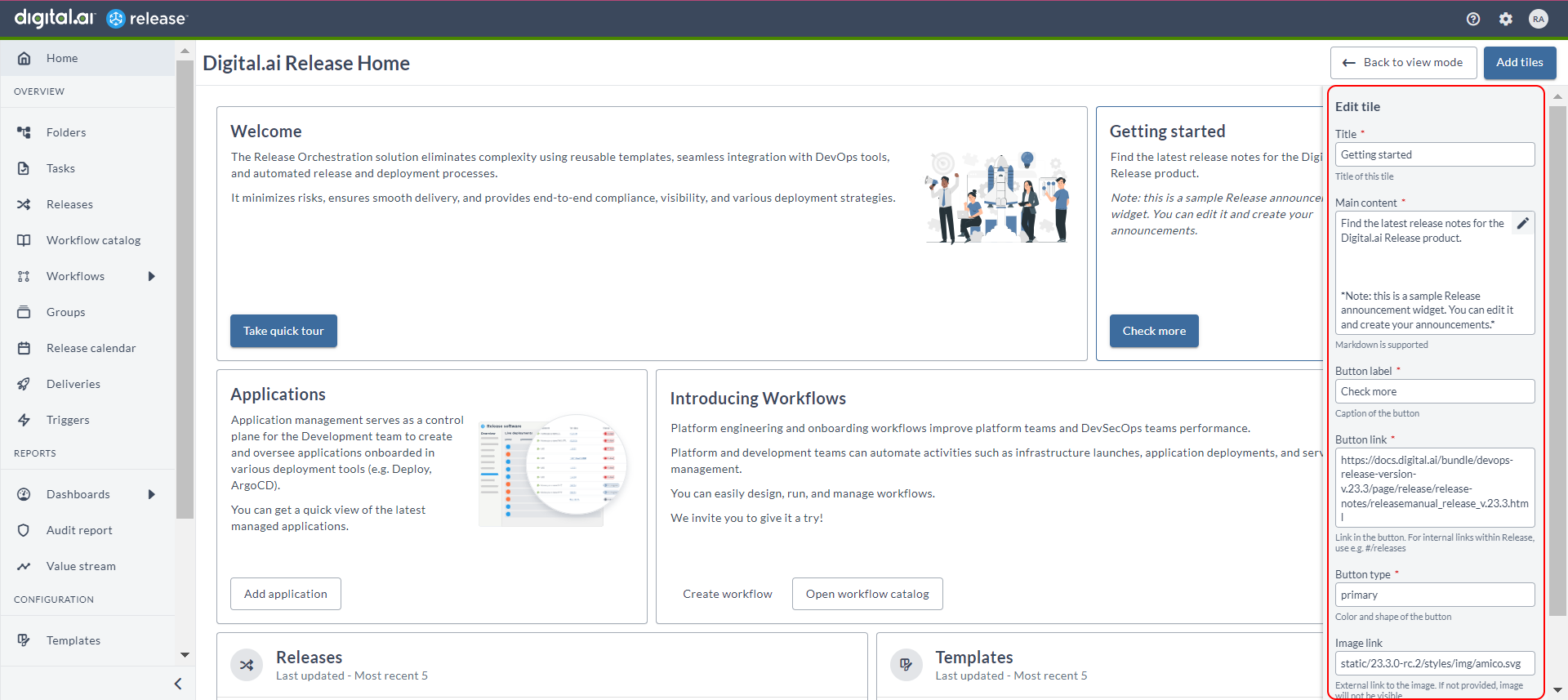
- Click Back to view mode to return to the read-only mode view of the Home page.
- To tailor the tiles, click Configure.
- Hover over the tile you want to modify and adjust the relevant settings. Note that the Announcement tile provides a wide range of customization options, whereas the other tiles allow you to update only the Title and Main content fields. Markdown is supported in the Main content field.
- If you want to remove a tile or add multiple Announcement tiles, click Add tiles in Configure mode to add them to the Home page.
Additionally, Administrators can change the order of the tiles, remove the tiles, change the tile size, rename the tiles, change tile descriptions, and so on.
Important: For better performance, the best practice is to limit the number of tiles to 20 for the Digital.ai Release Home page. This setting is configurable in the
synthetic.xmlfile.