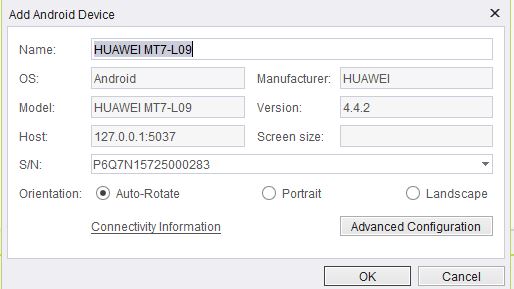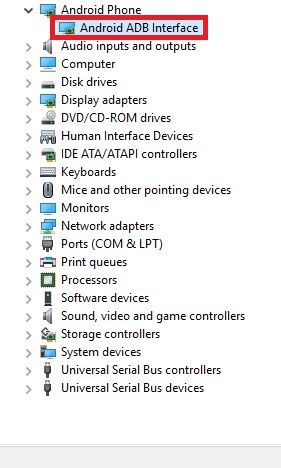AS - Connect An Android Device Using a Google USB Driver
Please note that this tool is classified as a Legacy tool. We recommend transitioning to our updated solutions to maintain optimal performance and security in your workflows. For more information on this matter, please reach out to technical support .
Perform this procedure if you are not able to add your Android device and you have an exclamation mark in Windows Device Manager.
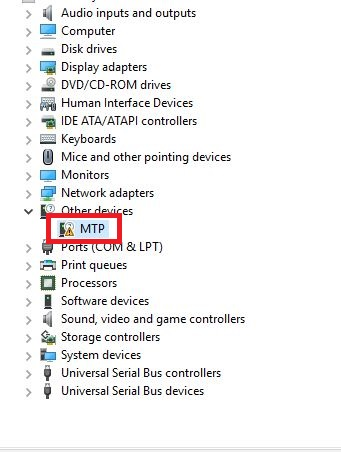
-
Right-click your Android device, then click Uninstall.
-
Download the USB driver from the Android Developer website.
-
Extract the zip file to a local folder.
-
Right-click your Android device, then click Update Driver Software.
-
Click Browse my computer For driver software.
-
Click Let me pick from a list of device driver on my computer.
-
Click Show All Devices.
-
Click Have disk, then navigate to the USB driver folder.
-
Click the .inf file, then click OK.
-
Click Android ADB Interface, then click Yes.
-
Try to add your Android device again.