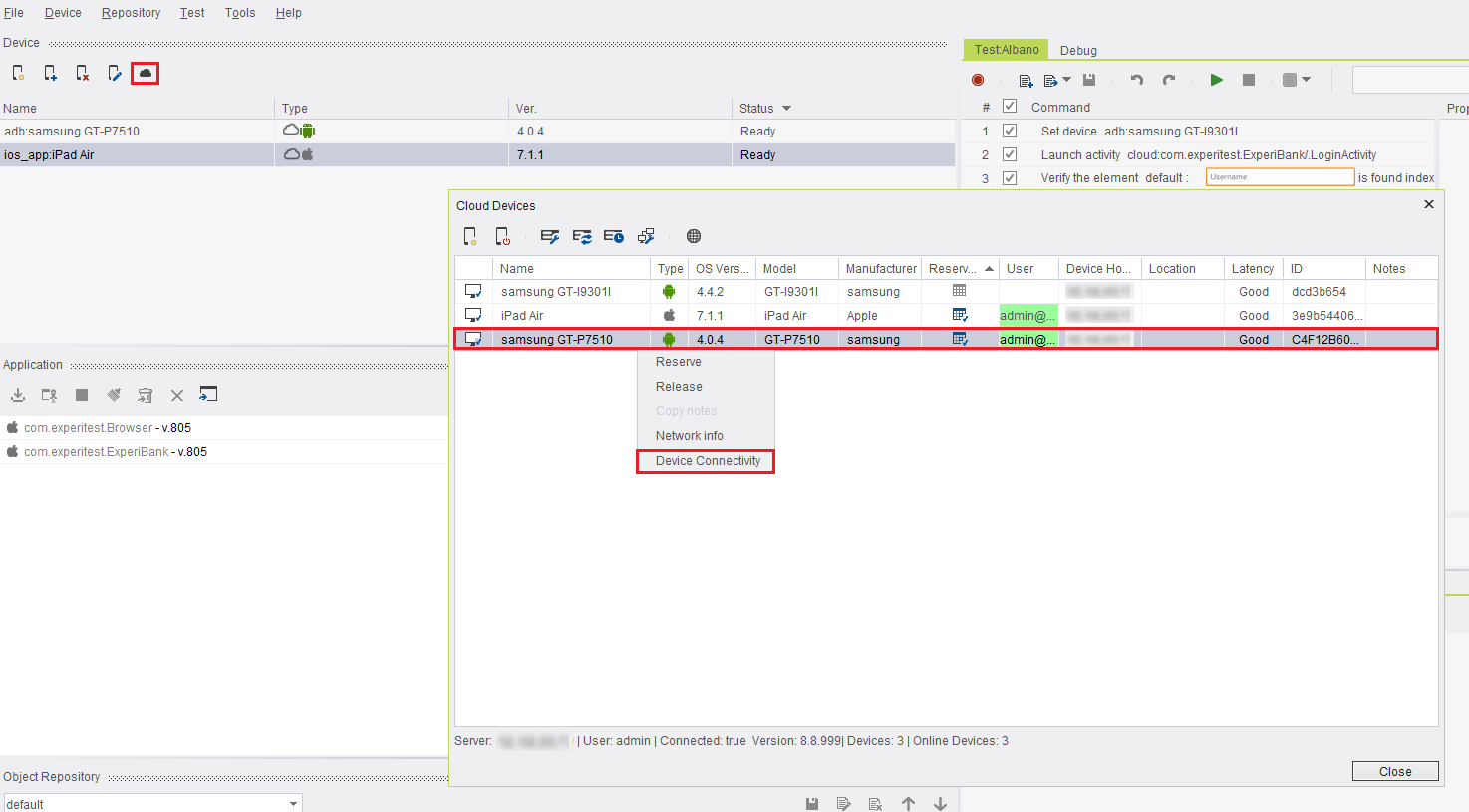AS - Check Connectivity Status
Please note that this tool is classified as a Legacy tool. We recommend transitioning to our updated solutions to maintain optimal performance and security in your workflows. For more information on this matter, please reach out to technical support .
The Device connectivity status table allows you to review the steps of the reflection opening procedure, their status, errors, and description.
The table includes the following columns:
-
Name: The name and the number of the step
-
Status: Could be "Success", "Failure" and "Not Available". The step is displayed with the status "Not Available" when the step is not mandatory or when the step was not completed due to an error.
-
Details: Displayed for steps that were completed with status "Failure", or the steps "Screen Quality" and "Bandwidth".
-
Execution Time: The duration of the step including the duration of its substeps.
-
Updated At: The time and date of the last update.
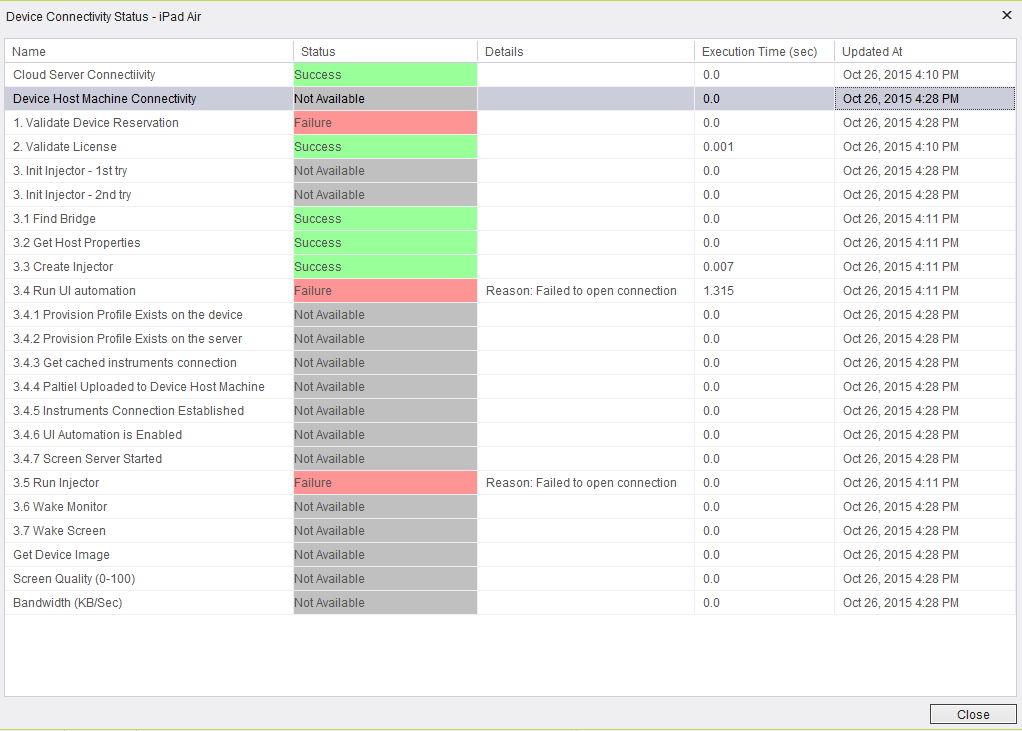
There are a number of ways to open the connectivity status table:
To open the connectivity status table in the Device manager:
- Click a device.
- Right-click the device.
- Click Connectivity Status.
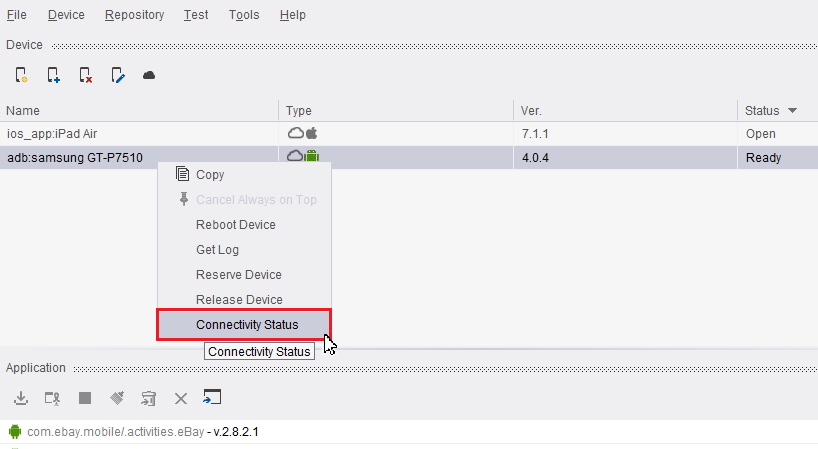
To see the connectivity status table in the Cloud Devices table, right-click the device, then click Device Connectivity.