Post Install Keycloak Configuration for Release
Follow these instructions if you have chosen Keycloak for OIDC authentication.
Configuring User Permissions
As an admin, you can add user roles, assign role-based permissions, and configure Keycloak users with the required user roles.
To add user roles:
- Log in to Digital.ai Release as admin, or a user with the Admin global permission.
- From Release GUI, click User Management > Roles > Add Role, and type the role. For example
oidc-administrators. - Click Save.
To assign global permissions to the user role:
-
From Release GUI, click User Management > Global Permissions, and select the checkboxes next to the user role (for example,
oidc-administrators) to define the required permissions for the selected user role.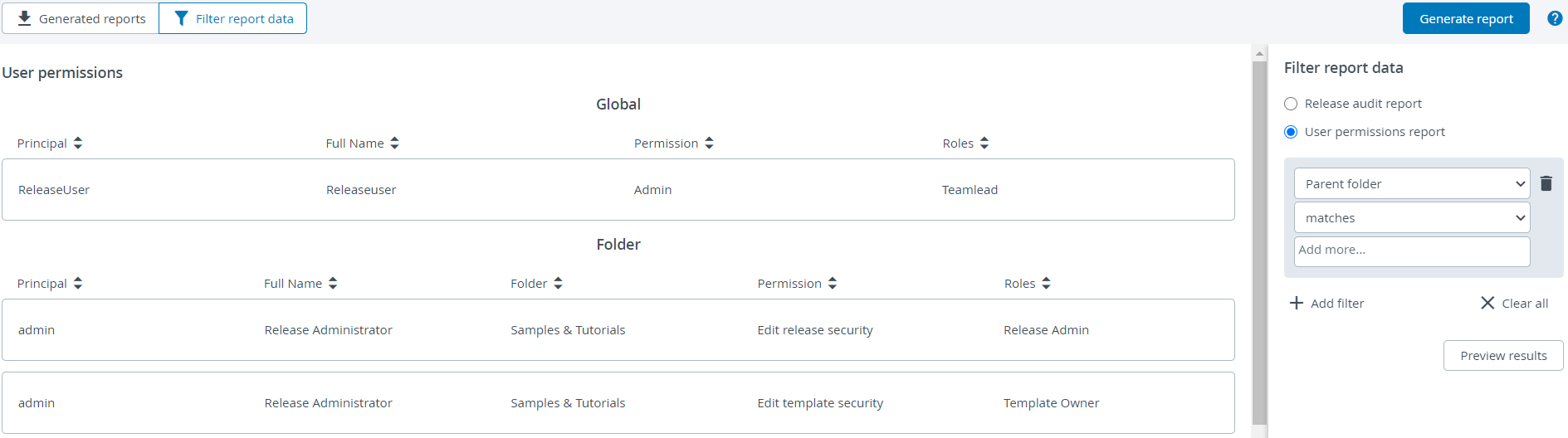
After assigning global permissions to the user role, to configure Keycloak users with this user role:
-
Log in to Keycloak as admin.
-
In the navigation pane, under Manage, click Users and select the user, for example —
Alice. -
From the Role Mapping tab, choose the role under Assigned Roles.
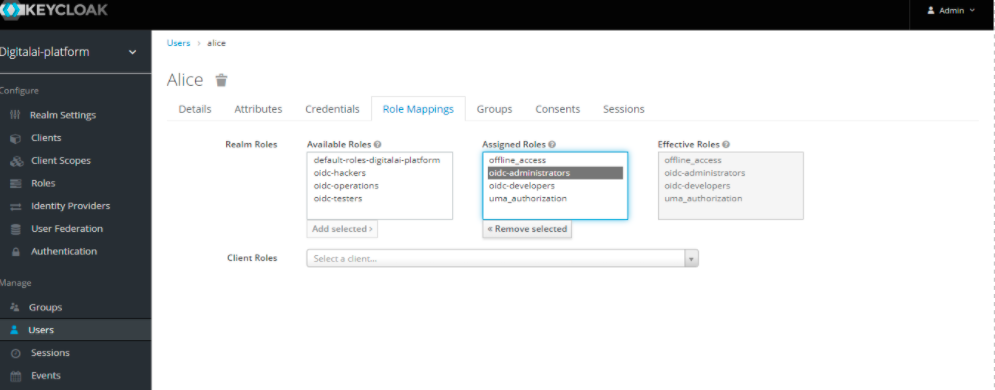
Note: For information about the role, click Roles under Configure group.
Logging in to the Release Application
After configuring the parameters, you can verify the OIDC authentication by accessing the Release application.
-
In a web browser, enter the URL of the Release application. You will be redirected to the Keycloak Login screen.

-
If configured, enter the username and password for Release, or enter the default username and password (
admin/admin).Note: After the successful configuration of Keycloak OIDC authentication, the default login credentials (
admin/admin) will no longer work.After a successful authentication, you will be redirected to the Release dashboard.

Note:
- By default, the Operator comes with the default realm —
digitalai-platform. You can use this realm to configure users and identity providers for Digital.ai products, such as Release and Deploy.- To sign in as
oidc-user, you can use the login credentials of any of the following sample users:alice,bob,carol,elrond,eve.- If you want to sign in as an internal user, browse directly to
http://example.com/login.