Installing and Configuring PlanningRoom Panels
This article explains how to install and configure PlanningRoom panels in Agility.
Overview
By default, the portfolio Kanban and Portfolio Tree panels are installed in all new PlanningRooms. You can further customize each room by installing and configuring any of the following panels that focus on a particular aspect of a plan. Note that the level of configuration available is dependent upon the type of panel.
Steps
-
Choose one of the following:
-
- Click the hamburger icon
> Rooms > .PlanningRooms and click on the name of a room.
- Click PlanningRooms to view all of your rooms.
- Click the hamburger icon
-
Click on the name of a PlanningRoom.
-
Click on the gear icon to open the PlanningRoom Properties page and click Panels.
-
In the Available Panels section, hover over the name of the panel you want to add and click Install.
-
Once installed, hover over the name of the panel and click Configure. Refer to the table below for panel descriptions and configuration options.
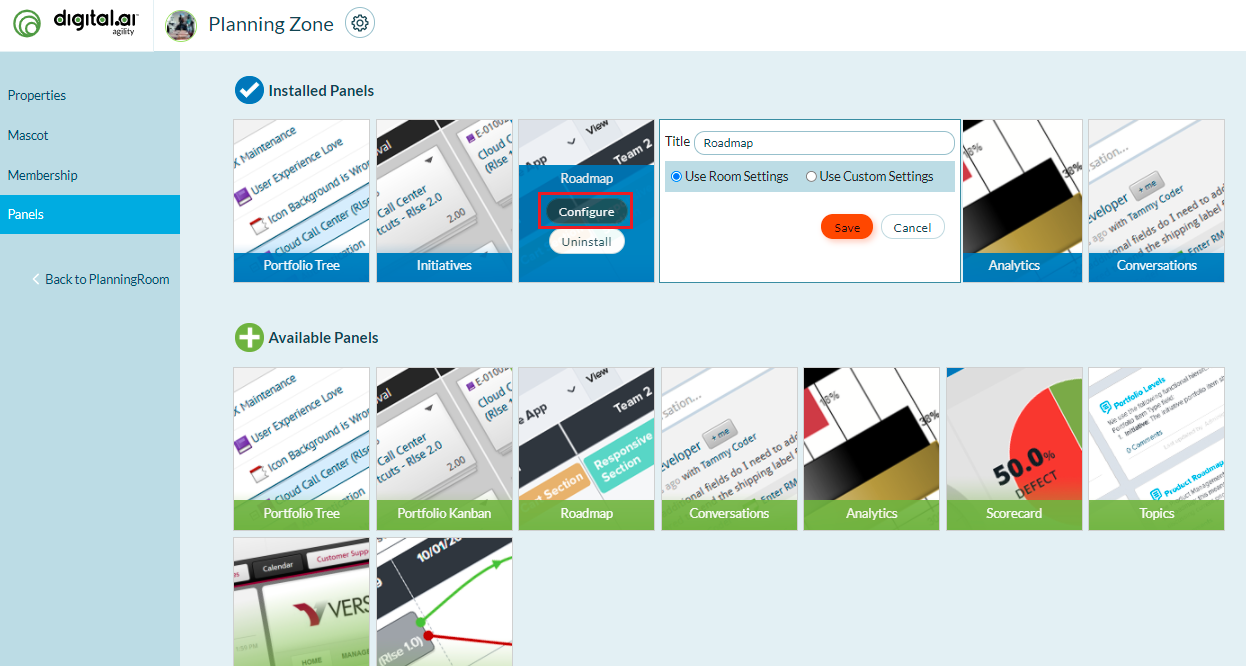
Available Panels
You can install and configure any of the following panels in a PlanningRoom.
Uninstalling Panels
To uninstall a panel, hover over the name of a panel, and click Uninstall.
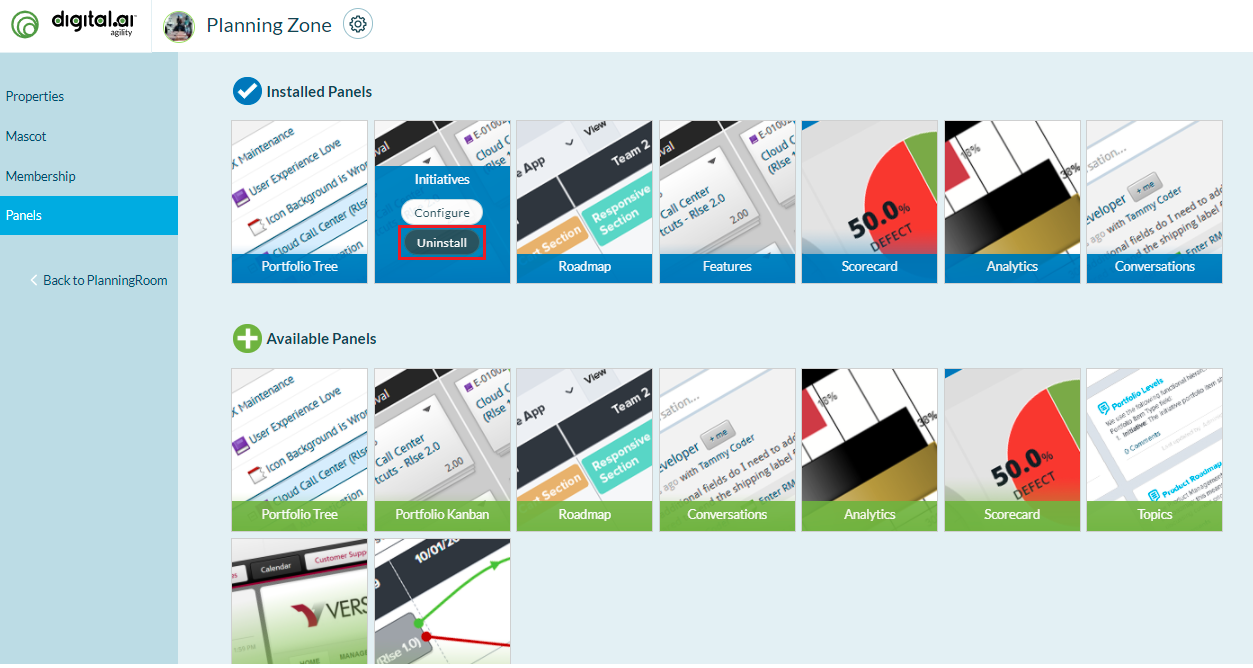
Related concepts
Planning Rooms Setup and Administration