Adding and Removing PlanningRoom Members
This artice explain how to add and remove members from a planning room.
Overview
Your PlanningRoom is not complete without members. The Assigned Members list shows members already in your PlanningRoom and the Unassigned Members list shows members who have access to the project, but who have not been added to this PlanningRoom.
How To
-
Choose one of the following:
-
- Click the hamburger icon
> Rooms > .PlanningRooms and click on the name of a room.
- Click PlanningRooms to view all of your rooms.
- Click the hamburger icon
-
Select a room and click on the gear icon next to the room name.
-
On PlanningRoom Properties page, click Membership:
-
- To add a member, scroll to the Unassigned Members grid and click Add next to each member you want to add.
- To remove a member, in the Assigned Members grid, click Remove next to each member you want to remove.
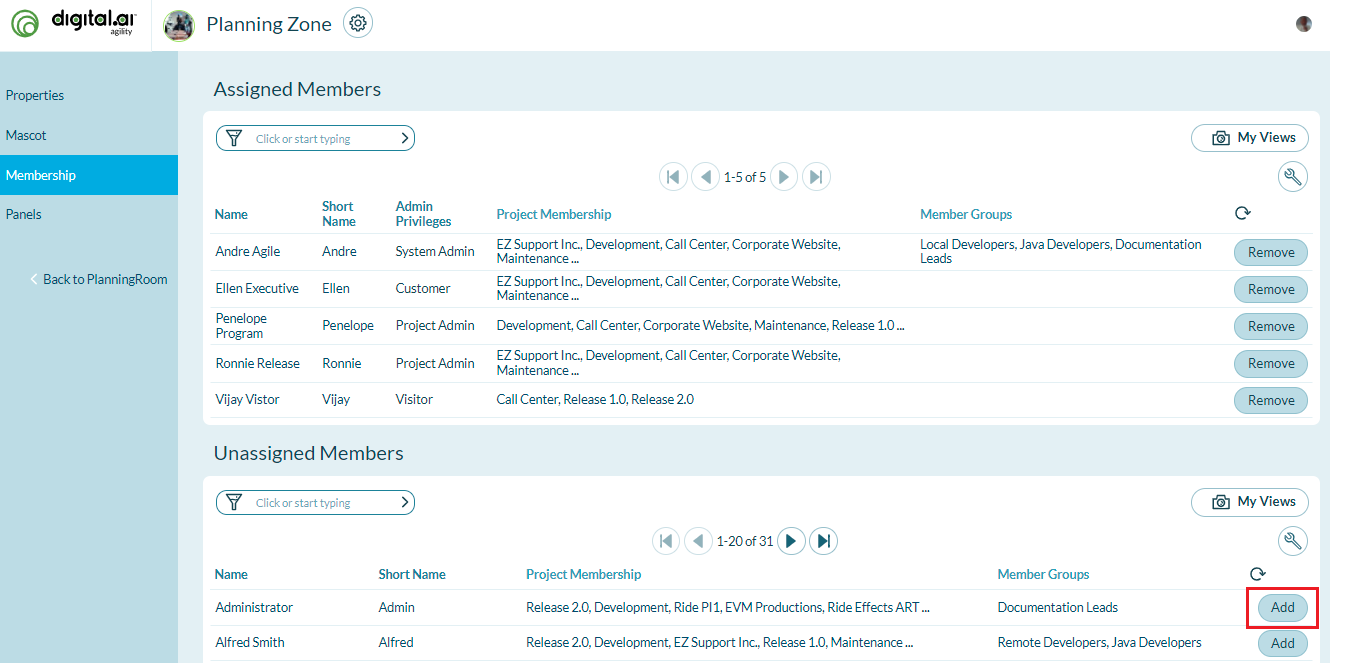
If you don't see a member's name in the Unassigned Members grid, they are probably not assigned to the project. To assign them to a project, click the Assign Members to Project button at the bottom of the page, and then add them to the PlanningRoom following the instructions above.
Related concepts
Planning Rooms Setup and Administration