AS - Configuring Resolution And Refresh Rate
Please note that this tool is classified as a Legacy tool. We recommend transitioning to our updated solutions to maintain optimal performance and security in your workflows. For more information on this matter, please reach out to technical support .
For Android and iOS devices Continuous Testing automation supports manually configuring the quality of the reflection displayed for connected device.
To manually configure the image quality of the connected device:
-
In the Add Device/Edit Device dialog box, click Advanced Configuration.
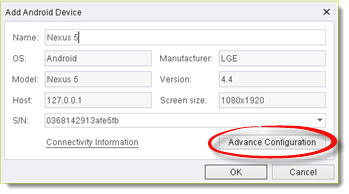
-
Set values for either or both of the following parameters:
-
Quality - The relative image quality (resolution) displayed in the reflection. Setting the maximum value, 100, produces the best quality image. (The default value is 90.)
-
Refresh - The time (in milliseconds) which elapses between screen refreshes. The default value, 500, results in the screen being refreshed twice per second.
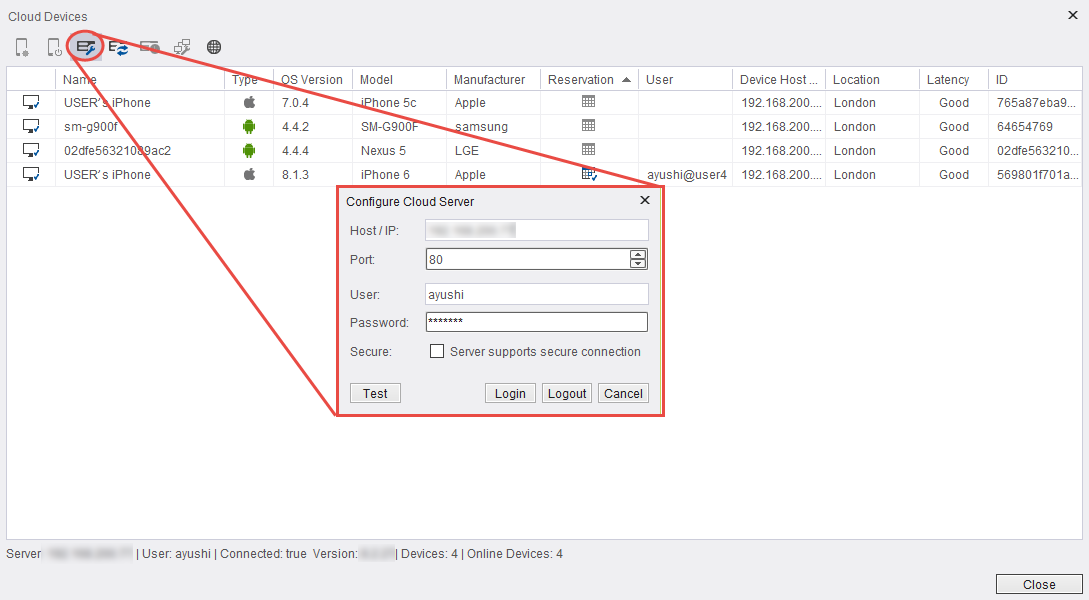
-
Click OK.